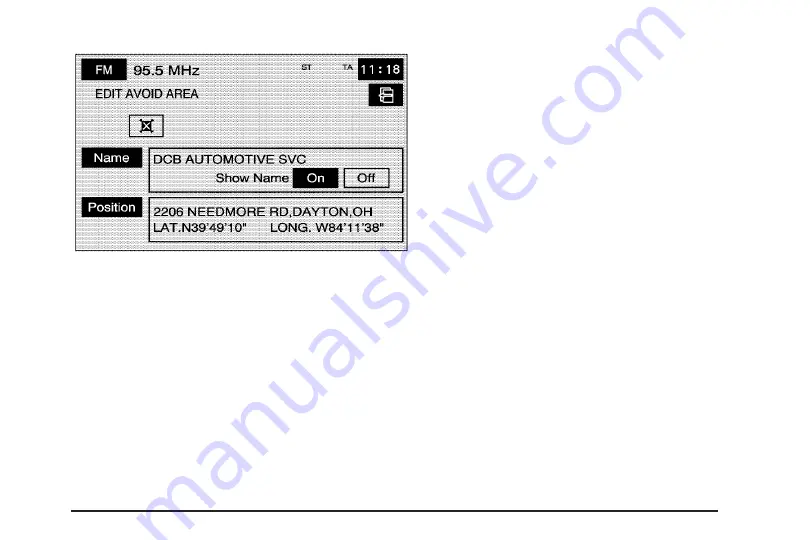
4. Select the Name screen button.
5. Use the alpha keypad to add or to change
the name.
6. Select the OK screen button to save your
changes.
You can choose whether or not to have the
name show on the map screen, next to
the avoided area, by selecting the Show Name
On or Off screen buttons.
To edit the position of the point to be avoided:
1. Select the Avoid Area screen button from the
STORED LOCATIONS screen.
2. Select the Edit screen button.
3. Select the point to be changed from the list.
4. Select the Position screen button.
5. Select the map to move the location.
6. If desired, reduce or enlarge the area around
the point you want to avoid by using the
reduce or enlarge keys.
7. Select the OK screen button to store the area.
To delete a point to be avoided:
1. Select the Avoid Area screen button from the
STORED LOCATIONS screen.
2. Select the Delete screen button.
3. Select the point you want to delete. Use the
scrolling arrows as needed.
4. The system will display the map screen with
the name of the point and a pop-up
confirmation message. Select Yes to have the
point deleted; select No to not delete the point.
47
Содержание STS 2007
Страница 4: ...Overview Navigation System Overview 4 ...
Страница 120: ... NOTES 120 ...
Страница 121: ...Voice Recognition 122 Section 4 Voice Recognition 121 ...
Страница 136: ... NOTES 136 ...
Страница 137: ...Vehicle Customization 138 Personalization 138 Section 5 Vehicle Customization 137 ...
Страница 149: ...Phone 150 Bluetooth Phone 150 Section 6 Phone 149 ...






























