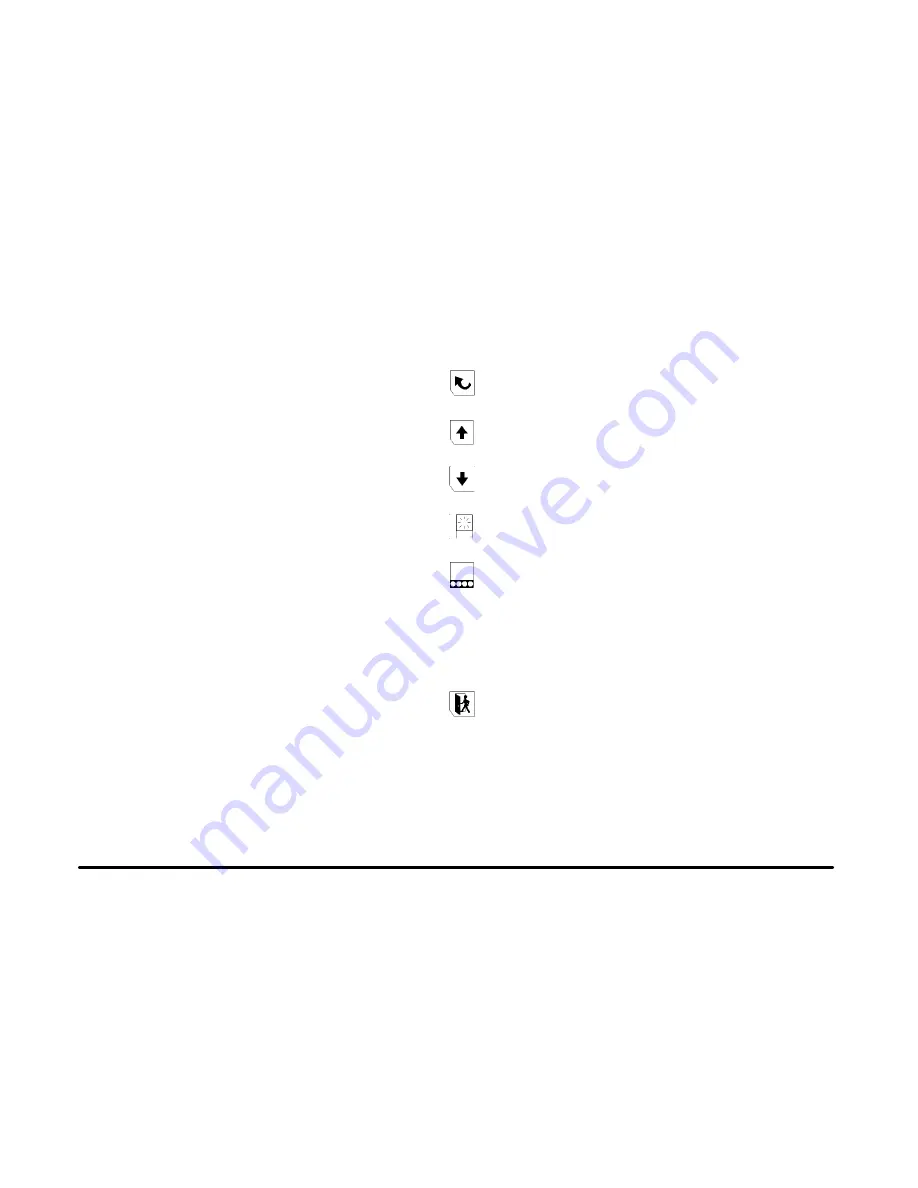
1-18
Browser
If you have created a disk containing HTML files,
you will be able to use this function to display them
on the navigation screen. The files will only be able to
be accessed and viewed. No input will be allowed using
this system.
To access the Browser, do the following:
1. Press the MAIN button located to the lower left
of the screen.
2. Once the Main Menu is displayed, press the
multi
-
function button next to the Browser prompt.
The Browser will appear on the screen.
You must have a CD with HTML files on it loaded in
the player to access the Browser. If the file has an index
labeled index.htm, it will open automatically. For files
with any other kind of index, you will need to enter the
name of the file manually using the alpha
-
numeric bar.
See “Alpha
-
numeric Bar” listed previously in this
section for more information.
Once the file has been opened, you may use the
TUNE/SEL knob to move to the various links.
Once you have reached the end of the screen,
you will then be able to move up and down.
The six multi
-
function buttons located to the right of the
display allow you to perform the following functions:
(Back): Press this button to go back to the
previous page.
(Scroll Up): Press this button to scroll upward on
the currently active page.
(Scroll Down): Press this button to scroll down
on the currently active page.
(Switch Frame): Press this button to switch from
one frame to another if the page shows frames.
(Menu Buttons): Press this to change the display
and turn the menu buttons for the Browser on and off.
If this button is pressed, the Browser menu buttons
(listed following) are displayed at the bottom of the
screen. These buttons may be selected using the
TUNE/SEL knob.
(Exit): Press this button to exit the Browser.
Содержание CTS 2003
Страница 1: ......
















































