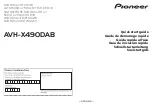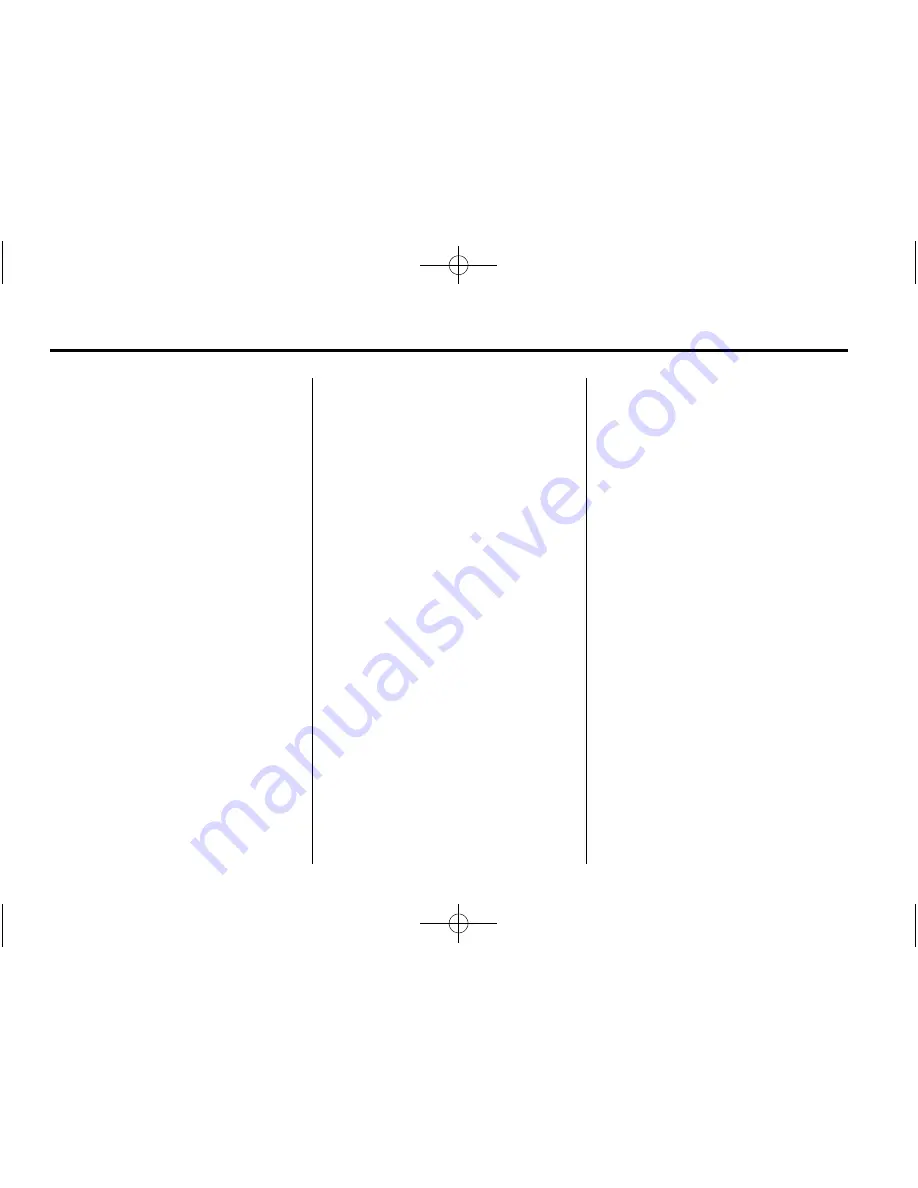
Black plate (58,1)
Cadillac CTS/CTS-V Navigation System - 2014 - crc - 6/21/13
58
Infotainment System
If experiencing problems with the
system, it may need to be
calibrated. See
“
Compass
”
in the
owner manual.
Problems with Route
Guidance
Inappropriate route guidance may
occur under one or more of the
following conditions:
.
You have not turned onto the
road indicated.
.
Route guidance may not be
available when using automatic
rerouting for the next right or
left turn.
.
The route may not be changed
when using automatic rerouting.
.
There is no route guidance when
turning at an intersection.
.
Plural names of places may be
announced occasionally.
.
It may take a long time to
operate automatic rerouting
during high-speed driving.
.
Automatic rerouting may display
a route returning to the set
waypoint if heading for a
destination without passing
through a set waypoint.
.
The route prohibits the entry of a
vehicle due to a regulation by
time or season or any other
regulation which may be given.
.
Some routes may not be
searched.
.
The route to the destination may
not be shown if there are new
roads, if roads have recently
changed or if certain roads are
not listed in the map data. See
“
Ordering Map DVDs
”
following.
To recalibrate the vehicle's position
on the map, see
“
Compass
”
in the
owner manual.
If the System Needs
Service
If the navigation system needs
service and the steps listed here
have been followed but there are
still problems, see your dealer for
assistance.
Ordering Map DVDs
The map data in the vehicle is the
most up-to-date information
available when the vehicle was
produced. The map data is updated
periodically, provided that the map
information has changed.
For any questions about the
operation of the navigation system
or the update process, contact your
dealer.
After receiving the updated disc,
see
“
Installing the DVD Map Disc
”
and
“
Ejecting the DVD Map Disc
”
under
Maps on page 32
.