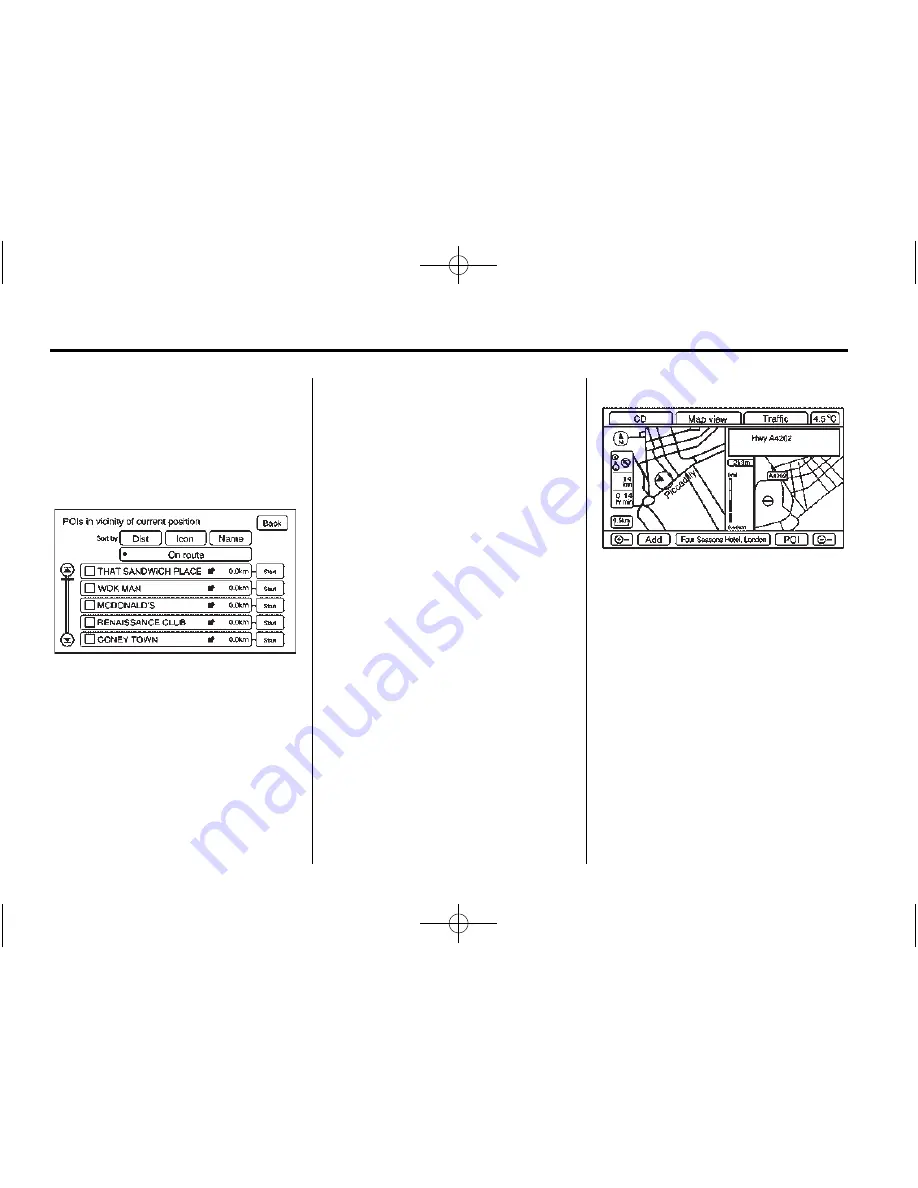
Black plate (38,1)
Cadillac CTS/CTS-V Navigation System - 2014 - crc - 6/21/13
38
Infotainment System
Edit:
Press to change one of the
current POI categories. Press the
Edit screen button, select the POI
category to be changed, then select
the new category.
Nearby POIs:
Press to display the
list of available POIs for the
selected POI categories. The list
provides the POI icon, the name,
the direction, and the distance to the
POI from the vehicle's current
position. Use the scroll arrows to
move up and down the list. Use the
Sort by Dist (distance), Icon, Name,
and On Route as desired.
Go:
Press this screen button, next
to the desired POI, to make this POI
a destination or a waypoint.
Select a POI name to receive
information about the POI. From this
screen you can select: Add, to add
this POI to the address book, Go,
or Map.
Add:
Press to add this POI to the
address book. See
“
Address Book
”
under
Destination on page 39
for
information on address book entries.
Go:
Press to make this POI a
destination or a waypoint.
Map:
Press to display the map
showing the location of the POI.
Driving on a Route
When a destination has been routed
and while driving on route, the map
screen automatically displays the
next manoeuvre.
This next manoeuvre pop-up
displays the next manoeuvre
direction and how many miles or
kilometres the vehicle is from it.
When approximately 0.4 km
(0.25 mi) from the next manoeuvre,
the screen displays the name and a
detailed view of the next
manoeuvre.
Auto Reroute
When the destination is set and the
vehicle is not travelling the planned
route, the system automatically
plans a new route and begins to
reroute. The new route is
highlighted on the screen.






























