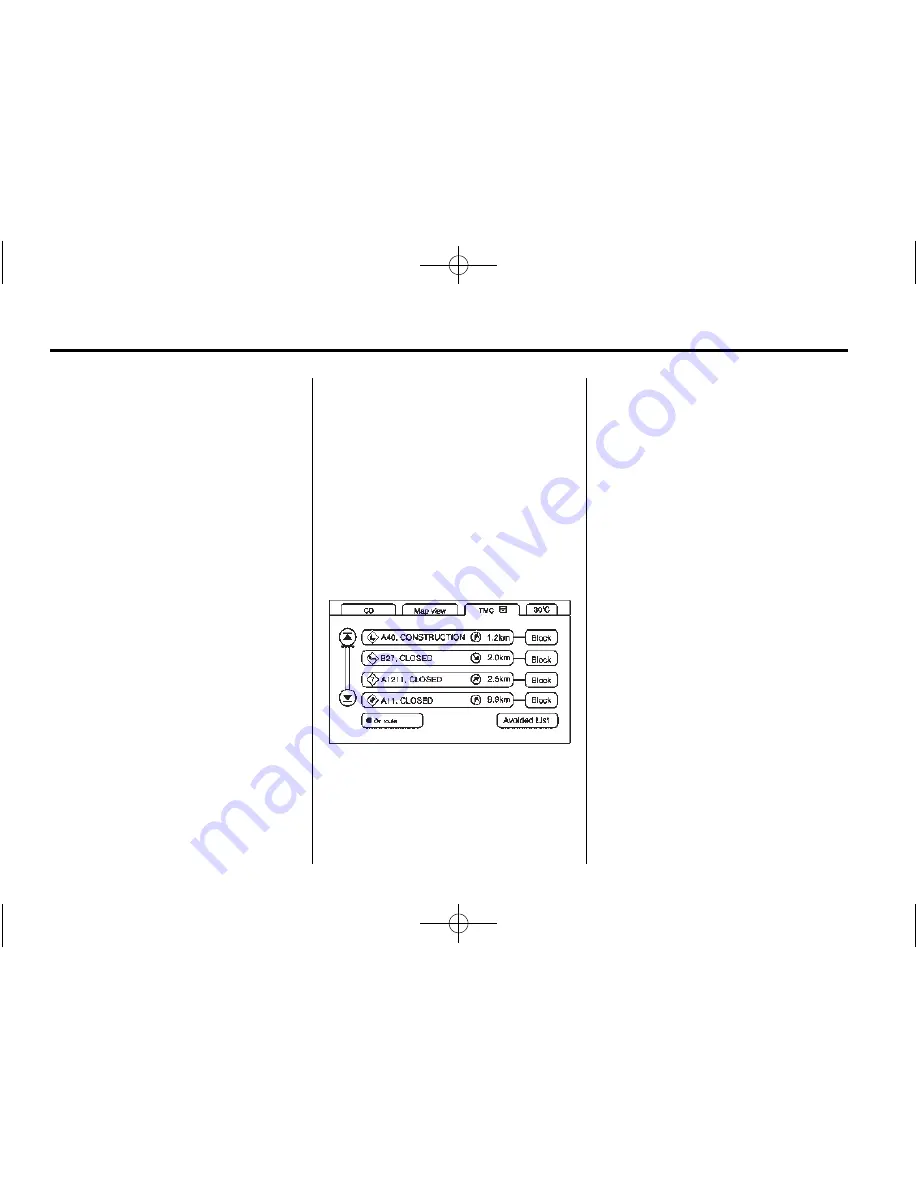
Black plate (52,1)
Cadillac CTS/CTS-V Navigation System - 2014 - crc - 6/21/13
52
Infotainment System
Traffic flow conditions will also
appear on the map screen.
Traffic flow conditions will be
indicated by a coloured line on the
side of the mapped road that is
affected by the condition.
.
A green line indicates free
traffic flow.
.
A yellow line indicates traffic
congestion.
.
A red line indicates heavy or
stopped traffic.
Some systems may only display red
traffic flow conditions.
A TMC menu button will also be
available at the top of the map
screen, next to the audio source
menu screen button (if available)
and the Full Map screen button.
If, while driving on a planned route,
the navigation system receives
traffic event data that may impact
your route, a vehicle icon will
appear on the TMC menu screen
button.
The vehicle icon will be colour
coded:
.
Green indicates the traffic event
is far away.
.
Yellow indicates a minor traffic
event is in the general area.
.
Red indicates, while under route
guidance, a quicker route is
available.
Press NAV repeatedly or press the
TMC menu screen button to access
the TMC event data display.
The system will display a list of all
received traffic events within a set
distance.
The list will indicate the direction
and distance of each traffic event
from the vehicle's current position.
Not all traffic events may be
reported in the list.
The events are listed in order of
distance from your current vehicle
position.
If an up or down arrow screen
button is highlighted on the screen,
press it to scroll up or down through
the displayed list.
If currently travelling on a planned
route, you can filter the list to
display only the traffic events along
the route. To filter the list, select On
Route.






























