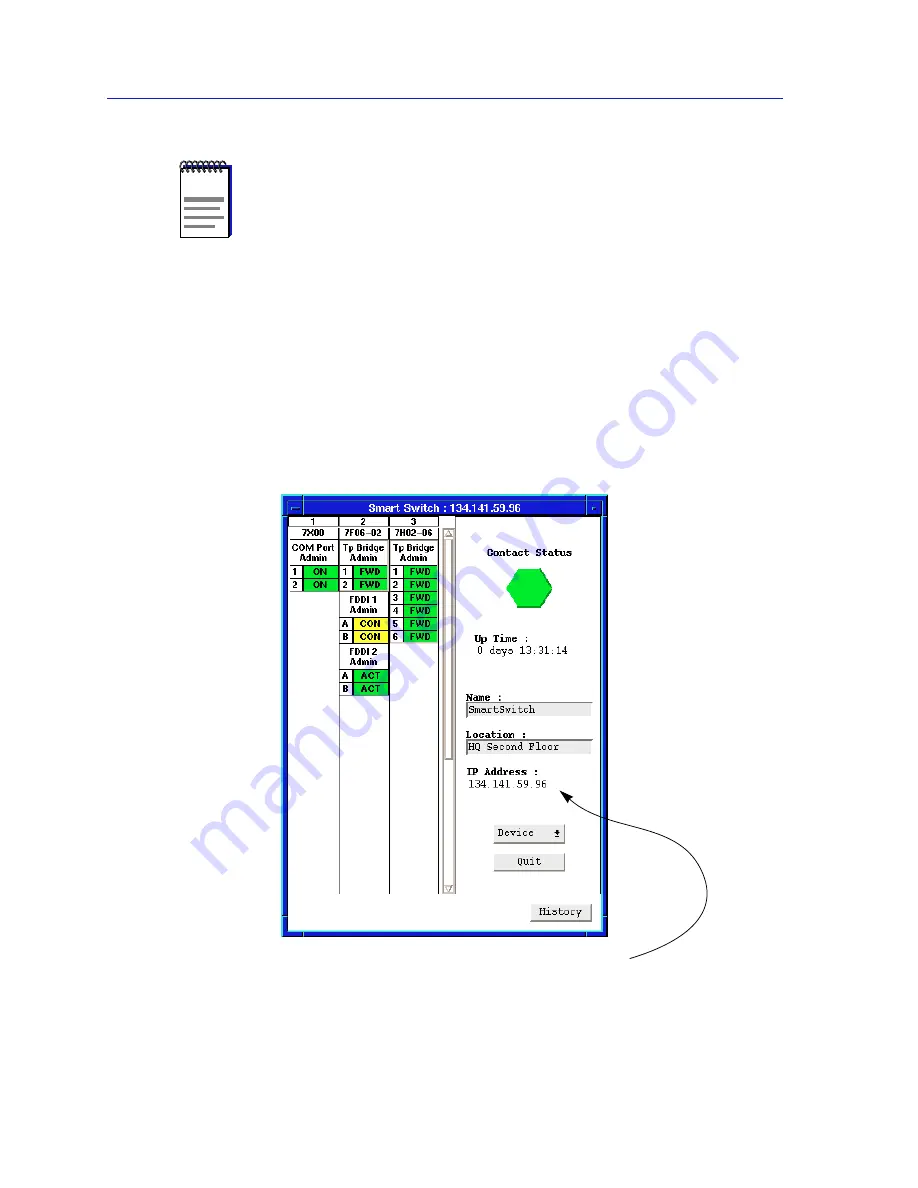
Using the 7C0x SmartSwitch Hub View
2-2
Using the Hub View
Navigating Through the Hub View
Within the Hub View, you can click mouse buttons in different areas of the
window to access various menus and initiate certain management tasks. The
following sections describe the information displayed in the Hub View and show
you how to use the mouse to manipulate the Hub View display.
Figure 2-1. 7C0x SmartSwitch Hub View
NOTES
The spmarun script invoked first in the above command temporarily sets the environment
variables SPMA needs to operate; be sure to use this command any time you launch an
application from the command line. This script is automatically invoked when you launch
an application from the icon menu or from within the Hub View.
If there is a hostname mapped to your 7C0x SmartSwitch’s IP address, you can use
<hostname>
in place of <IP address> to launch the Hub View. Please note, however,
that the hostname is not the same as the device name which can be assigned via Local
Management and/or SPMA; you cannot use the device name in place of the IP address.
Front Panel
Device summary information
Содержание 7C03 MMAC SmartSWITCH
Страница 2: ......
Страница 8: ...Contents vi...
Страница 56: ...Using the 7C0x SmartSwitch Hub View 2 40 Managing the Hub...
Страница 68: ...Basic Alarm Configuration 3 12 Viewing an Alarm Log...
Страница 96: ...FDDI Management 4 28 Viewing the Station List...
Страница 102: ...ATM Configuration 5 6 Configuring Connections...
Страница 111: ...Using the Detail View Window 6 9 Using the 7C0x SmartSwitch Bridge View Figure 6 3 Detail View Showing Four Ports...
Страница 140: ...Using the 7C0x SmartSwitch Bridge View 6 38 Enabling and Disabling Ports...
Страница 150: ...Index Index 6...
















































