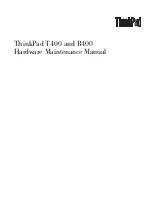Using the 7C0x SmartSwitch Bridge View
6-32
Configuring Forwarding Thresholds
2.
In the Modify Range section of the Forwarding Thresholds window, you can
edit the line that displays the high end of the Low and Mid ranges, or you can
use the slide bars to specify the thresholds. You can also assign a color to
each of the three ranges. The Bridge Port boxes on the Bridge Traffic View will
be colored according to the settings made here (i.e., if you assign the color
red to the High traffic range, then a Bridge Port box will be colored red when
its traffic range is High). To set the high end of the Low and Mid ranges, and
assign color codes to all three ranges:
a.
Change the upper limit of the Low and Mid traffic ranges by highlighting
the value, typing the new value, and pressing Enter or Return. You may
also change the value by moving the slide bar next to the value you wish
to change until the desired range is reached.
b.
By default, bridge ports are color coded in the Bridge Traffic View
according to their traffic level: Low range is green; Mid range is yellow;
High range is red. To assign color codes to the three traffic ranges, click
on the Low, Mid, or High buttons to the left of the range fields, drag to
highlight the desired color, and release. The selected color will be
displayed on the button, and will be used in the Bridge Port boxes when
the color’s corresponding range is reached.
3.
In the Notification Options section, you can enable/disable threshold event
logging, enable/disable the Bridge Port box colors, and assign threshold
events (send mail or execute a program) to the different (or to all) threshold
ranges. To do so:
a.
To disable threshold event logging, deselect the Log Changes in State
checkbox. By default, all threshold events are logged. For more
information about the Forwarding Log, see Viewing the Forwarding Log
on
page 6-33
.
b.
To enable/disable the colors, click button 1 on the Color box. When colors
are disabled, the Bridge Port box colors in the Bridge Traffic View remain
as they were when the colors were last enabled.
c.
To send mail or execute a program when a threshold range is reached,
first click the Threshold Range button to which you want to apply the
threshold event. To send mail for a threshold event, select the Send Mail
box and enter the name of a registered mail user. To have a threshold
event launch a program, select the Execute Program (Args) box and
enter the name of an executable file, including required arguments.
Содержание 7C03 MMAC SmartSWITCH
Страница 2: ......
Страница 8: ...Contents vi...
Страница 56: ...Using the 7C0x SmartSwitch Hub View 2 40 Managing the Hub...
Страница 68: ...Basic Alarm Configuration 3 12 Viewing an Alarm Log...
Страница 96: ...FDDI Management 4 28 Viewing the Station List...
Страница 102: ...ATM Configuration 5 6 Configuring Connections...
Страница 111: ...Using the Detail View Window 6 9 Using the 7C0x SmartSwitch Bridge View Figure 6 3 Detail View Showing Four Ports...
Страница 140: ...Using the 7C0x SmartSwitch Bridge View 6 38 Enabling and Disabling Ports...
Страница 150: ...Index Index 6...