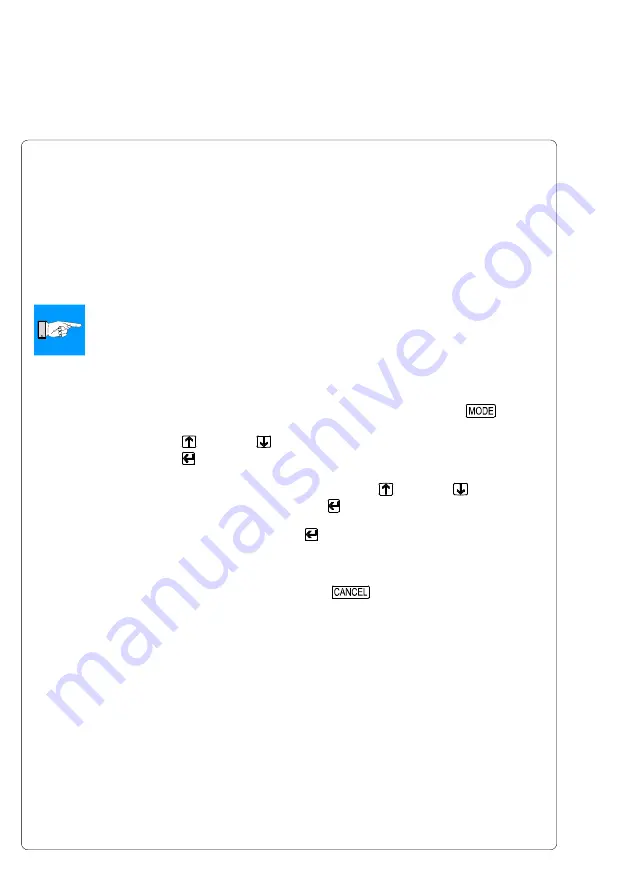
76
cab Produkttechnik GmbH & Co KG
9. Test Options
Status Print
When selecting the "Status print" option, an internal test sample will be printed
which contains a variety of information about the configuration of the printer as
well as status of the printer.
To prepare for a status print, load media (labels, continuous paper) and a
transfer ribbon (if applicable), which extends over the entire print width of the
printer.
NOTICE !
With "Status print", the printer will not sense any label gaps, and will print
non-stop, producing output with an approximate length of 10.3" (260
mm). Continuous paper works best for the prints, otherwise, a regular
sheet of paper cut to a width of 4.7 in (120 mm) for A3/A4 or 7.1 in
(180mm) for A6 can be used in thermal transfer mode.
1. Switch from "Online" mode to the Offline Menu by pressing the
key.
2. Press the key or the key until the "Test" menu is displayed.
Press the key to confirm the selection.
3. Select the "Status print" option by pressing the key or the key and
confirm the selection by pressing the key.
4. Start the printout by pressing the key.
5. The "Status print" will be printed with the heat level and the print speed set
in the "Setup" menu.
6. To cancel the "Status print", press the
key.
7. Once the printout has completed, the printer returns to the selection list of
the "Test" menu.
The status print contains :
A) the type of printer as well as the version and date of the printer's firmware.
B) the values of selected configuration parameters.
C) cumulative operating time of the printer, amount of printed labels as well as
cumulative length of printed material in direct thermal and thermal transfer
mode.
D) the current values of printhead temperature and heat voltage
E) details about the operation of the sensors used for recognizing the transfer
ribbon and the media front edge
F) a test pattern to display the quality of the print image.
Содержание A4
Страница 1: ...Edition 4 03 Thermal Transfer Printer Operator s Manual ...
Страница 33: ...33 cab Produkttechnik GmbH Co KG 5 Connecting the Printer This page is intentionally left blank ...
Страница 55: ...55 cab Produkttechnik GmbH Co KG This page is intentionally left blank 7 Media Loading ...
Страница 71: ...71 cab Produkttechnik GmbH Co KG This page is intentionally left blank 8 Printer Configuration ...
Страница 77: ...77 cab Produkttechnik GmbH Co KG A B D C E F 9 Test Options Fig 9l Status Print ...
Страница 83: ...83 cab Produkttechnik GmbH Co KG 9 Test Options Fig 9o Printhead Profile ...
Страница 87: ...87 cab Produkttechnik GmbH Co KG 9 Test Options Fig 9s Test Grid ...
Страница 104: ...104 cab Produkttechnik GmbH Co KG This page is intentionally left blank 11 External Keyboard ...
Страница 130: ...D 4 cab Produkttechnik GmbH Co KG This page is intentionally left blank Appendix D Maintenance Cleaning ...
Страница 138: ...E 8 cab Produkttechnik GmbH Co KG This page is intentionally left blank Appendix E Replacing Assembly Units ...






























