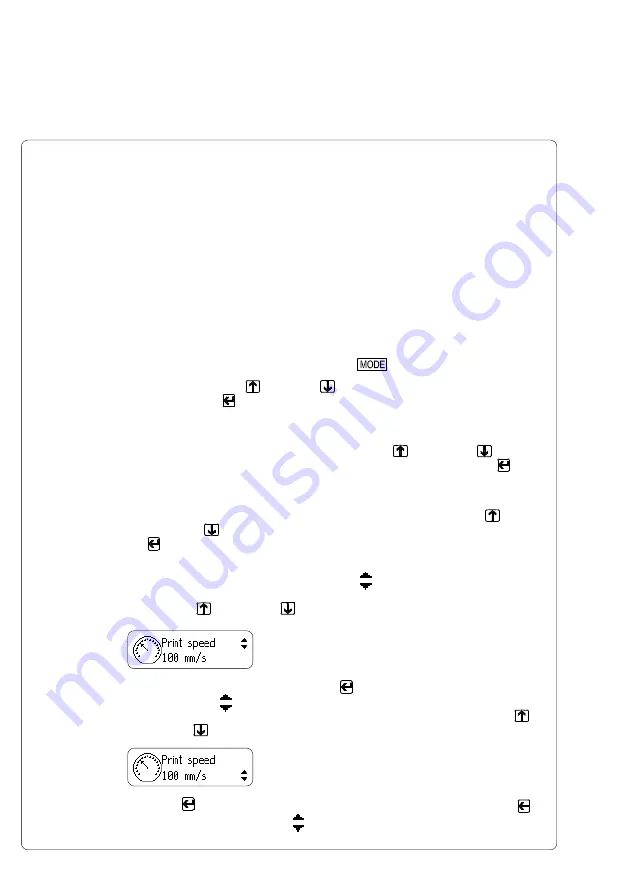
56
cab Produkttechnik GmbH & Co KG
8. Printer Configuration
8. Printer Configuration
Overview
There are a variety of parameters that can be set to configure the printer to
specific requirements in the "Setup" menu of the Offline Menu.
The setup should be performed when operating the printer for the first time and
also when basic changes need to be carried out. In most cases however,
simple changes such as heat setting adjustments, using different media will be
made with software settings.
The "Setup" menu can be protected from unauthorized access by using a code
number (PIN).
1. Switch to the Offline Menu by pressing the
key.
2. Continue to press the key or the key until you reach the "Setup"
menu. Press the key.
3. If the "Setup" menu is protected by a PIN the display will show "PIN: 0000".
You will need to enter the correct PIN before you can continue. The
numbers of the PIN can be changed by using the key and the key.
The position to be changed will be flashing on the display. Press the key
to move to the next number. If the correct number is entered, the "Setup"
menu is displayed.
4. The parameters are arranged in a tree like structure. Pressing the key
as well as the key will scroll between the secondary menus. By pressing
the key, the selected secondary menu will be chosen.
5. If a parameter is selected, the display shows the actual value underneath
the parameter. On the top line the symbol is shown. This symbol
indicates that it is possible to switch between the parameter choices by
pressing the key and the key.
6. To change the current setting press the key.
Then the symbol is shown in the lower line of the display and it indicates
that it is possible to change the setting of the parameter by pressing the
key and the key.
7. Press the key to confirm the change. To cancel the change press the
key. In both cases the symbol appears on the top line again.
Содержание A4
Страница 1: ...Edition 4 03 Thermal Transfer Printer Operator s Manual ...
Страница 33: ...33 cab Produkttechnik GmbH Co KG 5 Connecting the Printer This page is intentionally left blank ...
Страница 55: ...55 cab Produkttechnik GmbH Co KG This page is intentionally left blank 7 Media Loading ...
Страница 71: ...71 cab Produkttechnik GmbH Co KG This page is intentionally left blank 8 Printer Configuration ...
Страница 77: ...77 cab Produkttechnik GmbH Co KG A B D C E F 9 Test Options Fig 9l Status Print ...
Страница 83: ...83 cab Produkttechnik GmbH Co KG 9 Test Options Fig 9o Printhead Profile ...
Страница 87: ...87 cab Produkttechnik GmbH Co KG 9 Test Options Fig 9s Test Grid ...
Страница 104: ...104 cab Produkttechnik GmbH Co KG This page is intentionally left blank 11 External Keyboard ...
Страница 130: ...D 4 cab Produkttechnik GmbH Co KG This page is intentionally left blank Appendix D Maintenance Cleaning ...
Страница 138: ...E 8 cab Produkttechnik GmbH Co KG This page is intentionally left blank Appendix E Replacing Assembly Units ...
















































