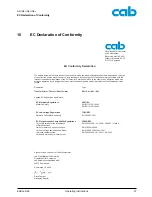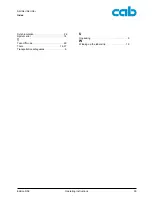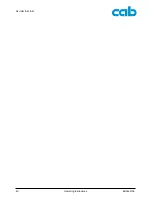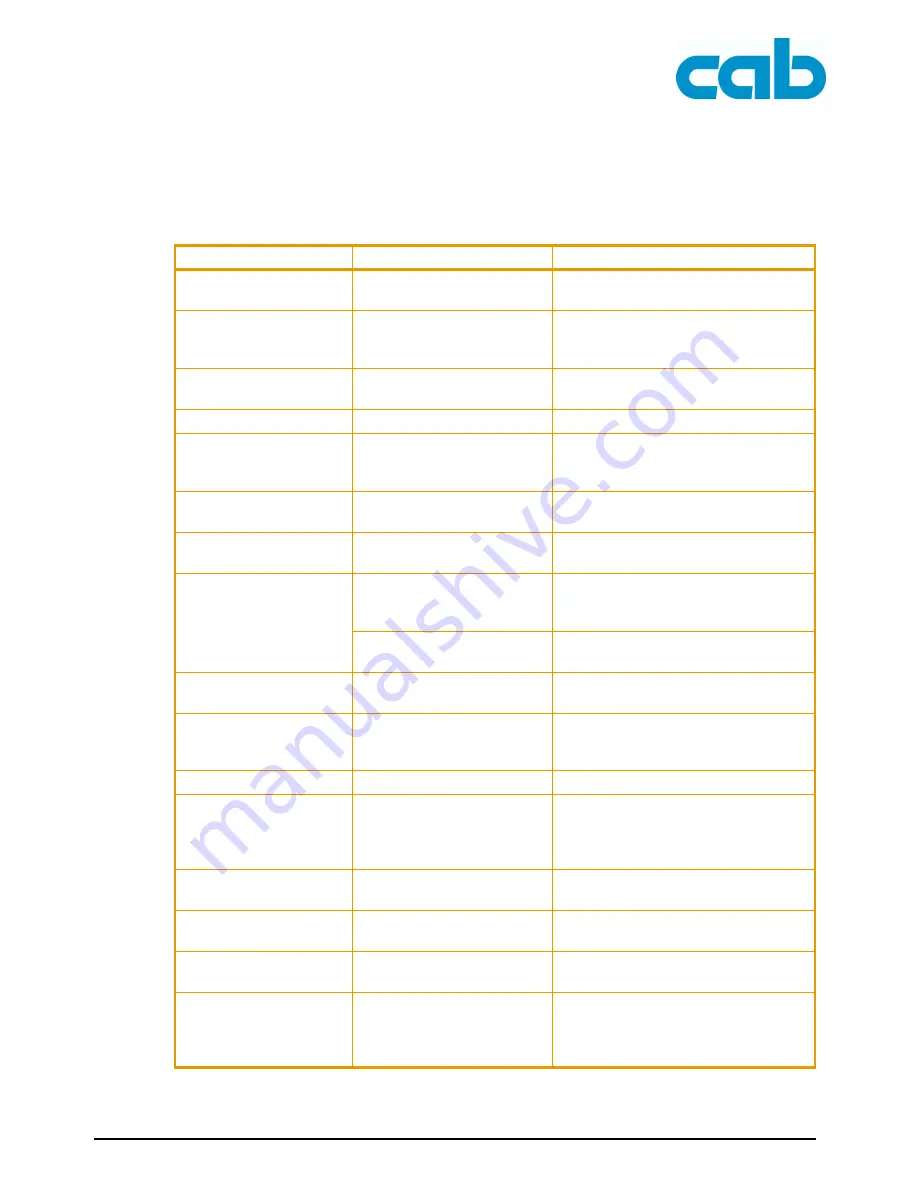
34
Operating Instructions
Edition 5/06
Error treatment
A2+/A4+/A6+/A8+
9.3
Error messages and recovery
Error message
Cause
Error recovery
ADC malfunction
Hardware error
Switch printer off and on again.
If it occurs again
→
Service.
Barcode error
Invalid barcode contents, e.g.
alphanumeric characters in
numerical barcode
Correct barcode contents.
Barcode too big
Barcode is too large for the
allotted area of the label
Shrink or shift barcode.
Battery low
Battery of the PC card is dead Replace battery in PC card.
Buffer overflow
Data input buffer is full, and
the computer is attempting to
send more data
Use data transfer with protocol (prefera-
bly RTS/CTS).
Card full
Memory card cannot accept
any more data
Change memory card.
Device not conn.
Programming does not
respond to existing device
Connect an optional device or correct
programming.
File not found
Calling up of a file from the
memory card which does not
exist
Check contents of the memory card.
Error in the selected download
font
Cancel print job,
change font.
FPGA malfunction
Hardware error
Switch printer off and on again.
If it occurs again
→
Service.
Head error
Hardware error
Switch printer off and on again.
If it occurs again
→
replace printhead
(see ”8.7” on page 29).
Head open
Printhead not locked
Lock printhead.
Head too hot
Printhead excessively warm
The print job continues automatically
after pausing.
If this occurs repeatedly, reduce the
heat level or print speed in the software.
Invalid setup
Error in configuration memory
Reconfigure printer.
If it occurs again
→
Service.
Memory overflow
Print job too large: e.g. due to
loaded fonts, large graphics
Cancel print job. Reduce amount of data
to be printed.
Name exists
Field name in direct program-
ming entered twice
Correct programming.
No DHCP server
Printer is configured for
DHCP, and there is no DHCP
server or the DHCP server is
currently unavailable
Deactivate DHCP in the configuration
and issue a permanent IP address.
Notify the network administrator.