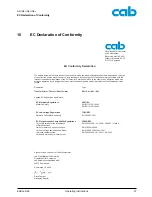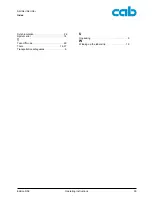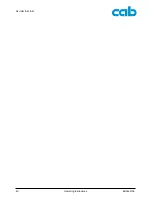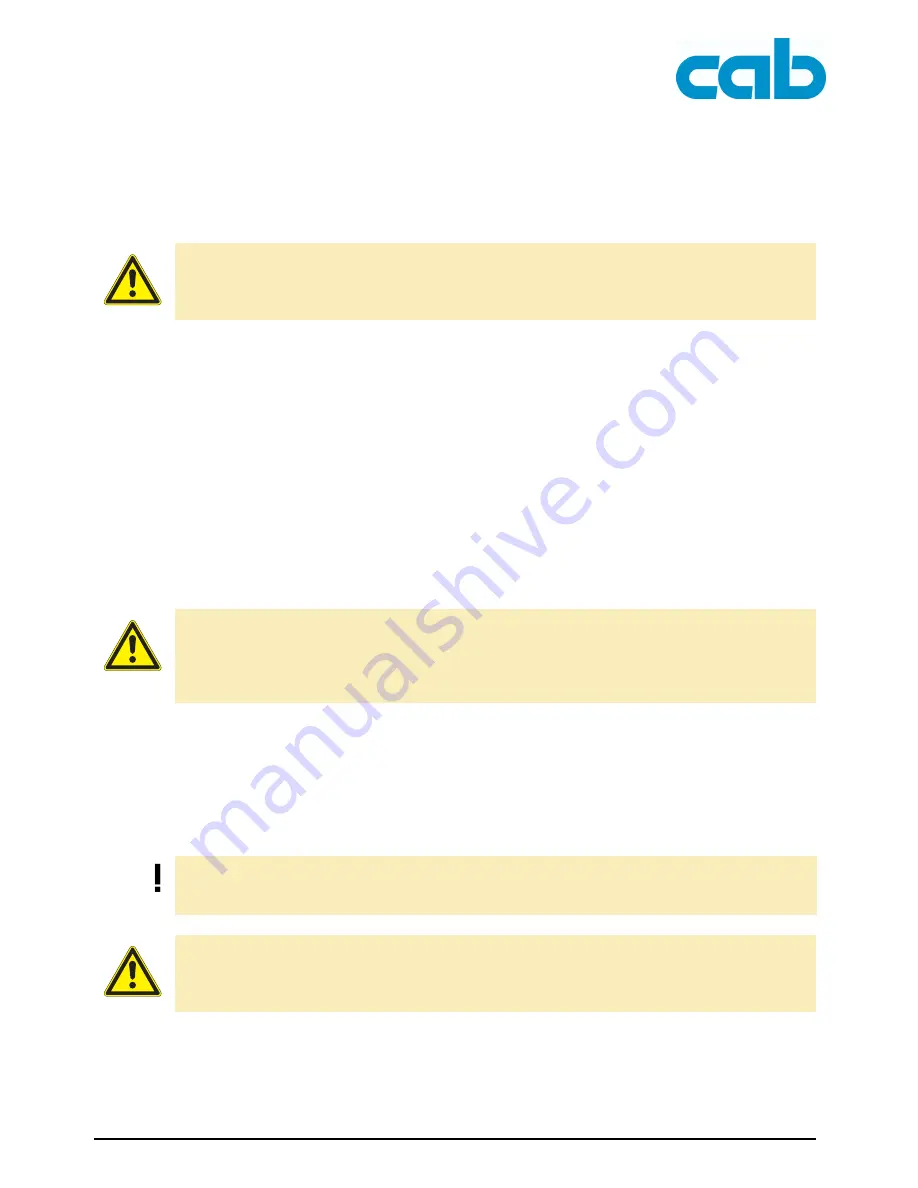
28
Operating Instructions
Edition 5/06
Cleaning and basic maintenance
A2+/A4+/A6+/A8+
8.3
General cleaning
Remove dust and paper fuzz in the printing area with a soft brush or vacuum cleaner.
Clean outer surfaces with an all-purpose cleaner.
8.4
Cleaning the print roller
1. Turn lever (4, Fig. 12) counterclockwise to lift the printhead.
2. Remove labels and transfer ribbon from the printer.
3. Remove deposits with roller cleaner and a soft cloth.
4. If the roller appears damaged, replace it (see ”8.8” on page 31).
8.5
Cleaning the printhead
Substances may accumulate on the printhead during printing and adversely affect printing, e.g. differ-
ences in contrast or vertical stripes.
1. Turn lever (4, Fig. 12) counterclockwise to lift the printhead.
2. Remove labels and transfer ribbon from the printer.
3. Clean printhead surface with special cleaning pen or a cotton swab dipped in pure alcohol.
4. Allow printhead to dry for 2–3 minutes before commissioning the printer.
8.6
Cleaning the label sensor
The label sensor can become dirtied with paper dust. This can adversely affect label detection.
CAUTION!
Abrasive cleaning agents can damage the printer!
Do not use abrasives or solvents to clean the outer surfaces or assemblies.
CAUTION!
Printhead can be damaged!
Do not use sharp or hard objects to clean the printhead.
Do not touch protective glass layer of the printhead.
The cleaning method described here cannot be used for the
A6
+
and
A8
+
label printers. There is a risk
that the label sensor cable could be ripped out. In the case of the
A6
+
and
A8
+
label printers, commis-
sion cleaning by the Service Department.
CAUTION!
Label sensor can be damaged!
Do not use sharp or hard objects or solvents to clean the label sensor.