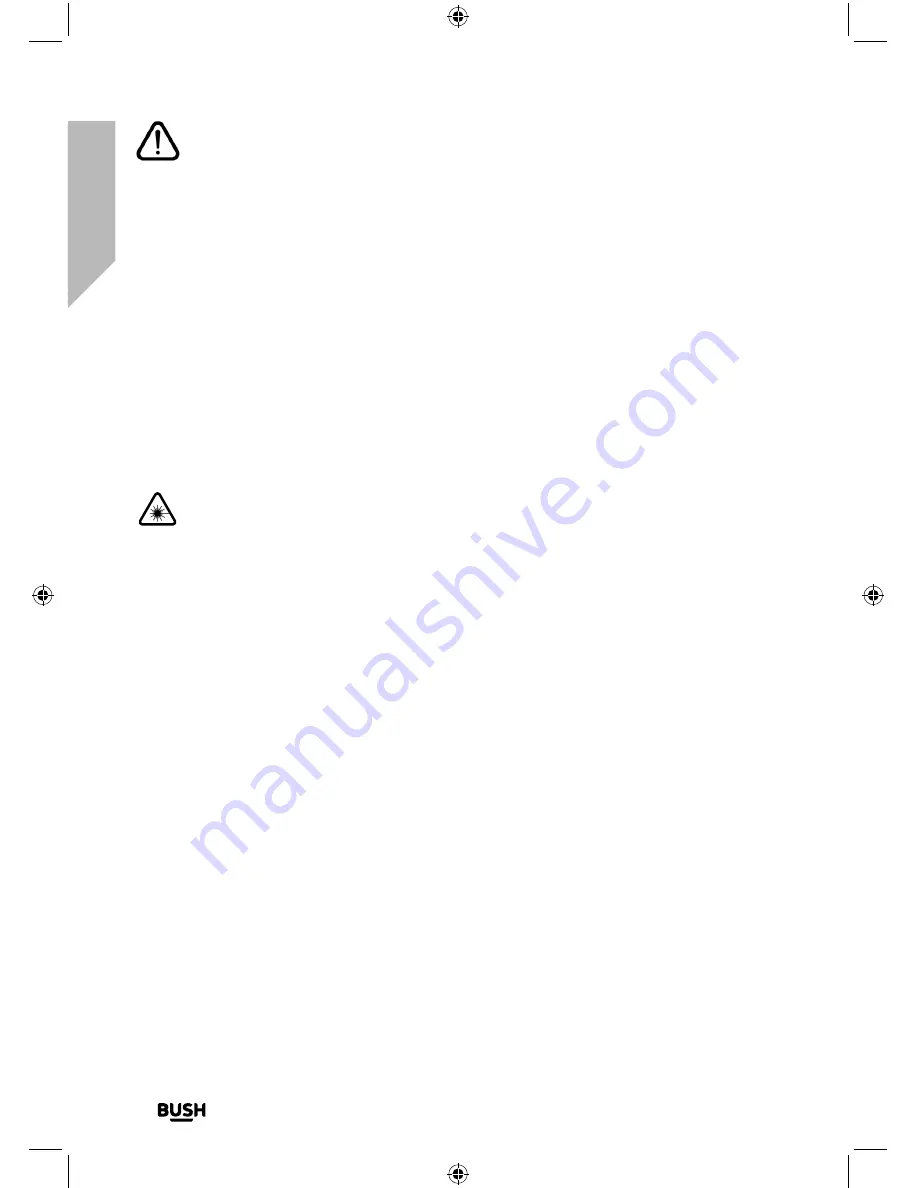
Safety information
Important
- Please read these instructions fully before
installing or operating
Safety information
10
If you require any technical guidance or find that your product is not operating as intended, a simple solution can often be found in the
Troubleshooting
General safety information
• Keep the product and all its parts out of reach of small children.
• This product is not intended for use by persons (including children) with reduced
physical, sensory or mental capabilities, or lack of experience and knowledge, unless
they have been given supervision or instruction concerning the use of the appliance
by a person responsible for their safety.
• Do NOT place foreign objects into the CD compartment.
• CAUTION: Never touch or look into the optical lens within the CD compartment.
This is a CLASS-1 laser product.
• Use of controls or adjustments other than those specified herein, may result in
hazardous laser light beam exposure.
• Do NOT open the cover and do NOT attempt to repair it yourself.
• Refer servicing to qualified personnel. This product does not contain any user
serviceable parts.
• Unauthorised handling of the device may damage it and will void your warranty.
Содержание WM2760DAB
Страница 1: ...Instruction manual WM2760DAB ...
Страница 6: ...This page is left intentionally blank ...
Страница 7: ...1 Safety information ...
Страница 12: ...This page is left intentionally blank ...
Страница 13: ...Getting to know your Stereo Flat Micro System 2 ...
Страница 24: ...This page is left intentionally blank ...
Страница 25: ...3 Using your Stereo Flat Micro System ...
Страница 40: ...This page is left intentionally blank ...
Страница 41: ...Other information 4 ...
Страница 46: ...This page is left intentionally blank ...
Страница 47: ...Product support 5 ...
Страница 54: ...This page is left intentionally blank ...
Страница 55: ...This page is left intentionally blank ...
Страница 56: ...Contact www argos support co uk Helpline 0345 600 3021 ...











































