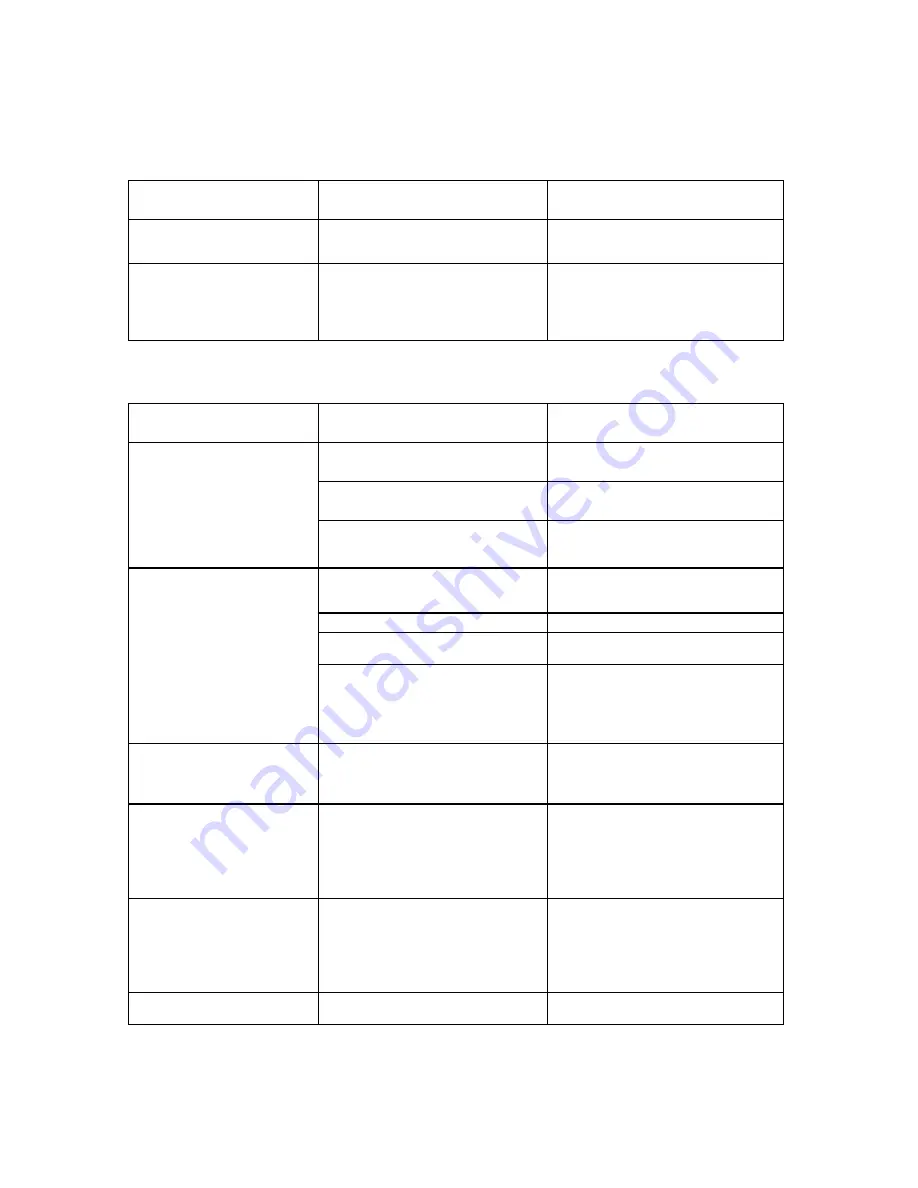
8224 2462-001
31
Jams or Unexpected Paper Stops
Symptom
Possible Cause
Solution
Paper does not feed
correctly.
Multiple causes.
See “Feeder”.
Papers stops suddenly and
has leading edge damage.
Debris/obstruction in paper path.
Examine paper path to locate small
bits of paper, tape, staples, etc.
Remove debris gently
Feeder
Symptom
Possible Cause
Solution
Paper does not feed when
the Feed button is pressed.
Feed button is already pressed
down?
Press/tap Feed button momentarily
to start feeding paper.
Scanning(Red LED is always on)
Wait for scanning to finish.
When the Feed button is pressed,
there is no sound from the paper
path.
If problem exists after using another
application such as Checkscan, the
unit requires repair.
Items do not feed when
inserted.
Paper is not covering the feeder
sensor
Insert the paper until the feeder
sensor is covered.
Dirty feeder sensor.
Clean sensor
Scanning software/application not
running
Run scanning software/application
The
motor
runs
but
the
unit/timing/drive belt does not
move.
Examine paper path to ensure the
belt has not come off of a roller or is
not jammed by debris. Return for
service if belt is broken or can not be
moved by hand.
Papers skew as they are
fed.
Inadequate
paper
preparation
before feeding paper.
Ensure the paper is loaded correctly
into the feeder bay.
The floor extender is not installed
correctly.
See Section 1 to correctly install
floor extender. Ensure extender
tab is pushed down into slot on the
unit as far as possible. The
extender floor must be even with the
floor of the feeder bay.
Incorrect
document
position/
insertion for manual feed.
When
manually
inserting
documents, the entire bottom edge
of the document must be in contact
with the floor of the track while you
push the document forward into the
unit.
Unit attempts to scan without
paper
Dirty feeder sensor.
Clean the feeder sensor
Содержание SmartSource Edge
Страница 4: ...8224 2462 001 4 Reader 32 Image 33 Parts 33...
Страница 6: ...8224 2462 001 6 Unpack the Box Like This...
Страница 7: ...8224 2462 001 7 Box Contents...
Страница 8: ...8224 2462 001 8 SmartSource Edge Need Help Burroughs Help Desk 1 800 328 0440...
Страница 11: ...8224 2462 001 11 Step2 Step3...
Страница 13: ...8224 2462 001 13 Section 2 Operating the Unit Power On and Off...
Страница 20: ...8224 2462 001 20 Section 3 Cleaning the Unit WARNING Perform the following steps before cleaning the unit...
Страница 23: ...8224 2462 001 23 Remove Front Removable Image Camera Wall Remove Rear Removable Image Camera Wall...



































