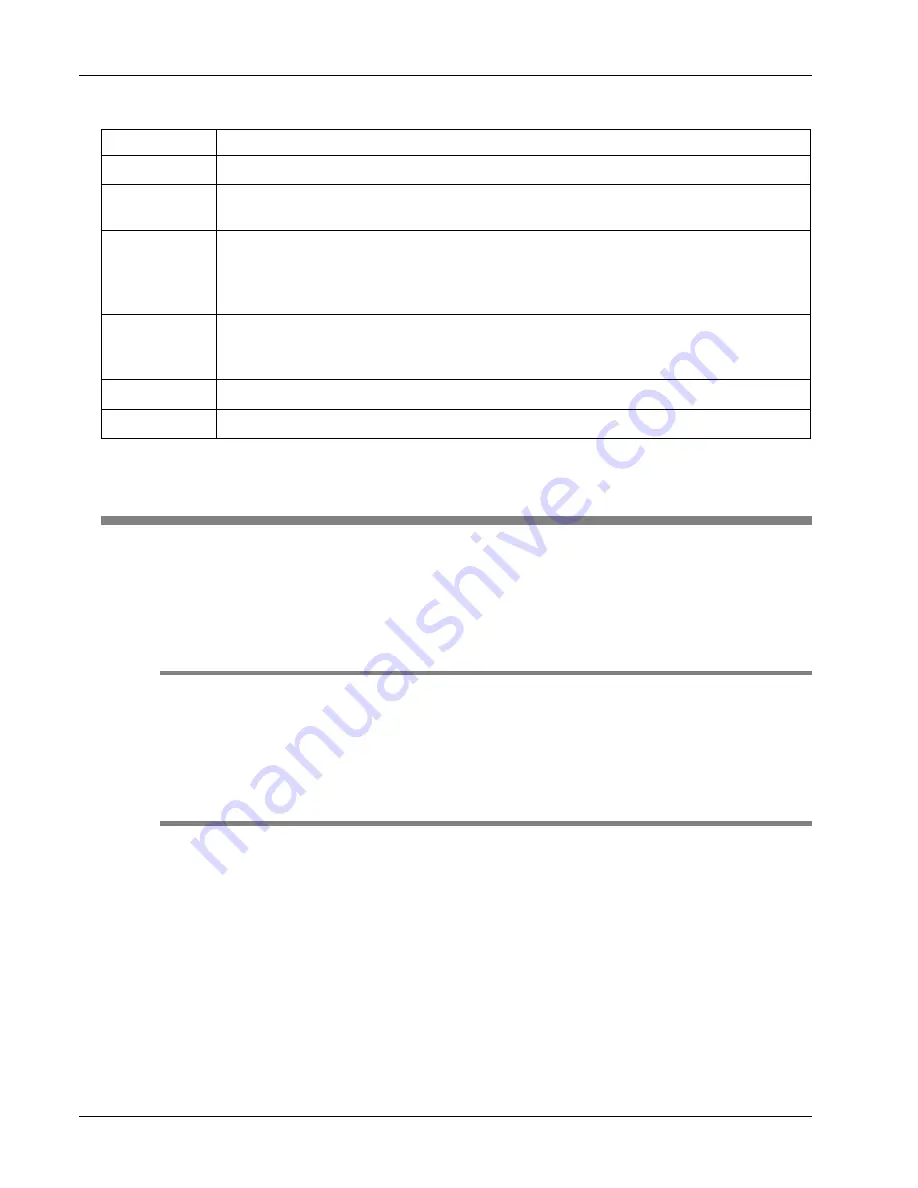
WA-1150 and WA-1650 Wavemeter Operating Manual
2 Front Panel Controls and Screens
2-2
(09042-M-00 Rev C) EXFO Burleigh Products Group Inc.
Table 2-1 Front Panel Controls
Control
Description
Power
Switch turns the instrument on and off.
LED
Indicator shows the power status. When lit, the unit is turned on; when not lit, the unit
is off.
Display
Button cycles through the display screens: Main, Wavelength and Power. Display
screens contain parameters you can review and select as well as calculated or
measured data for review only. Refer to 'Display Information' later in this section for
additional information.
Setup
Button cycles through the setup screens: Measurement, Communications, System and
Status. Setup screens contain a list of parameters for review and change. Refer to
'Setup Information' later in this section for additional information.
Select
Button "highlights" or selects parameters on the displayed screen.
↑↑↑↑
and
↓↓↓↓
Buttons change the value of the selected parameter.
Using the Front Panel Controls
Use the four display area controls to review information and make changes to the
available parameters. The headings below provide information on how to perform
various procedures using these front panel controls.
Change Screens
To change which display screen is shown, press
Display
. The instrument cycles between
the display screens. To change which setup screen is shown, press
Setup
. The
instrument cycles between the setup screens.
Change Parameter Values
Each display and setup screen contains parameters whose values you can change.
(Display screens also contain calculated or measured data.) Some parameters are located
below the line on the bottom of the display screens and other parameters are located
above the line, such as the wavelength and power units. Refer to Figures 2-2 through 2-4
for graphic illustrations of the parameters on each display screen.
To change a parameter value or status, press
Select
to highlight the parameter field, then
press
↑↑↑↑
or
↓↓↓↓
. The parameter's value or status changes.
NOTE
If the message "Remote Lockout" is displayed on the screen when you attempt to change
a parameter value, remote communications is enabled (on). When enabled, you can use
Artisan Technology Group - Quality Instrumentation ... Guaranteed | (888) 88-SOURCE | www.artisantg.com




























