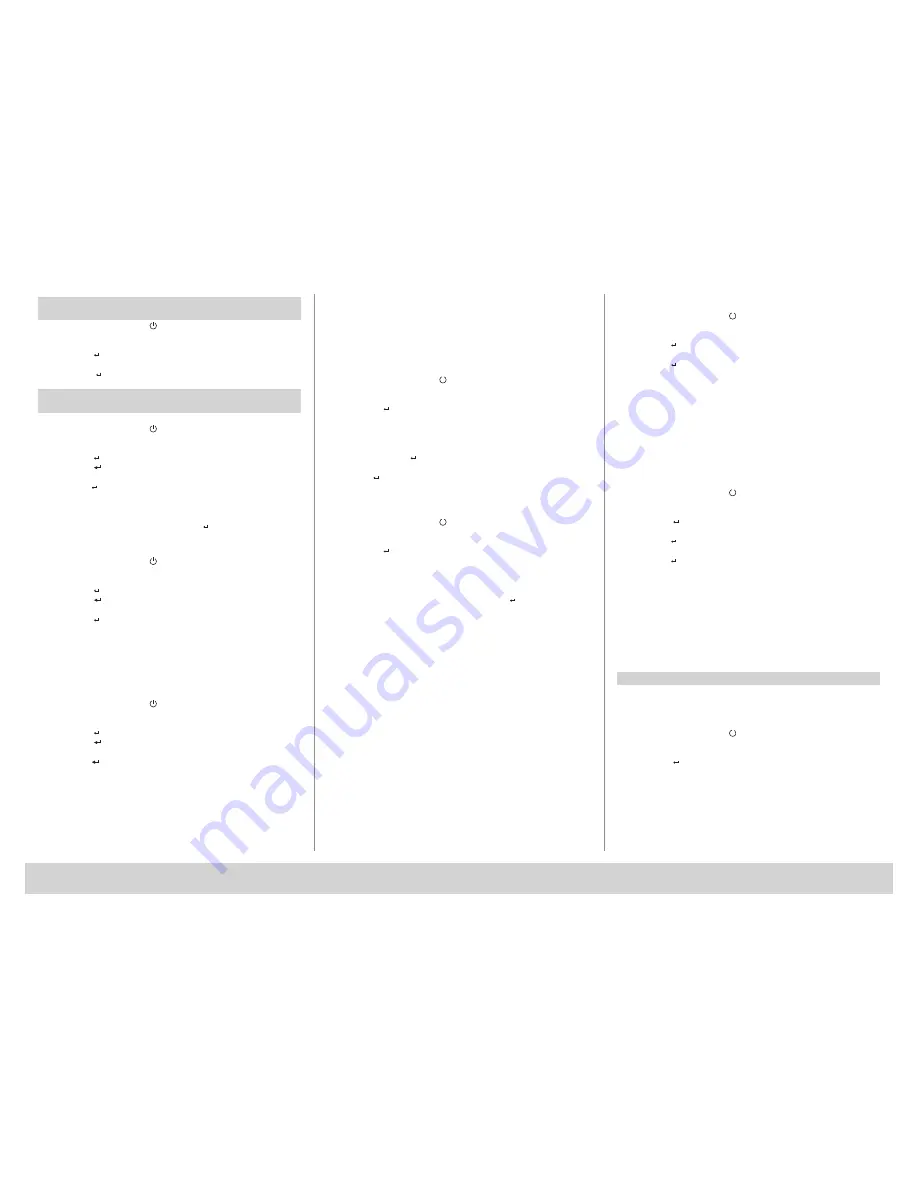
secuENTRY
English | 5
Language menu
Language set up
• Activate the keypad using the key
• Then press FUNC, 'Menu/Code Change' is displayed
• Scroll using the 2 key till reaching the above menu item
• Confirm with
• Use the keys 1 or 2 to scroll until the required language is displayed
• Confirm with
Menu administrator
Various submenus are available under the Administrator menu
Submenu create user with code
• Activate the keypad using the key
• Then press FUNC, 'Menu/Code Change' is displayed
• Scroll using the 2 key till reaching the 'Administrator menu'
• Confirm with
. The “Create User” menu item appears
• Confirm with
• Scroll using the 2 key till reaching the “Create User: Code" item
• Confirm with
• Enter the administrator code in order to acquire the authorisation for
programming
• The next free memory cell is indicated (e.g. USER.003)
• Enter the 6 digit code and confirm it 2 × with
• “Data has been saved” is displayed
Submenu create user with transponder
• Activate the keypad using the key
• Then press FUNC, 'Menu/Code Change' is displayed
• Scroll using the 2 key till reaching the 'Administrator menu'
• Confirm with
. The “Create User” menu item appears
• Confirm with
• Scroll using the 2 key till reaching the “Create User: Transponder" item
• Confirm with
• Enter the administrator code in order to acquire the authorisation for
programming
• Hold the transponder in front of the knob
• “Data has been saved” is displayed
Submenu create user with Fingerprint
(This function is only active with ENTRY Fingerprint and with the ENTRY KP
FP keypad)
• Activate the keypad using the key
• Then press FUNC, 'Menu/Code Change' is displayed
• Scroll using the 2 key till reaching the 'Administrator menu'
• Confirm with
. The “Create User” menu item appears
• Confirm with
• Scroll using the 2 key till reaching the “Create User: Fingerprint" item
• Confirm with
• Enter the administrator code in order to acquire the authorisation for
programming
• “Register finger” is displayed
• Move the finger to be registered several times centrally over the sensor (the
number of moves is indicated on the display)
• “User_XXX_FP successfully registered” is displayed
Submenu assign transponder
Using this function, you can subsequently assign a transponder to an already
existing user. For this purpose, proceed as follows:
• Activate the keypad using the key
• Then press FUNC, 'Menu/Code Change' is displayed
• Scroll using the 2 key till reaching the 'Administrator menu'
• Confirm with
• Scroll using the 2 key till reaching the “Assign Transponder" item
• Enter the administrator code in order to acquire the authorisation for
programming
• Scroll till reaching the user, to whom you intend to assign a transponder,
and confirm 2 × with
• Hold the transponder directly in front of the knob and use the keypad to
confirm with
• “Data has been saved” is displayed
Submenu Delete
Using this menu, you can delete a user or a transponder.
• Activate the keypad using the key
• Then press FUNC, 'Menu/Code Change' is displayed
• Scroll using the 2 key till reaching the 'Administrator menu'
• Confirm with
• Scroll using the 2 key till reaching the “Delete" item
• Enter the administrator code in order to acquire the authorisation for
programming
• Scroll till reaching the user or the identification medium (transponder) you
wish to delete and confirm your selection 2 × with
• “Data has been deleted” is displayed
Time Functions submenu
(Premium only)
This is intended for setting the time and date
Setting the time:
Not available as a standard function.
Setting the date:
Not available as a standard function.
Setup submenu
General system settings
Register
After a replacement of the cylinder or the keypad, the two units have to be
newly aligned, so that they can resume communication.
Attention! Before
registering a keypad, the ENTRY cylinder must be awakened. This is
done by opening the lock once with a transponder. Then you have
1min time for the login process.
Registration of a keypad
• Activate the keypad using the key
• Then press FUNC, 'Menu/Code Change' is displayed
• Scroll using the 1 or 2 key till reaching the 'Administrator menu'
• Confirm with
• Scroll using the 1 or 2 key until reaching the “Setup" menu item
• Confirm with
• Enter the admin code of the unit to be registered
• “Data has been saved” is displayed after a successful registration
Attention! Make sure that no other powered secuENTRY unit is
placed within a direct reach of the device when registering a new
keypad or a new cylinder, as such unit could be mistakenly addressed
instead of the intended one. When in doubt, disconnect such units
from power before the registration (remove batteries).
Reorganise
The use of this function is recommended when several users have been
deleted.
• Activate the keypad using the key
• Then press FUNC, 'Menu/Code Change' is displayed
• Scroll using the 2 key till reaching the 'Administrator menu'
• Confirm with
• Scroll using the 2 key until reaching the “Setup" menu item
• Confirm with
• The “Reorganise” menu item appears
• Confirm with
• Enter the administrator code in order to acquire the authorisation for
programming
• “Reorganisation in progress” is displayed
Submenu FP Reset
(This function is only active with ENTRY Fingerprint and with the ENTRY
KP FP keypad) All the stored fingerprints are deleted, however, the
corresponding users are retained. Please select this menu and follow the
instructions on the display in case of repeated error functions related to the
use of fingerprints.
Info menu
The version and serial number of the system are displayed using this
function.
For security reasons, the complete serial number is indicated only in the
administrator mode.
• Activate the keypad using the key
• Then press FUNC, 'Menu/Code Change' is displayed
• Scroll using the 2 key till reaching the 'Info' menu
• Confirm with . The serial numbers of the keypad (EA) and of the cylinder
(AA) are displayed.
Remark:
For security reasons, the serial number (AA) of the cylinder is not
completely displayed before the entry of a valid administrator code.









