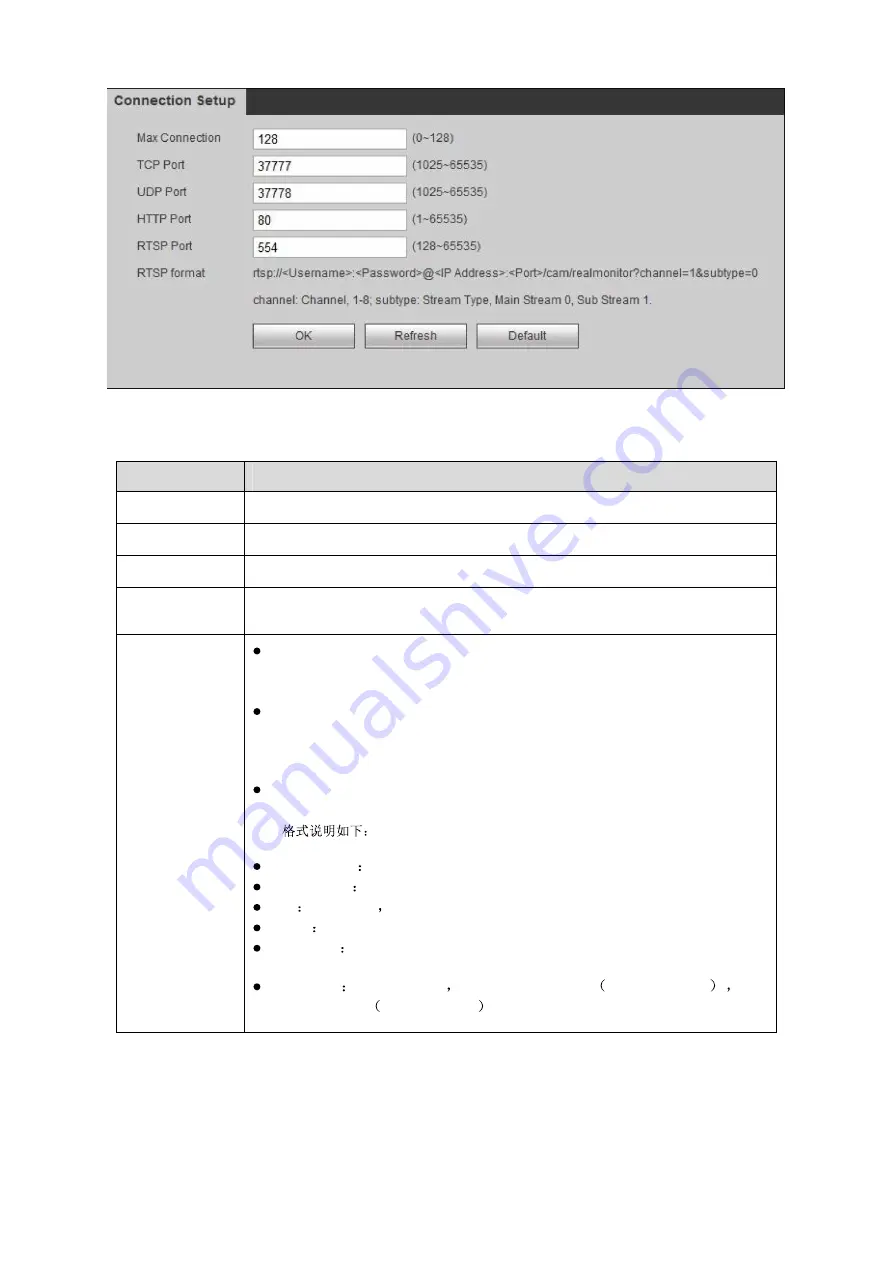
119
Figure 4-49
Step 2. Set port value.
Parameter
Note
Max Connection
The number of clients allowed to log in at the same time (for example, WEB client, platform
client, mobile client, etc.). The default value is 128.
TCP Port
TCP protocol port to provide communication services, according to the actual needs of users,
the default is 37,777.
UDP Port
User packet protocol port, according to the actual needs of the user settings, the default is
37,778.
HTTP Port
HTTP communication port can be set according to the actual needs of the user, the default is
80, if set to other values, use the browser login need to add a modified port number after the
address.
RTSP Port
RTSP port number is 554 by default. The following formats can be
used to play back real-time monitoring using QuickTime or VLC in
Apple's browser. Blackberry also supports this feature.
Live stream URL format, request real-time monitoring streaming
RTSP streaming media services, the URL should be specified in the
request channel number, stream type, if you need authentication
information, you also need to provide a user name and password.
Users to use the BlackBerry to access, the need to stream encoding
mode is set to H.264B, resolution is set to CIF, and turn off the audio.
URL
rtsp://username:password@ip:port/cam/realmonitor?channel=1&subtype=0
Username username,such as admin.
password password, such as admin.
ip device IP such as 10.7.8.122.
port Port number, the default is 554, if the default can not fill out.
channel
Channel number, starting with 1. For channel 2, channel =
2.
subtype
stream type
main stream is 0
as subtype=0
sub
stream as 1 as subtype=1 .
Note:
Except max connection, after you modify other parameters, you shall reboot device.
Содержание KSC-USB-NET
Страница 1: ...i Video Matrix Platform V 2 0 0 ...
Страница 4: ...iv 5 DSS OPERATION 169 6 FAQ 170 6 1 FAQ 170 6 2 Maintenance 173 APPENDIX A MOUSE CONTROL 174 ...
Страница 34: ...28 Figure 3 9 Switch to input device list Please see Figure 3 9 ...
Страница 37: ...31 Figure 3 12 Step 2 Click add You will see Figure 3 13 Figure 3 13 ...
Страница 70: ...64 Figure 3 54 Buzzer Buzzer rings when motion detection alarms 3 2 4 6 2 Video Loss ...
Страница 74: ...68 Display is shown below as in Figure 3 59 Figure 3 60 and Figure 3 61 Figure 3 59 ...
Страница 75: ...69 Figure 3 60 ...
Страница 88: ...82 Figure 3 80 Click Add to add new Raid Select corresponding level Figure 3 81 ...
Страница 94: ...88 Figure 4 4 4 3 1 Add TV Wall For first time login user you shall add TV wall see Figure 4 5 Figure 4 5 ...
Страница 139: ...133 Figure 4 68 Figure 4 69 ...
Страница 148: ...142 Figure 4 81 Select slot and channel OSD Custom Step 1 Check Custom OSD see Figure 4 82 ...
Страница 173: ...167 ...
Страница 174: ...168 ...
Страница 175: ...169 5 DSS Operation Besides web based operation you can log in device via Digital Surveillance System DSS ...
Страница 182: ......
Страница 183: ......
Страница 184: ......
Страница 185: ......
Страница 186: ......
Страница 187: ......
Страница 188: ......






























