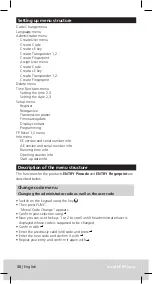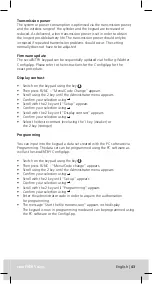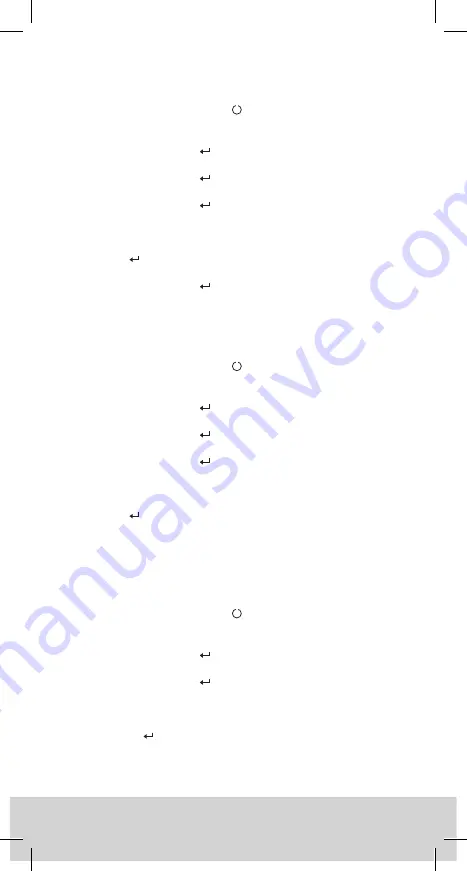
40
| English
secuENTR
secuENTRY easy
English
|
41
Assigning a transponder submenu
Using this function, you have the option to subsequently assign a
transponder to an already existing user. For this purpose, proceed as follows:
• Switch on the keypad using the key .
• Then press FUNC - "Menu/Code change" appears.
• Scroll using the 2 key until the Administrator menu appears.
• Confirm your selection using
• Scroll using the 2 key until “Assign” appears
• Confirm your selection using
• Scroll using the 2 key until “Create User: Transponder” appears.
• Confirm your selection using
• Enter the administrator code in order to acquire the authorisation
for programming
• Scroll to the user to whom you want to assign a transponder and
confirm using
• Hold the face of the transponder directly in front of the outer knob and
confirm on the keypad using
• “User.xxxx.TR successfully created” appears in the display.
Assigning a finger submenu
Using this function, you have the option to subsequently assign a finger to
an already existing user. For this purpose, proceed as follows:
• Switch on the keypad using the key .
• Then press FUNC - "Menu/Code change" appears.
• Scroll using the 2 key until the Administrator menu appears.
• Confirm your selection using
• Scroll using the 2 key until “Assign” appears
• Confirm your selection using
• Scroll using the 2 key until “Create User: Fingerprint” appears.
• Confirm your selection using
• Enter the administrator code in order to acquire the authorisation
for programming.
• Scroll to the user to whom you want to assign a finger and
confirm using
• Move the finger to be registered several times centrally over the sensor
(the number of moves is indicated on the display)
• “User.xxxx.FP successfully created” appears in the display
Delete submenu
You have the option of deleting a user using this menu.
• Switch on the keypad using the key .
• Then press FUNC - “Menu/Code change” appears
• Scroll using the 2 key until the Administrator menu appears.
• Confirm your selection using
• Scroll using the 2 key until “Admin. “Set-up” Delete” appears
• Confirm your selection using
• Enter the administrator code in order to acquire the authorisation
for programming
• Scroll to the identification medium that you want to delete and
confirm 2x using
• “Data has been deleted” appears in the display.