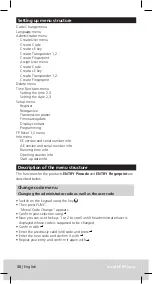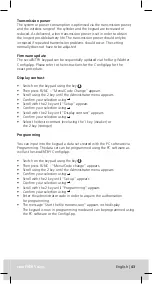38
| English
secuENTR
secuENTRY easy
English
|
39
Setting up menu structure
Code Change menu
Language menu
Administrator menu
Create User menu
Create: Code
Create: sE key
Create: Transponder 1,2
Create: Fingerprint
Assign User menu
Create: Code
Create: sE key
Create: Transponder 1,2
Create: Fingerprint
Delete menu
Time Functions menu
Setting the time 2,3
Setting the date 2,3
Setup menu
Register
Reorganize
Transmission power
Firmware update
Display contrast
Programming
FP Reset 1,2 menu
Info menu
EE version and serial number info
AE version and serial number info
Running time info
Opening counter info
Start-up date info
Description of the menu structure
The functions for the products
ENTRY Pincode
and
ENTRY Fingerprint
are
described below.
Note: When a cylinder is first started up, additional information on the current
date and time are requested:
• Enter the day (2 digits) and confirm your selection using
• Enter the month (2 digits) and confirm your selection using
• Enter the year (2 digits) and confirm your selection using
• Enter the hour (2 digits) and confirm your selection using
• Enter the minutes (2 digits) and confirm your selection using
“Code change accomplished” is displayed after a correct entry
Language menu
Language setting
• Switch on the keypad using the key .
• Then press
FUNC
; “Menu / Code Change“ appears.
• Scroll using the 2 key until the Administrator menu appears
• Confirm with
• Use keys 1 or 2 to scroll until the desired language is displayed
• Confirm with
Administrator menu
Different submenus are available in the administrator menu.
Create a submenu user with code
• Switch on the keypad using the key.
• Then press
FUNC
; “Menu / Code Change“ appears.
• Scroll using the 2 key until the Administrator menu appears.
• Confirm with
. The “Create User” menu item appears.
• Confirm with
• Scroll using the 2 key until “Create User: Code” appears
• Confirm with
• Enter the administrator code in order to acquire the authorisation for
programming.
• The next free memory cell is displayed (e.g. USER.0003)
• Enter the 6-digit code and confirm it 2 x using
•“Data has been saved” appears in the display
Create a submenu user with transponder
• Switch on the keypad using the key.
• Then press
FUNC
; “Menu / Code Change“ appears.
• Scroll using the 2 key until the Administrator menu appears.
• Confirm with
. The “Create User” menu item appears.
• Confirm with
• Scroll using the 2 key until the “Create transponder“ appears
• Confirm with
• Enter the administrator code in order to acquire the authorisation for
programming.
• Hold the front of the transponder to be registered on the outer knob
“USER.xxxx TR successfully created” appears in the display.