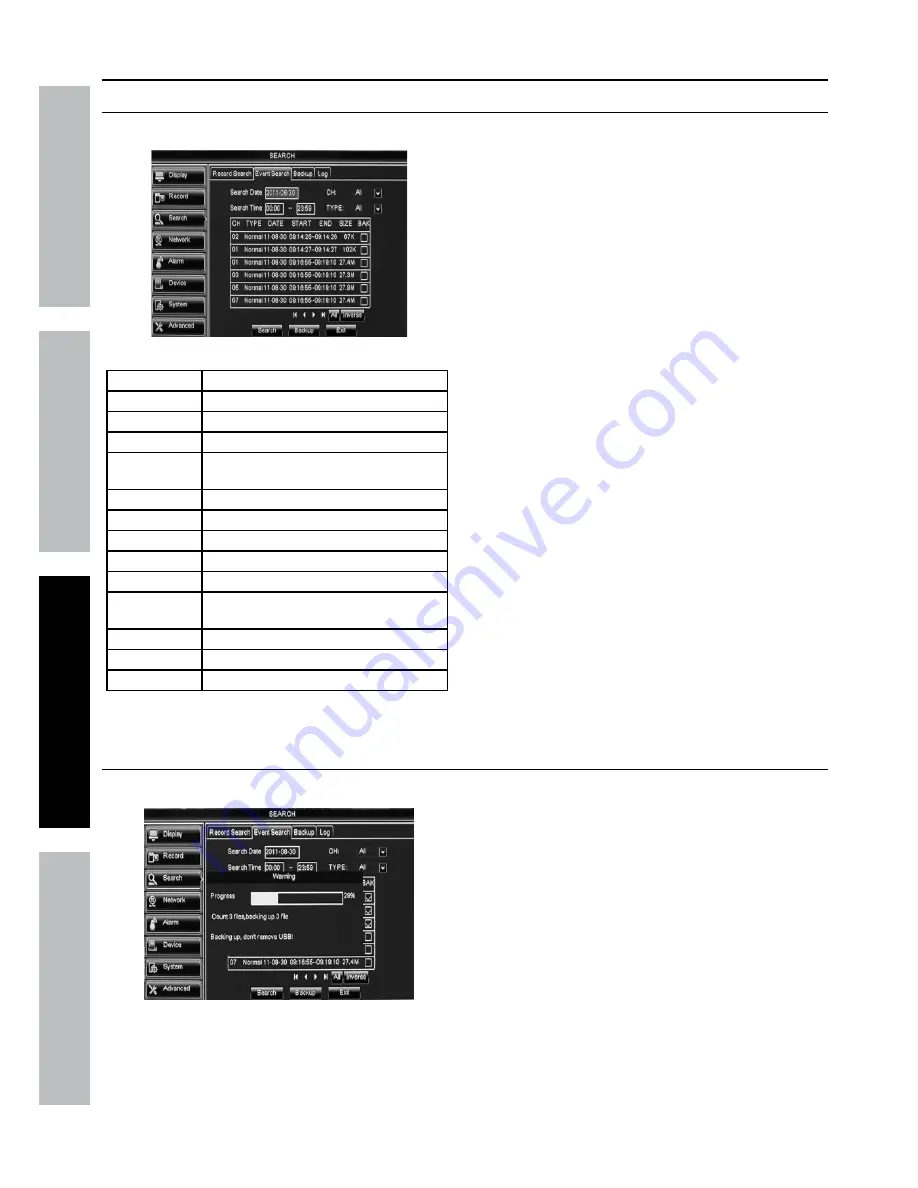
Page 26
For technical questions, please call 1-800-444-3353.
Item 61229
Sa
FE
tY
O
PER
ati
O
n
nE
tWOR
k
SE
ttin
GS
Backup Recordings
Search > Event Search
Playback and Back up recordings.
Figure aG
Search Date
Enter date
Ch
Select Channel
Search time
Set start and stop times
tYPE
Select type of event
Bak
Check box for each
recording to back up
│
◄
Go to first set of recordings
◄
Go to previous set of recordings
►
Go to next set of recordings
►
│
Go to last set of recordings
all
Select all recordings in current set
inverse
Deselect selected recordings
and select opposite recordings
Search
Search for selected recordings
Backup
Perform Back up
Exit
Go back to
Record Search
Figure ah
1.
Search Date:
Set date to search.
2.
Ch:
Select Channel.
3.
Search time:
Enter beginning search time in
first box and ending search time in second box.
4.
tYPE:
Select
all
,
normal
, or
alarm
recordings.
a.
normal
recordings are scheduled
or manual recordings.
b.
alarm
recordings are recordings started
automatically by motion detection.
5. Click
Search
to populate table.
6. Select recordings to backup:
a. To mark all recordings for backup, click
all.
b. To mark recordings for backup, click
on
Bak
box for each selection.
c. Click
Backup
and click
Ok
to
backup selected recordings.
Search > Backup
Back up recordings.
Figure ai
1.
Search Date:
Set date to search.
2.
Ch:
Select Channel.
3.
Search time:
Enter beginning search time in
first box and ending search time in second box.
4.
tYPE:
Select
all
,
normal
, or
alarm
recordings.
a.
normal
recordings are scheduled
or manual recordings.
b.
alarm
recordings are recordings started
automatically by motion detection.
5. Click
Search
to populate table.
6. Select recordings to backup:
a. To mark all recordings for backup, click
all.
b. To mark recordings for backup, click
on
Bak
box for each selection.
c. Click
Backup
and click
Ok
to
backup selected recordings.

























