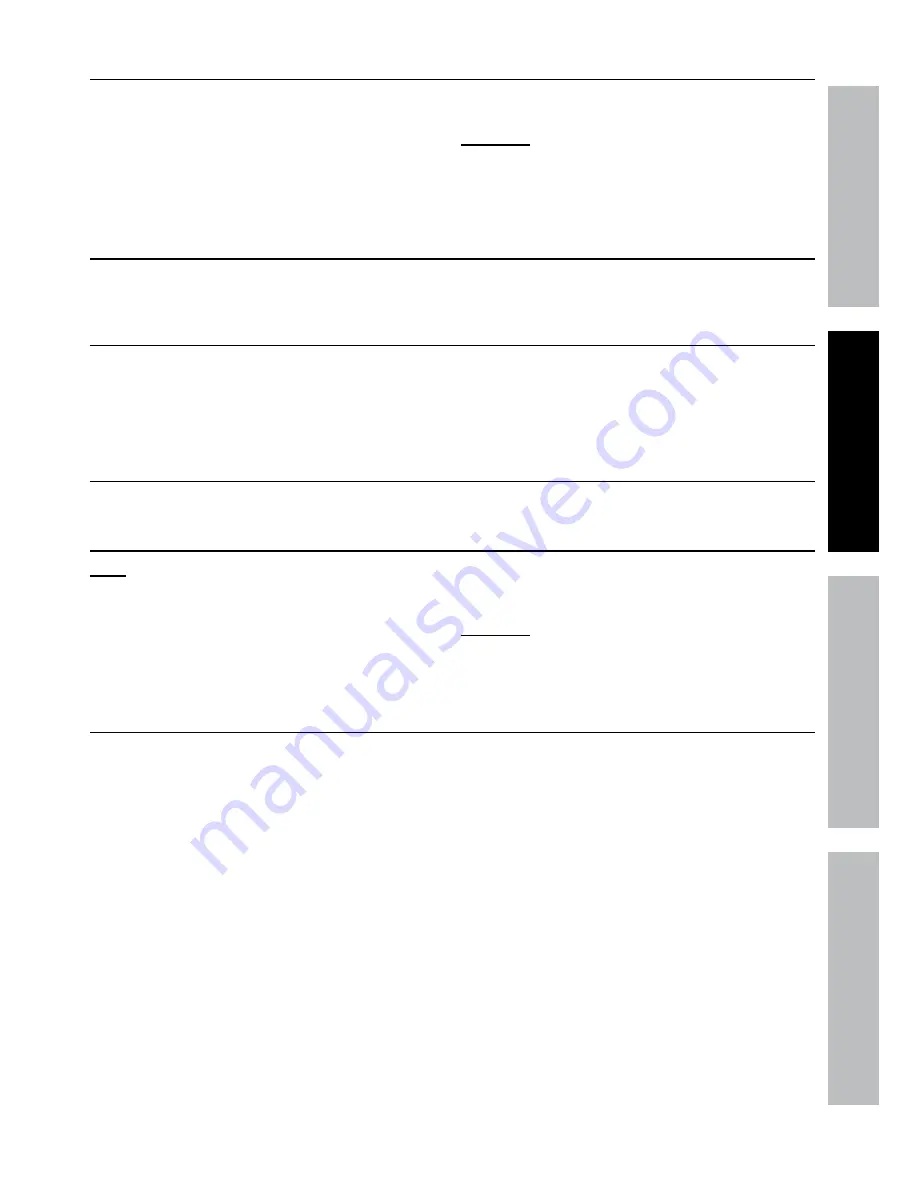
Page 13
For technical questions, please call 1-800-444-3353.
Item 61229
Sa
FE
tY
O
PER
ati
O
n
nE
tWOR
k
SE
ttin
GS
Designate location for DVR and monitor
When planning location for DVR and Monitor:
1. Choose a clean, dry location indoors
with a 120V outlet nearby.
2. For network viewing, make sure the
DVR is located close to a router.
3. Take into consideration the length
of the Camera Cables.
CautiOn!
Route the Cables so as
to avoid a tripping hazard.
4. Make sure location will remain within
Operating Temperature.
a. Connect monitor
Connect TV or PC monitor (sold separately) to DVR using BNC to RCA
cable (included) or VGA cable (sold separately).
B. Connect Cameras
1. Connect Video (Yellow) from Cameras to Cables.
2. Connect Power (Red) from Cameras to Cables.
3. Connect Video (Yellow) from Cables to DVR.
4. Connect Power from Cables to Splitter.
5. Connect Splitter to Camera Adapter.
C. Connect mouse
Plug the Mouse in one of the USB ports.
D. Connect Power
note:
Only use supplied Power Adapters
and a surge protector (sold separately).
1. Plug Monitor into surge protector.
2. Plug DVR Adapter into Power Input on DVR.
3. Plug DVR Adapter plug into surge protector.
4. Plug Camera Splitter plug into surge protector.
5. Plug surge protector into 120V outlet.
CautiOn!
The Power Adapters MUST be
plugged in indoors in a clean, dry location.
6. System will boot up.
initializing
1. After boot up, system will initialize.
2. After initialization is complete, system
will beep, then display Main Interface
with live images from cameras.
3. Press and hold the
REW
button until
it beeps to activate the controls.
4. Make sure that all cameras are operating.




























