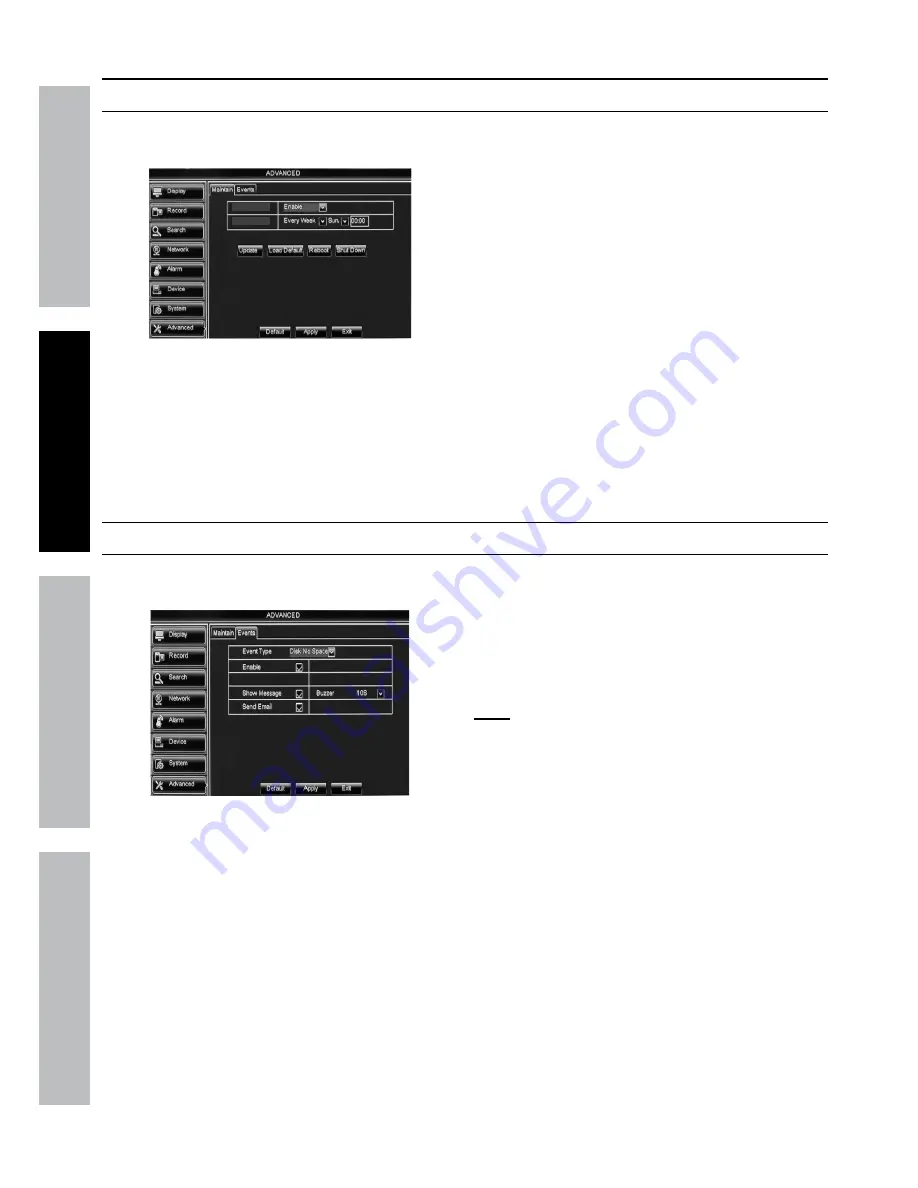
Page 24
For technical questions, please call 1-800-444-3353.
Item 61229
Sa
FE
tY
O
PER
ati
O
n
nE
tWOR
k
SE
ttin
GS
maintain hard Drive
advanced> maintain
Set up Reboot Cycle, Update Software, Manually
Restore Default Settings, Reboot And Shut Down.
Auto Maintain
Auto Reboot
Figure aa
1.
auto maintain:
Enables
auto Reboot
.
2.
auto Reboot:
Select when to Reboot system.
a.
Everyday:
Enter time for Reboot.
b.
Every Week:
Enter day of week
and time for reboot.
c.
Every month:
Enter day of
month and time for reboot.
3.
update:
Used for updating firmware using
a USB drive.
Do not update firmware
unless device is not working properly and
Customer Service instructs you to do so.
4.
load Default:
Click to restore all
system default settings.
5.
Reboot:
Click to manually reboot system.
6.
Shut Down:
Click to manually shut down system.
Changes will not be saved unless
you click apply then Ok!
Click Exit to return to System and
discard unsaved changes.
alerts
advanced > Events
Set up alerts for when the hard drive has no disk space,
when there is a disk error or a camera loses video.
Figure aB
1.
Event type:
Select Event type.
2.
Enable:
Check box to
Enable
or uncheck to
Disable
.
3.
Show message:
Check box to show a
message or uncheck to not show a message.
4.
Buzzer:
Click drop-down box to choose
Buzzer duration or turn Buzzer off.
5.
Send Email:
Check box to send an email
or uncheck to not send an email.
note:
The DVR must be connected to the
Internet for email function to work.
(See
network > network on page 22.)
Changes will not be saved unless
you click apply then Ok!
Click Exit to return to System and
discard unsaved changes.



























