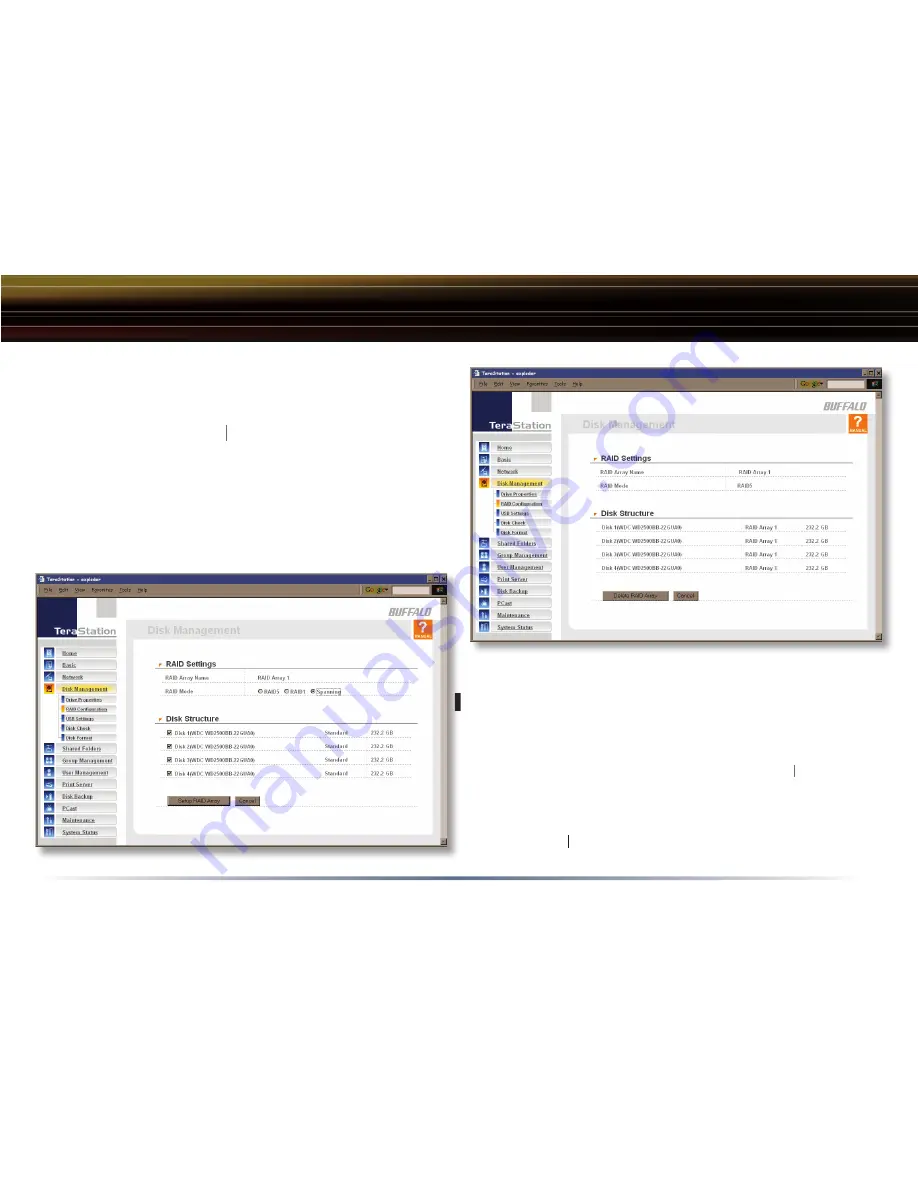
28
Advanced Settings
Disk Management (RAID Confi guration)
A confi gured RAID array may be deleted by pushing
the
Delete RAID Array
button. This will free up all
Delete RAID Array
Delete RAID Array
hard drives listed under Disk Structure.
To confi gure an unconfi gured array, put checks
next to the hard disks you want included in the
array (under
Disk Structure
) and choose your
RAID mode
. Click
Setup RAID Array
when
Setup RAID Array
Setup RAID Array
ready. It may take several minutes to complete
setting up the RAID array. When it’s fi nished, a
Disk Check
will run.
Disk Check
Disk Check






























