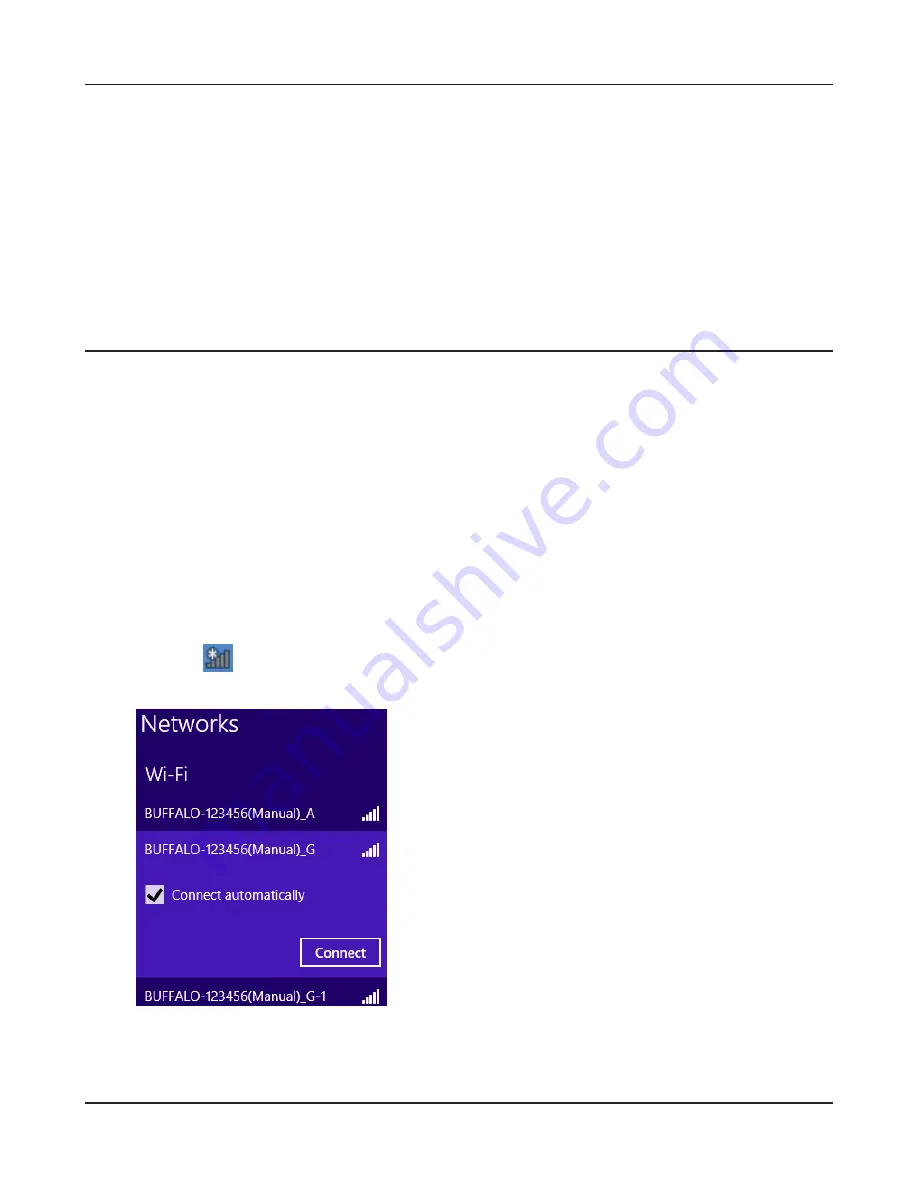
WPL-05G300 Series User Manual
92
Chapter 4 Connect to a Wireless Network
Other Devices (e.g. Game Console)
If you are using a game machine which supports AOSS or WPS, refer to that device’s manual to
initiate AOSS/WPS. When instructed, hold down the AOSS button on the AirStation for 1 second.
When the Security LED on the front of the AirStation stop flashing and glows steadily, the
connection is complete.
Manual Setup
You can also connect to the AirStation without installing Client Manager V or Client Manager 3 by
using the utility built into the operating system. The procedure varies depending on which version
of the operating system you are using.
Windows 8 (WLAN AutoConfig)
With Windows 8, use WLAN AutoConfig to connect to the AirStation.
1
Switch Windows 8 to desktop mode
.
3
Select the target AirStation’s name and click [Connect].
If you will be connecting to this device again, check
[Connect automatically].
2
Click the
network icon in the system tray
.
Содержание WPL-05G300 Series
Страница 42: ...Chapter 3 Configuration WPL 05G300 Series User Manual 41 VPN server Router Mode Only Configure the VPN server...
Страница 55: ...WPL 05G300 Series User Manual 54 Chapter 3 Configuration WMM Set priorities for specific communications...
Страница 59: ...WPL 05G300 Series User Manual 58 Chapter 3 Configuration AOSS AOSS Status and Settings...
Страница 75: ...WPL 05G300 Series User Manual 74 Chapter 3 Configuration ECO Use this screen to configure Eco mode...
Страница 128: ...Appendix B Regulatory Compliance Information WPL 05G300 Series User Manual 127 NCC B B...
Страница 131: ...Powerline Manager User Manual www buffalotech com...






























