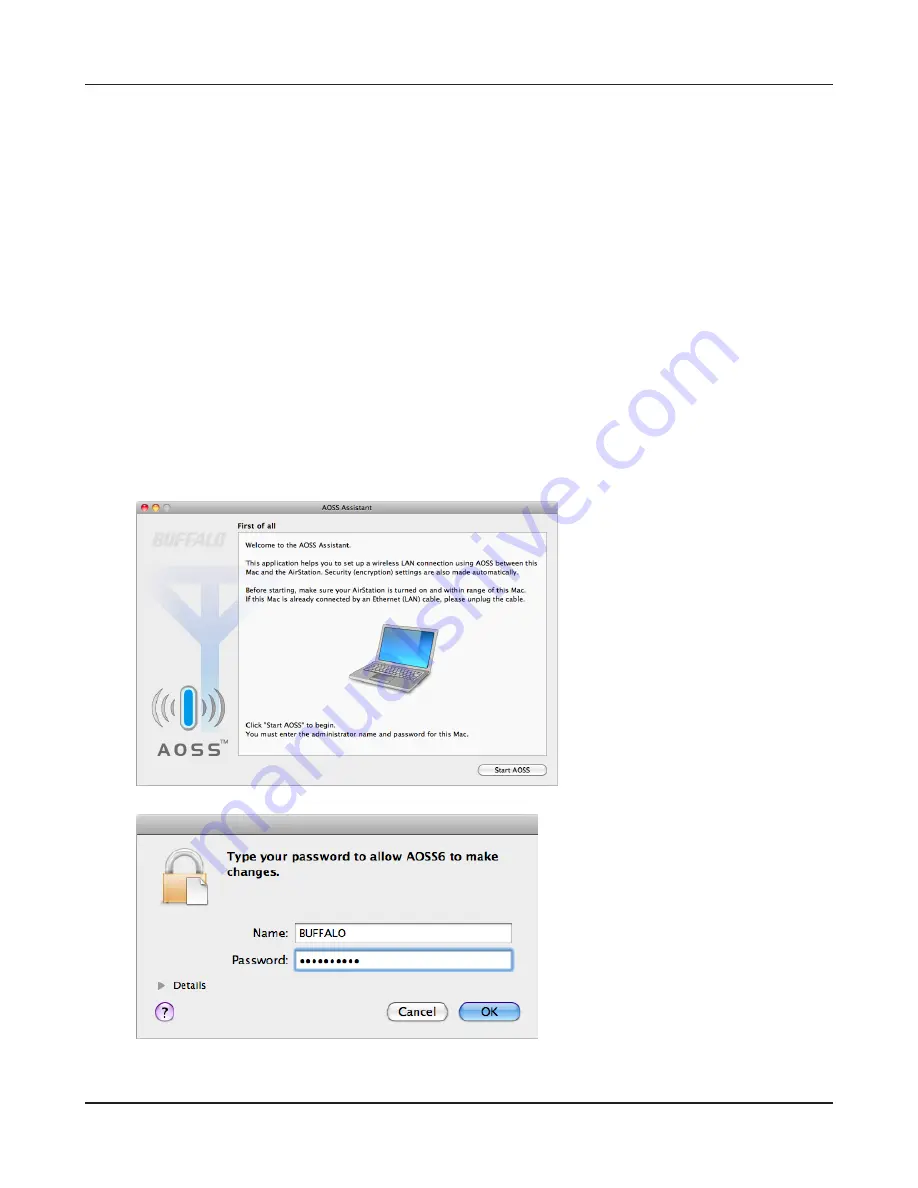
Chapter 4 Connect to a Wireless Network
WPL-05G300 Series User Manual
91
Mac OS (AOSS Assistant)
If you are using OS X 10.8, 10.7, 10.6, 10.5, or 10.4, use the AOSS Assistant to connect wirelessly with
AOSS.
1
Load the Setup CD in your Macintosh.
2
From the menu bar, click [Go] > [Computer].
3
Double-click the CD icon, and then double-click [AOSS Assistant] in the “Mac” folder.
4
The software license screen is displayed. Click [Agree] to proceed.
5
Click [Start AOSS ].
6
Enter the Mac’s username and
password and click [OK].
It will take several seconds for your wireless connection to be configured. When the Security LED on
the front of the AirStation stop flashing and glows steadily, the connection is complete.
Содержание WPL-05G300 Series
Страница 42: ...Chapter 3 Configuration WPL 05G300 Series User Manual 41 VPN server Router Mode Only Configure the VPN server...
Страница 55: ...WPL 05G300 Series User Manual 54 Chapter 3 Configuration WMM Set priorities for specific communications...
Страница 59: ...WPL 05G300 Series User Manual 58 Chapter 3 Configuration AOSS AOSS Status and Settings...
Страница 75: ...WPL 05G300 Series User Manual 74 Chapter 3 Configuration ECO Use this screen to configure Eco mode...
Страница 128: ...Appendix B Regulatory Compliance Information WPL 05G300 Series User Manual 127 NCC B B...
Страница 131: ...Powerline Manager User Manual www buffalotech com...
















































