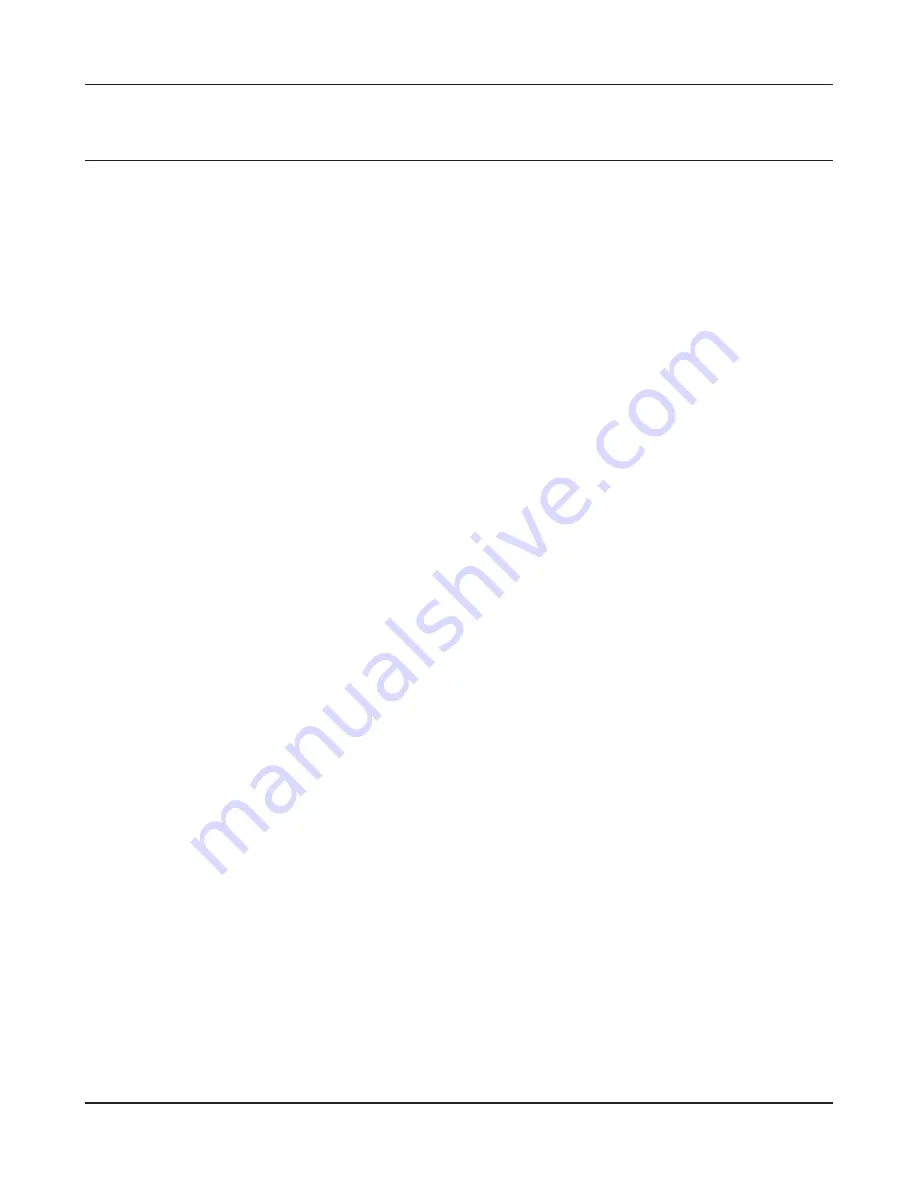
WPL-05G300 Series User Manual
116
Chapter 8 TCP/IP Settings
Windows Vista
To configure TCP/IP in Windows Vista, follow the procedure below.
1
Open [Control Panel].
2
Click [Network and Sharing Center].
3
Click [Manage network connections] on the left side menu.
4
Right-click the network adapter, then click [Properties].
5
If the User Account Control screen opens, click [Yes] or [Continue].
6
Select [Internet Protocol Version 4 (TCP/IPv4)], then click [Properties].
7
To have DHCP set your IP address settings automatically, check [Obtain an IP address
automatically] and [Obtain DNS server address automatically].
Alternately, you can configure the settings manually. Example:
If the router’s IP address is 192.168.11.1,
IP address
192.168.11.80
Subnet mask
255.255.255.0
Default gateway
192.168.11.1
Preferred DNS server
192.168.11.1
Alternate DNS server
blank
8
Click [Close].
Содержание WPL-05G300 Series
Страница 42: ...Chapter 3 Configuration WPL 05G300 Series User Manual 41 VPN server Router Mode Only Configure the VPN server...
Страница 55: ...WPL 05G300 Series User Manual 54 Chapter 3 Configuration WMM Set priorities for specific communications...
Страница 59: ...WPL 05G300 Series User Manual 58 Chapter 3 Configuration AOSS AOSS Status and Settings...
Страница 75: ...WPL 05G300 Series User Manual 74 Chapter 3 Configuration ECO Use this screen to configure Eco mode...
Страница 128: ...Appendix B Regulatory Compliance Information WPL 05G300 Series User Manual 127 NCC B B...
Страница 131: ...Powerline Manager User Manual www buffalotech com...






























