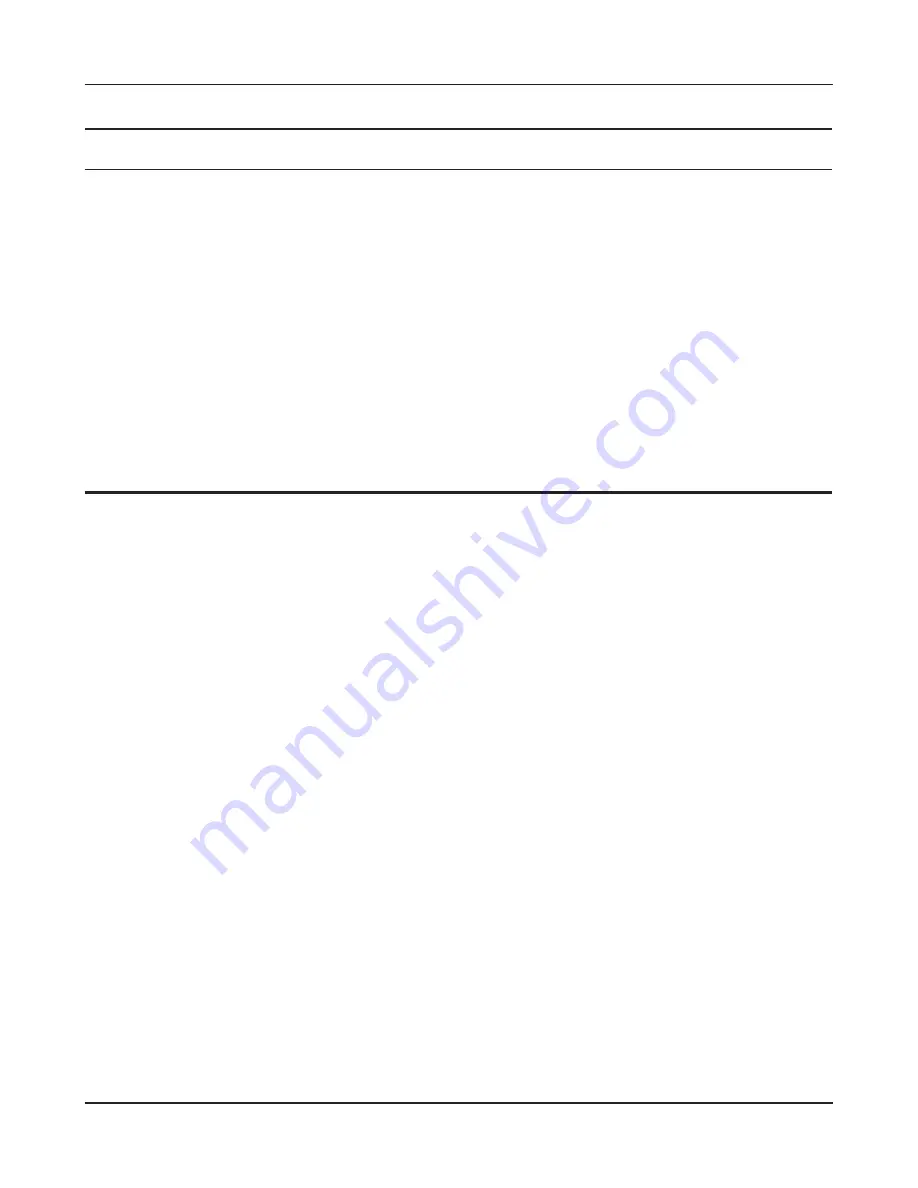
Chapter 2 Powerline Manager Features
Powerline Manager User Manual
5
Parameter
Meaning
Network Type
This displays the PLC adapter network type.
Rename
To rename a device on this list, highlight it and click this button.
Enter Password
Enter the Device Password required to change the settings for each
PLC adapter. Enter the Device Password (PWD) from the label of the
PLC adapter you want to control.
Add
This displays a screen for adding a new PLC adapter connection to
the existing PLC network. Power on the new PLC adapter and enter
the Device Password (PWD) from its label.
Enter any name for the Device Name.
Scan
If AutoScan is disabled in the About screen (page 8), click this
button to search for PLC adapters over the powerline.
Note: If the PLC adapter does not appear in the “Local Device(s) on your computer” box, check
whether the computer and PLC adapter are connected by a LAN cable.
If the PLC adapter does not appear in the list even though it is connected by a LAN cable,
reinstall Powerline Manager.
When reinstalling Powerline Manager, if a screen is displayed for installing WinPcap, click
[OK] to also reinstall WinPcap.
Содержание WPL-05G300 Series
Страница 42: ...Chapter 3 Configuration WPL 05G300 Series User Manual 41 VPN server Router Mode Only Configure the VPN server...
Страница 55: ...WPL 05G300 Series User Manual 54 Chapter 3 Configuration WMM Set priorities for specific communications...
Страница 59: ...WPL 05G300 Series User Manual 58 Chapter 3 Configuration AOSS AOSS Status and Settings...
Страница 75: ...WPL 05G300 Series User Manual 74 Chapter 3 Configuration ECO Use this screen to configure Eco mode...
Страница 128: ...Appendix B Regulatory Compliance Information WPL 05G300 Series User Manual 127 NCC B B...
Страница 131: ...Powerline Manager User Manual www buffalotech com...





































