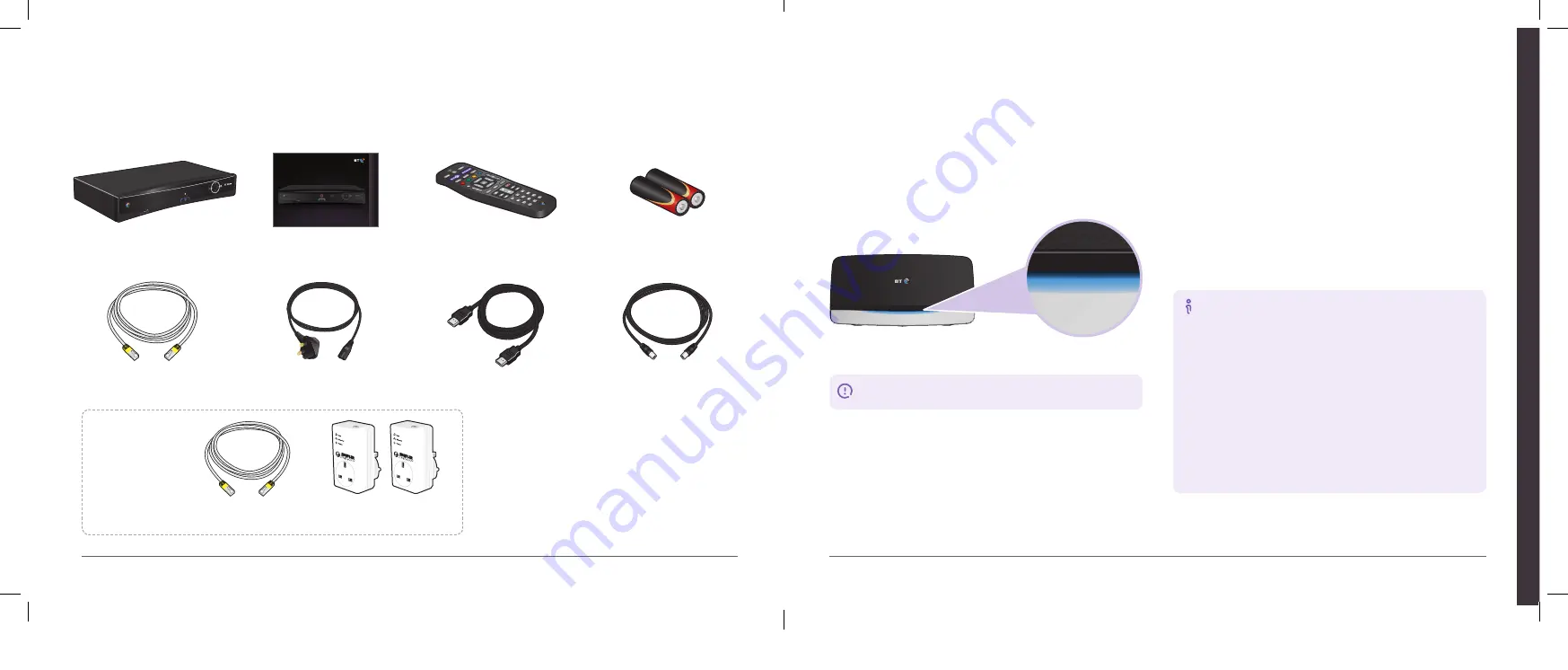
3
Think about where to put your BT box. You can put it
wherever you want, as long as it’s near:
•
a TV aerial socket or cable
•
a mains power socket
•
your TV and other TV equipment (e.g. amp or DVD player),
if you’re planning to connect them
If you’ve ordered Extra TV channels, you’ll need to connect your
BT box to your BT Home Hub using an Ethernet cable (see
the next page). For more about these channels, go to page 26 or
bt.com/tvfrombt.
You need a digital TV aerial
Your BT box needs an aerial that can receive digital
TV signals (external or in the loft). If you haven’t got one
(e.g. you’ve been using satellite or cable TV), call us on
0800 800 150 and, for a small charge, we can fit a new
aerial for you.
The digital TV channels you get depend on where you live
and the quality of your aerial and cables. If you have trouble
watching live or recorded digital programmes, it could be
because your aerial or cables need replacing.
For help see pages 23–25, call 0800 111 4567 or go to
bt.com/help/freeview.
2
Make sure your broadband’s working properly (your Hub’s
Broadband or status light should be glowing steady blue. If it isn’t,
see your BT Broadband User Guide at bt.com/help/broadband).
Don’t worry if your BT Home Hub looks slightly different from the
one shown here. As long as you’re using the one we sent recently,
it’ll still work with BT TV.
Don’t plug in your BT box yet. We’ll tell you when.
Ethernet cable
Power cable
HDMI cable
Aerial cable
BT box
™
User guide
Remote control
Batteries
Two Powerline adapters
(see page 22)
Another Ethernet cable
Extra kit
You might also have
been sent these items:
To set up, follow this guide or the online video at
bt.com/help/tv/setupguide
User Guide
BT TV
Easy s
et
-up
Ho
w t
o us
e B
T Vision
Help
bt.
com/help/tv
1
Check your box contents
1
Before you start
Or watch our set-up video at
bt.com/help/tv/setupguide
BT TV – easy set-up
5
4
Easy s
et
-up
Содержание Vision+
Страница 8: ......




























