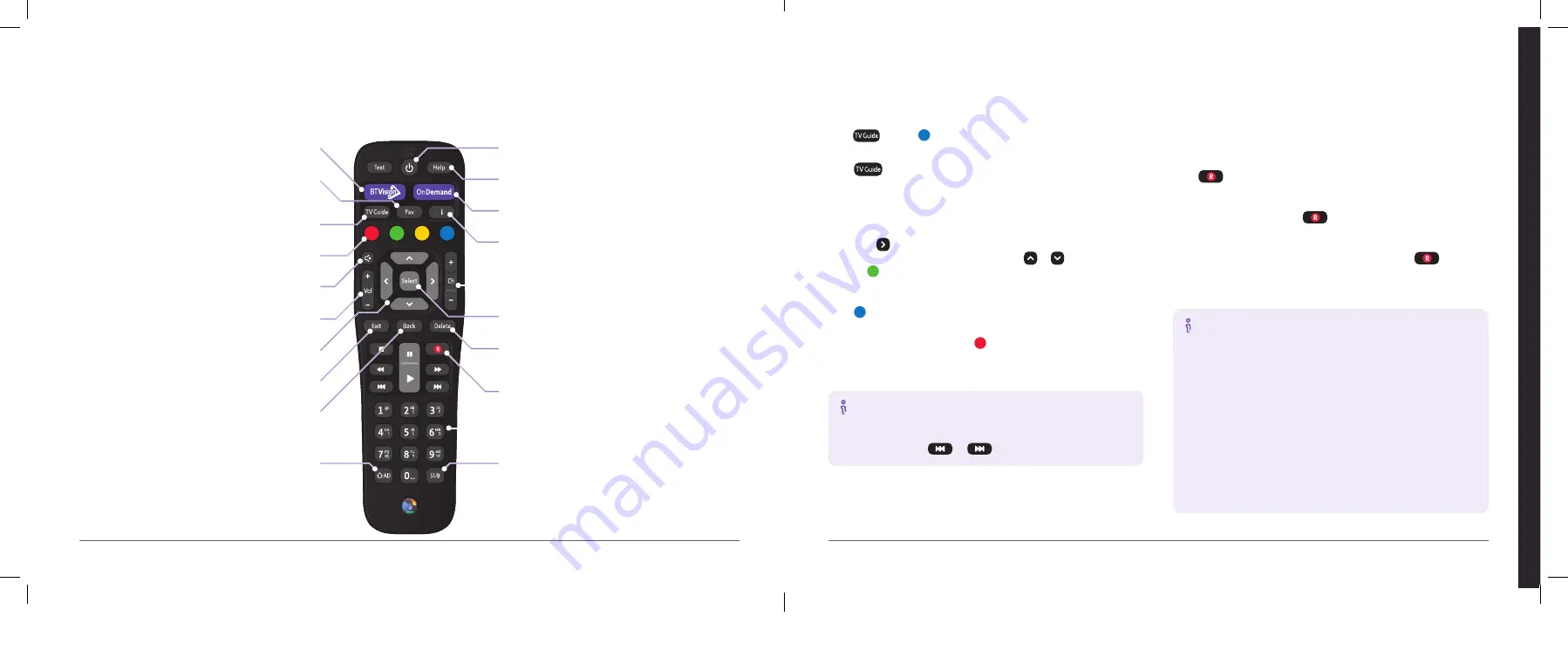
Power
Turns your BT box on or off
Help
Takes you to a troubleshooting guide and helpful videos
On Demand
Takes you to On Demand programmes
Info
Shows information about a highlighted programme
or the one you’re watching
Channel
Switches channel
Select
Confirms your choice
Delete
Use to delete a selected item, or delete the
last character entered
Record
Press to record your selected programme
Number buttons
Use to choose a channel or menu option
SUB
Turns Subtitles on or off, when available (see page 29)
BT Vision
Displays the main menu on screen
Fav
Shows you a list of any channels you’ve chosen
as favourites (see page 19)
TV Guide
Shows you listings for digital and broadband TV channels
Coloured
On screen messages show different uses in each menu
Mute
Silences TV speakers (see page 20)
Volume
Raises or lowers TV volume (see page 20)
Arrows
Move around the menus
Exit
Takes you out of a menu to live TV
Back
Returns you to the previous screen
AD
Turns Audio Description on or off, when available (see
page 29). Also lets you switch between controlling your
TV or your BT box when pressed at the same time
as the c/- or the power button (see page 20).
Using your remote
Your remote’s easy to use – so press a few buttons and explore.
Finding what to watch
Recording live TV
There are two easy ways to find TV programmes using your remote:
press
or press for Search.
Press
You can:
•
see listings for all available channels
•
find, watch and record your favourite programmes
•
see what’s currently showing
•
use the button to see what’s coming up next
•
browse through other channels using the or buttons
•
press , select Channel Filter or Change Day, then use the
arrow buttons to filter the TV Guide
Press
for Search
You can search for programmes within Search using your remote control
or the on-screen keyboard. Press to set up your preferences to make
programmes with subtitles or audio description appear at the top of
your list of results.
How to search faster
To scroll up and down a page in the TV Guide, press the
C/- button on your remote. To skip back or forward
a day, press the
or
button on your remote.
Your BT box allows you to record programmes from your
favourite channels so you can watch them when it suits you.
How to record a show you’re watching
Press
on your remote.
How to record from the TV Guide
Highlight the show and press
on your remote.
How to record a series
Highlight a programme that’s part of a series and press
.
Choose Record Series from the Record pop-up to start the
series recording.
Record and watch at the same time
With your BT box you can record two live programmes
at the same time or watch one live programme while
recording another.
If you’re recording two live programmes, you can’t watch
another live programme at the same time but you can:
•
watch one of the programmes you’re recording
•
watch a programme you recorded earlier
•
watch programmes using Catch-up and On Demand
If you’ve got fast broadband, you can also watch and record
two HD broadband TV channels at the same time.
Ho
w t
o us
e B
T
TV
See our top picks of what to watch at
bt.com/tvfrombt
How to use BT TV
17
16
Содержание Vision+
Страница 8: ......






















