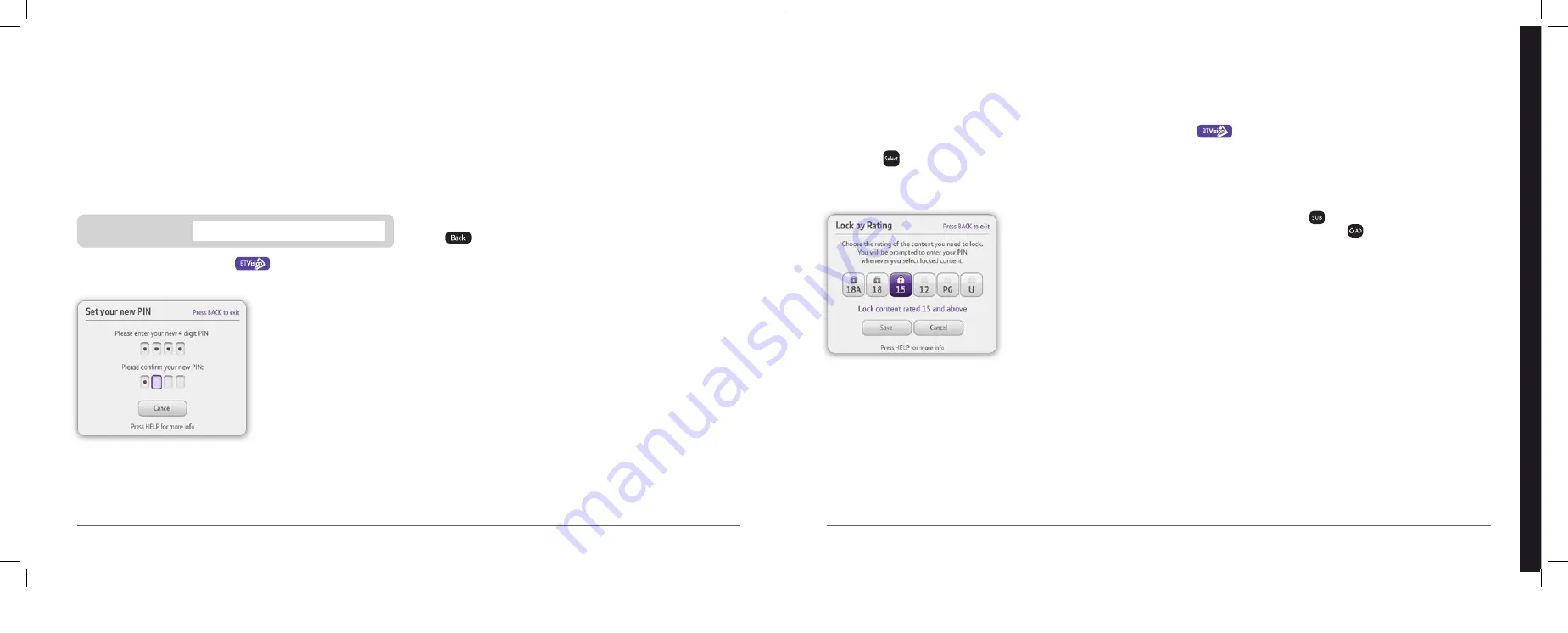
We want you to relax and enjoy BT TV. So we’ve made sure that you can
control who watches what. You do this by setting up a PIN.
How can I set my PIN?
You’ll need to choose a PIN when you first set up your BT box.
And you might need to enter it from time to time, so make sure you keep
a note of it.
You can change your PIN by pressing
on your remote > Help &
Settings then choosing Settings, then Parental Controls.
Locking On Demand film and TV ratings
1
Say you want to allow only 12-rated programmes. Go to the Parental
Controls menu under Help & Settings, choose the Age Ratings option
and press
on your remote.
2
Next, choose 15-rated programmes. All the programmes 15-rated and
above will be locked, leaving the 12-rated and below unlocked.
Watching age rated programmes during the day
You’ll always be asked to enter your PIN if you try to watch a live
programme with an age rating of 12 or above between 5.30am and 8pm.
Locking your account
This stops unauthorised people from using the PIN-protected areas
of BT TV. If your PIN is entered incorrectly three times, the account is
temporarily locked. To get your PIN reset, call BT Technical Support on
0800 111 4567.
Locking On Demand rentals
To set a PIN prompt for any payments, choose Rental Lock from the
Parental Controls menu. Select Lock Rentals from the Rental Lock pop-up,
then
to save the selection and exit.
Locking and unlocking TV channels
1
From the TV Settings screen under Help & Settings, choose Channel
Management. You’ll see a menu showing all your BT TV channels (TV,
Radio and Subscription channels).
2
In Manage Channels, you can PIN-protect channels you don’t want
your children to see by selecting a channel and pressing the yellow
button. You’ll see a padlock symbol next to the title, which means you
can still see the channel in your TV Guide, but won’t be able to watch
it without entering your PIN. You can record locked channels but you’ll
need to enter your PIN to watch them.
3
You can also hide channels from your TV Guide in Manage Channels.
Choose a channel from the list, then press Select to change it between
On/Off. If you want to add the channel back again, you’ll need to enter
your PIN.
Settings
How can I change screen dimensions and resolution?
Press
on your remote, then select Help & Settings > TV Settings >
Display Settings and choose from the options available. Then press Save.
How do I turn on Subtitles or Audio Description?
There are two ways to switch on subtitles or audio description for
digital TV channels:
1
Temporary switch:
Press the
button on your remote control
to toggle subtitles ON or OFF and the
button to toggle audio
description ON or OFF. Your choices will be lost when your BT
box is put into standby or switched off.
2
Permanent switch:
Under Help & Settings > Settings > Accessibility
Settings, you can choose to set subtitles and audio description as ON
or OFF. Your choices will be saved even after your BT box is put
into standby or switched off.
The audio description volume is automatically set to the highest level, so
it can easily be heard over the standard TV sound. But, you might find it
more comfortable to turn the volume down for quieter programmes. To do
this, select Audio Description Volume under Accessibility Settings.
Security
Note your PIN
Help
bt.
com/help/tv
For more help, go to
bt.com/help/tv
BT TV – help
29
28
Содержание Vision+
Страница 8: ......



















