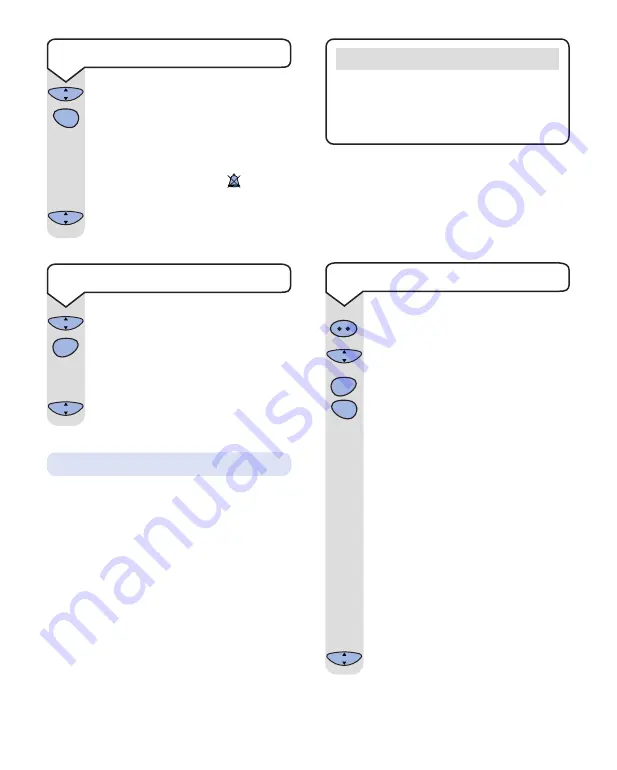
31
Press the
INTERCOM
button.
Press the
OK
button.
F1
will appear on
the display.
Press the
3
button followed by the
1
button.
Enter existing code (default setting
0000
). As you enter each digit in turn
the dash will stop flashing. When you
have entered four digits all four
dashes will then start flashing again.
Enter your new System Code. As you
enter each digit in turn the dash will
again stop flashing.
Enter your new System Code again.
Your system code is changed. You will
hear a beep if you have entered the
wrong current system code or if your
new system codes do not match.
Press the
C
button twice to exit.
C
OK
C
OK
Intercom
OLD
CODE
NEW
CODE
CONFIRM
CODE
3
DEF
1
System Code
Your base station has a default setting of
0000
but you may want to change this.
If you change your System Code keep a record
of the new number by writing it in the space
provided on page 8.
Base station priority
If you are using more than one base, you can
select which base your handset will use, when
it is in range of more than one base to which it
is registered.
Base settings
Note
The system code can also be changed from
your computer by using the BT On-Air
Wireless Modem Monitor provided your
computer is connected to the base.
Press the
OK
button.
Press the
3
button.
Use the
UP
or
DOWN
button to select
the melody you require.
Press
OK
to confirm.
C
OK
C
OK
▲
▼
3
DEF
Press the
OK
button.
Press the
1
button.
Use the
UP
or
DOWN
button to select
1
for ringer active or
2
for silent ring.
The display will show the
symbol
to indicate a silent ring.
Press
OK
to confirm.
C
OK
C
OK
▲
▼
1
Silent ring
Ringer melody
To change your System Code






























