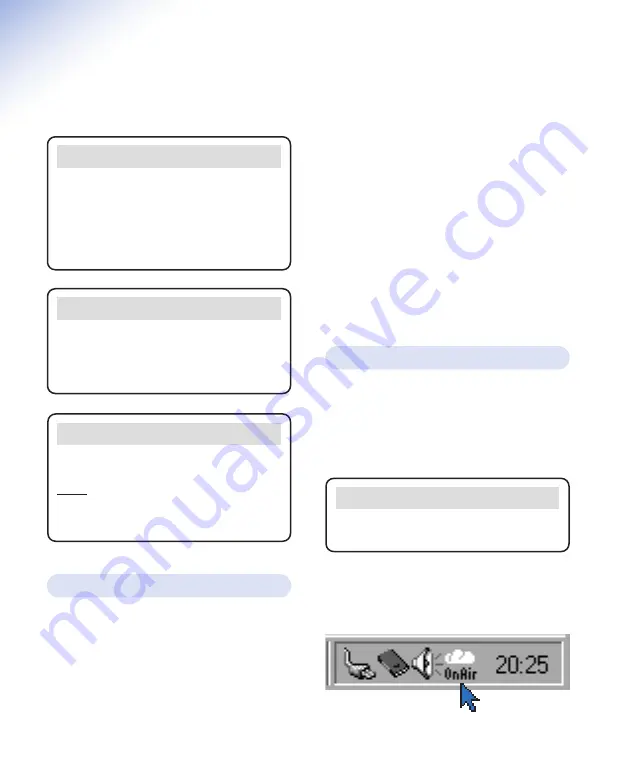
20
Using the modem
Note
Your BT On-Air USB unit is powered via
the connection to your computer so, if you
are using a laptop computer, you may notice
a slight reduction in the battery capacity.
Note
If Call Waiting is enabled on your line, any
incoming call will cause an active Internet
connection to drop. You should disable Call
Waiting before making an Internet
connection. Please refer to your network
operator's instruction.
Note
You cannot use the modem monitor while
connected to the Internet.
To use the modem monitor
The BT On-Air Wireless Modem monitor lets
you rename the base, change the system code
and de-register your BT On-Air USB unit.
It also indicates when your BT On-Air USB
unit is in or out of range of the base.
To connect to the Internet
When your modem is installed, you also need
to choose an Internet Service Provider and
set-up a dial-up networking connection on your
computer before you can connect to the
Internet.
If you have not got a connection installed
already, you can get an installation disk by
contacting your chosen service provider.
Your provider will give you instructions
on how to set-up the dial-up networking
connection. When installing your service
provider’s Internet software, select “BT On-Air
Wireless Modem” when prompted for a device
to use for the connection.
Please refer to Help section on page 48 if you
are experiencing problems.
Click on the
BT On-Air icon
in the system tray.
This is normally at the bottom right of your
computer screen.
Important
The BT On-Air USB unit must be connected
to your computer and the software installed
before you can connect to the Internet.
Make sure the base has been plugged into the
mains and connected to the telephone line.
1






























