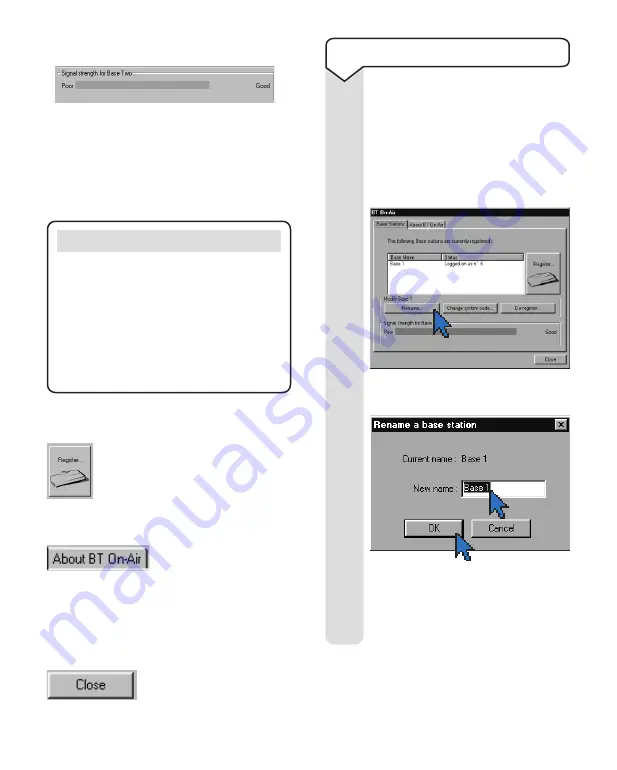
You can change the name of a base,
for instance to indicate its location.
The name is stored in your computer,
not in the base itself.
Click the
BT On-Air icon
in the
system tray to open the Monitor.
Click
Rename
.
➜
22
4. Register to base
Click on
Register
if you want to
register your USB unit to a new,
compatible base.
See page 43.
5. About BT On-Air
Click on the tab to display
version information for
your product. It also displays the Identity of
the base (RFPI) which is printed on the label
underneath the base.
6. Close
The Monitor must be closed
before making an Internet
connection.
Note
When you are happy with the signal strength,
attach your USB unit to your computer using
the sticky pad provided.
If you experience interference on your
computer screen or other electrical equipment
while using your BT On-Air USB unit, try
moving the unit slightly away from the
equipment which is experiencing interference.
3. Signal quality
The signal indicator shows if your BT On-Air
USB unit is in range of the base. If you get a
very poor signal, it could cause problems when
connecting to the Internet. Try moving closer
to the base or changing the position of the
BT On-Air USB unit.
➜
1
Enter the new name you want.
Click
OK
to confirm.
Click
Close
to close the Monitor
screen.
➜
➜
➜
1
2
To rename a base






























