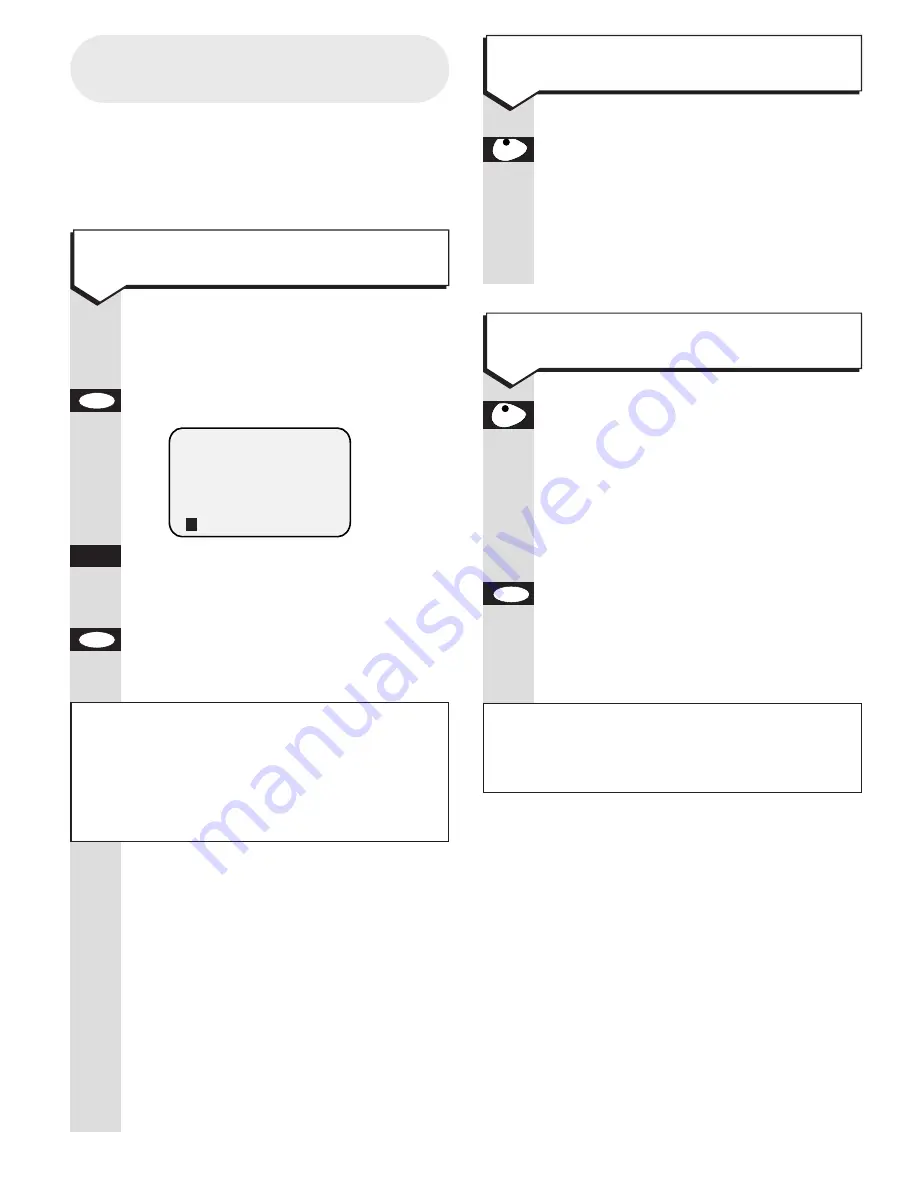
In handsfree mode:
Press the
handsfree
button and
speak.
Or
Using an attached telephone
Pick up the handset and speak
Press the handsfree button on the
cradle.
Or
If using an attached phone, replace
the handset.
Or
Press the
OK
button while the
telephone number is shown on the
screen. The number stays on screen
for approximately 20 seconds.
OK
handsfree
handsfree
Making and receiving
telephone calls
You can dial with the organiser in or out of
the cradle. The infrared link sends details
from the organiser to the cradle when calls
are made and received.
Press buttons in order shown
When the main menu is displayed:
Press the
OK
button.
KEYPAD
Dial the number. If the organiser is
off the base, make sure the infrared
link is pointing at the base.
Press the
OK
button. Display shows
DIALLING
and the number is dialled.
You hear your call going through
and speak to your caller using the
microphone and loudspeaker in the
cradle.
You can have a private conversion by
picking up the handset of a phone
connected to your Easicom 100. The
loudspeaker is automatically cut off.
You hear and talk to your caller
through the telephone handset.
OK
OK
11
To make a call
To end a call
Please note
After the number has been dialled, the
display returns to idle.
Please note
If you are dialling a number which has
been stored in one of the organiser’s
memories, the display will show the name
that has been stored with the number.
2:11PM 24 AUG
REDIAL – PRESS OK
To receive a call
















































