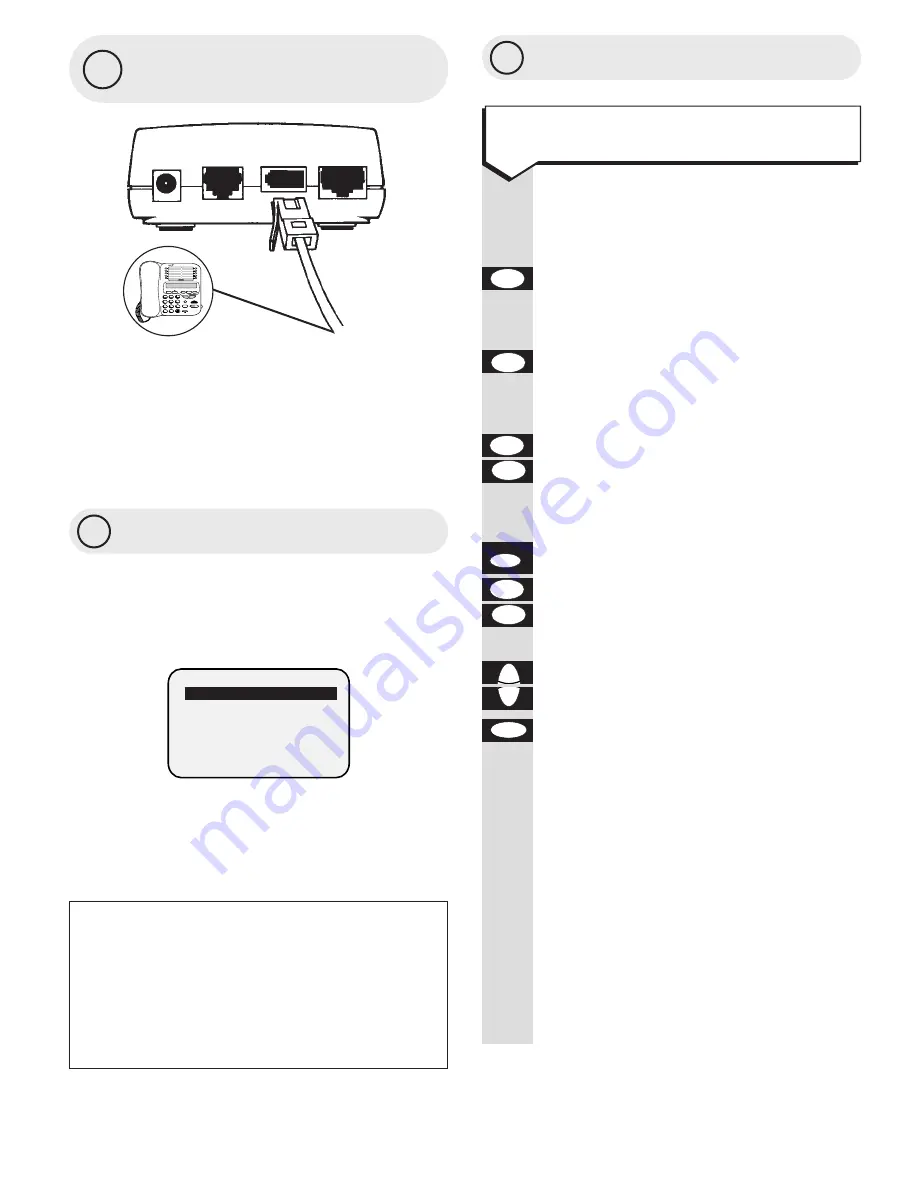
5
6
7
Set the time and date
Press buttons in order shown
When the main menu is displayed
Enter the number
0
on the
keypad. (Or press the
UP
button to
highlight
SET UP
then press
OK
).
Press the
5
button. (Or the
DOWN
button to highlight
TIME & DATE
on
the menu).
Press the
LEFT
and
RIGHT
buttons
to highlight
AM/PM
for a 12 hour
clock setting or
24 HOUR
for a
24 hour clock setting.
Press the
edit
button.
Use the
LEFT
and
RIGHT
buttons to
highlight
DAY/MONTH/YEAR/TIME
setting you want.
Press the
UP
and
DOWN
buttons to
adjust the setting.
Press the
OK
button to confirm.
You can also choose further set up
options
Alarm Clock
p30
Appointment Alarm
p20
Password
p31
Keypad Tone
p31
Memory/Battery Status
p32
LCD Contrast
p32
Automatic Shut Down
p32
Switchboard/PBX setting
p34
OK
Ä
¶
©
A
✱
§
edit
P
–
©
A
✱
§
5
jkl
0
Connect a telephone
(optional)
So you can hold conversations not heard
via the loudspeaker, connect a telephone by
plugging the telephone cable into the back
of the Easicom cradle in the socket marked
PHONE.
Switch the organiser on
Press the
POWER
button until the
Organiser switches on. The main menu is
displayed.
If no buttons are pressed, the screen
automatically switches off after approximately
2 minutes
8
6vDC
line
phone
PC
To set the time and date manually
Battery saver
If you do not press any buttons on the
organiser after removing it from the cradle,
the battery saver automatically switches the
screen off after 2 minutes. This time limit
is adjustable. See Auto Shut Down p.32.
M E N U
*
T E L E P H O N E
1 . Q U I C K D I A L
2 . P E R S O N A L
3 . B U S I N E S S
4 . A P P O I N T M E N T S
5 . C A L C U L A T O R



























