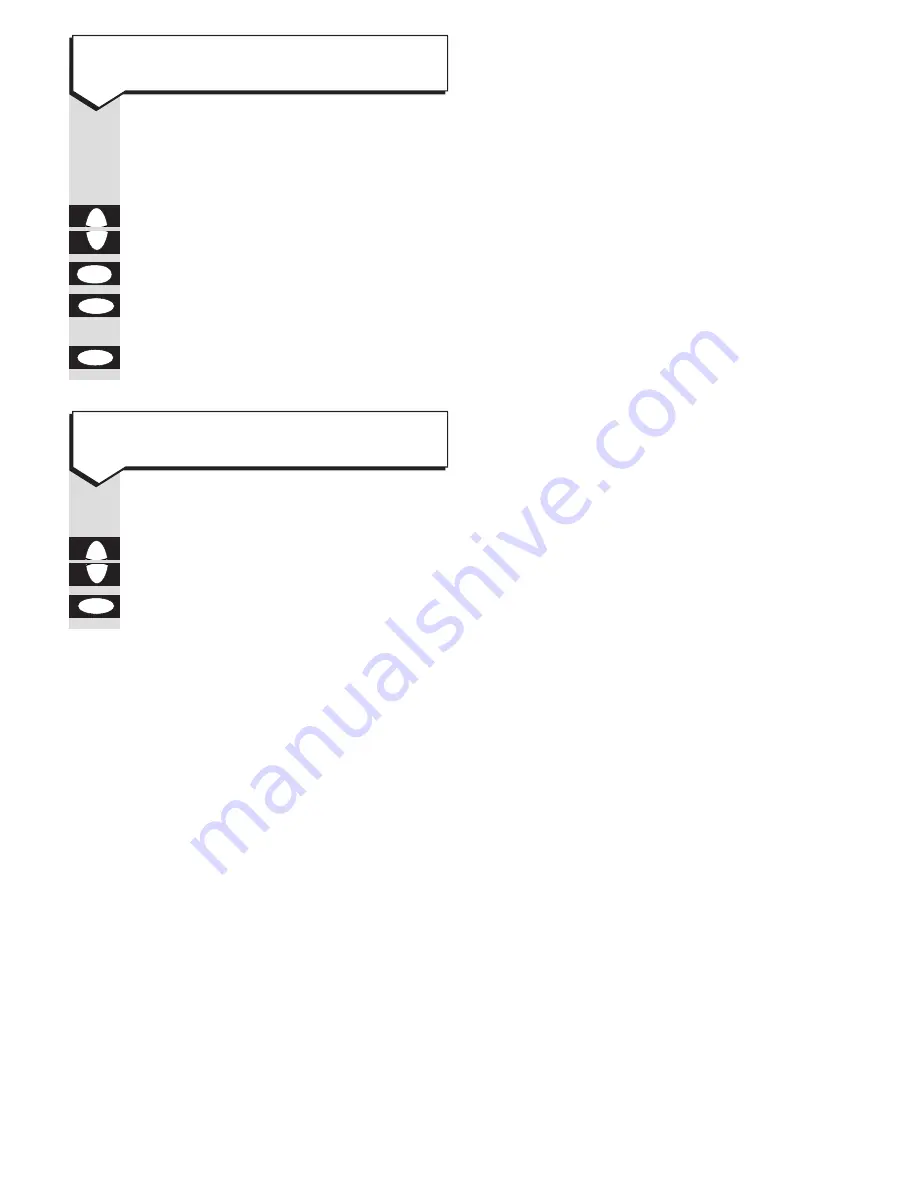
Press buttons in order shown
Select
NOTES
from the main menu.
Highlight the title of the note you
want to delete.
Press the
del
button to delete.
Press the
OK
button to confirm or
or
the
esc
button to cancel.
Select
NOTES
from the main menu.
Highlight the title of the note you
want to view.
Press the
OK
button.
OK
Ä
¶
esc
OK
del
Ä
¶
To view a note
To delete a note
22
Caller Display
Your Easicom 100 does not offer Caller
Display. If you select Calls List from the
menu, the screen shows
‘EASICOM 200
FEATURE’
. However, if you use your
Easicom 100 organiser with an Easicom
200 cradle, your calls list can be updated.















































