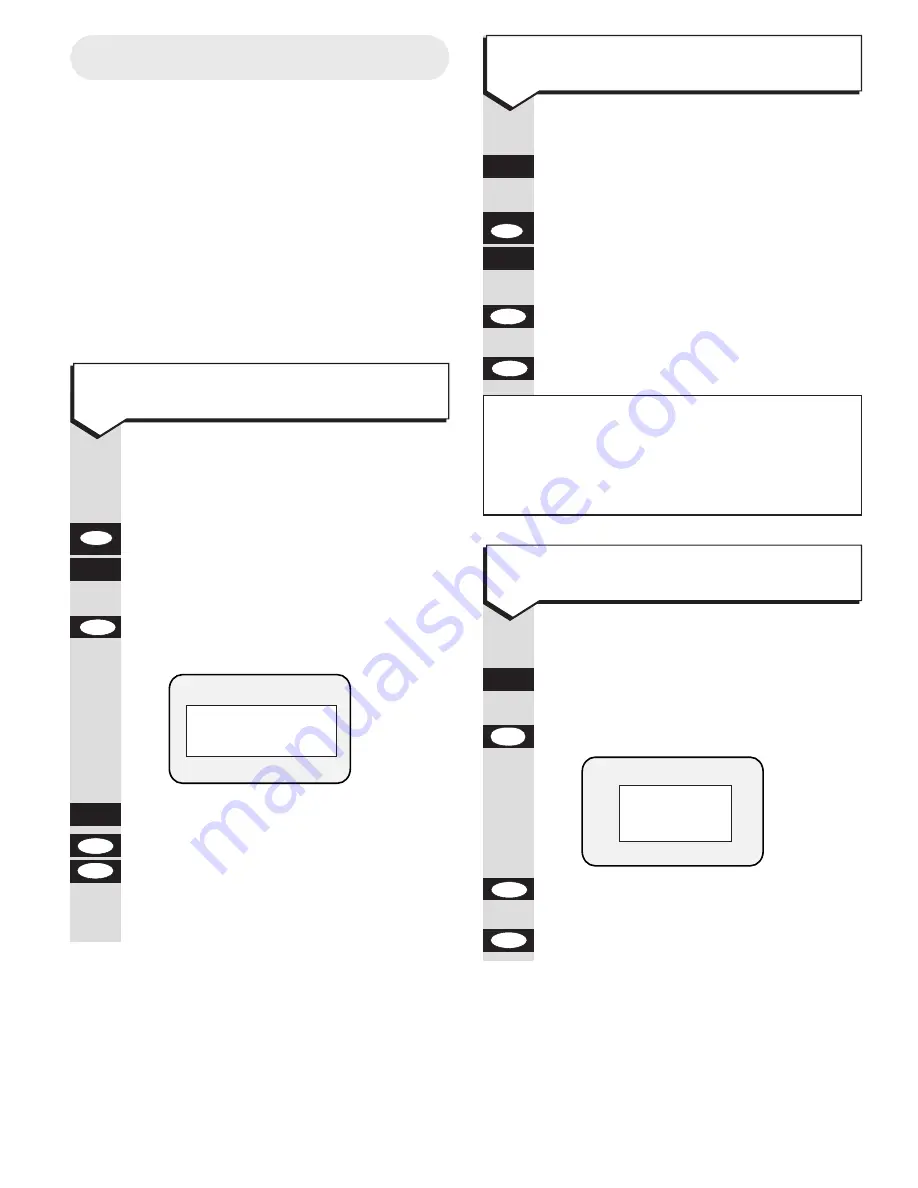
Select
BUSINESS
from the main menu.
KEYPAD
Highlight the company name you
want to edit.
Press the
edit
button.
KEYPAD
Use the keypad to make the changes
you want.
Press
OK
to save the entry or
esc
or
to cancel.
Select
BUSINESS
from the main menu.
KEYPAD
Highlight the company or individual
name you want to delete.
Press the
del
button. Display shows
Press the
OK
button to delete the
or
entry or the
esc
button to cancel.
esc
OK
del
esc
OK
edit
P
–
Using the Business directory
The Business directly lets you store a
company name and list a number of people
under each company name. You can also
view individual details from the Personal
directory.
Entries in the Business directory are
stored in alphabetical order. Individual
contacts under a business name are also
stored in alphabetical order.
Press buttons in order shown
Select
BUSINESS
from the main menu.
Press the
add
button.
KEYPAD
Use the keypad to enter the
information you want.
Press
OK
to save the entry. Display
shows
KEYPAD
Enter the details you want.
Press the
OK
button to save or
esc
to cancel. When you press
OK
,
the display allows you to enter the
persons details.
esc
OK
OK
add
+
R
To edit a Business entry
To change the personal details of a person’s
name stored in Business directory, you
must first highlight the person’s name then
press the
edit
button to display their details.
17
To add a Business entry
BUSINESS
BUSINESS
BUSINESS
COMPANY ONE
COMPANY TWO
COMPANY THREE
COMPANY FOUR
COMPANY FIVE
COMPANY SIX
To delete a Business entry
DELETE?
OK
ESC






























