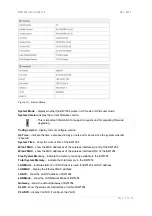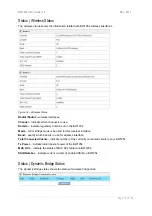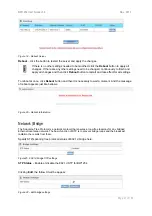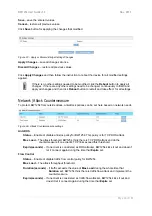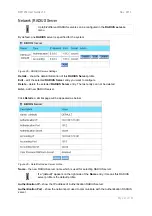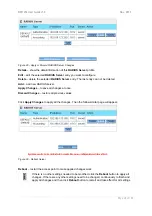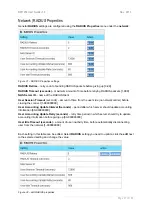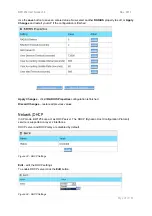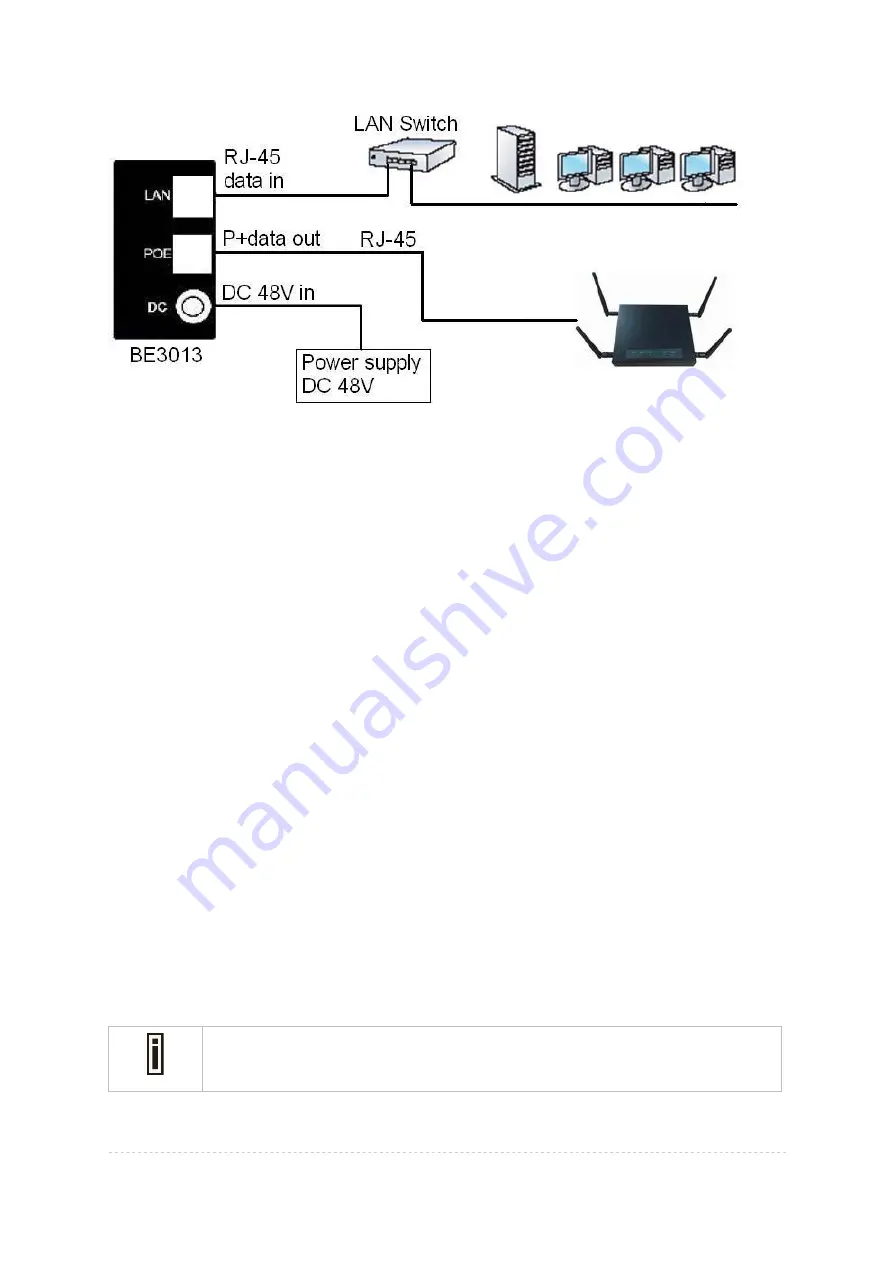
BW1254 User Guide v1.0
Nov. 2013
Page 13 of 184
Figure 8 – Connecting BW1254 to Power source and network by PoE
Case 2
Use External Power Supply
Step 1
Place the Access Point on a flat work surface or hang on the wall.
Step 2
Use the enclosed Ethernet patch cable to connect the LAN port of the Access Point to the
Switch or hub in the local network.
Step 3
Connect the power supply to the Access Point.
Access to your access point
Configuration
Now it is ready to access and configure your access point. Open web browser and enter ip address.
The default ip address for your new access point is:
IP 192.168.2.2
subnet 255.255.255.0
Step 1
Configure your PC with a static IP address on the 192.168.2.x subnet with mask
255.255.255.0. Connect the BW1254 into the same physical network as your PC.
Open the Web browser and type the default IP address of the BW1254:
https://192.168.2.2/a.rg
Step 2
Enter the BW1254 administrator login details to access the Web management.
The default administrator log on settings for all access point interfaces are:
User Name:
admin
Password:
admin01
Continuously clicking Yes to proceed.