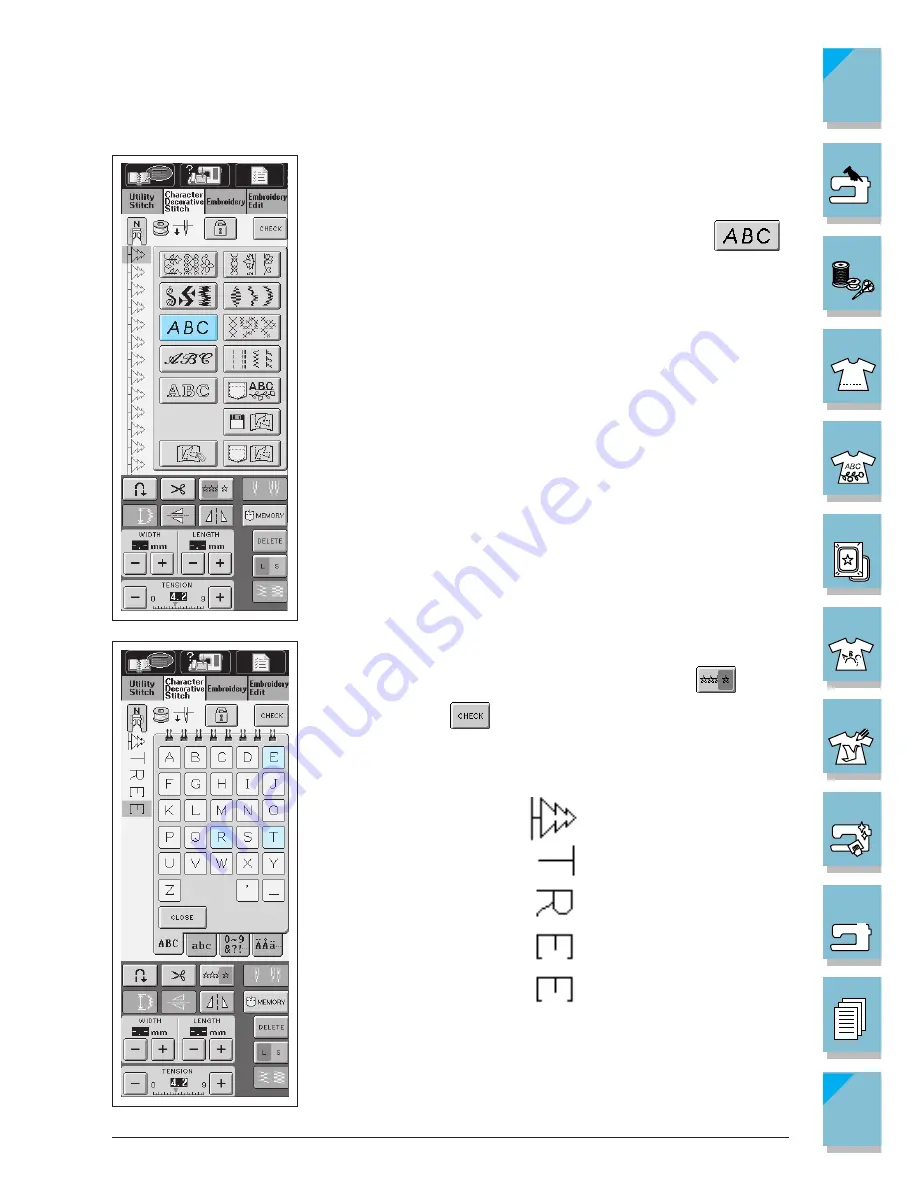
Sewing Character/Decorative Stitches
4-19
1 —
2 —
3 —
4 —
5 —
6 —
7 —
8 —
?
!
9 —
CONTENTS
Index
3. Return to the stitch selection screen.
* The screen displays the presser foot for the selected stitch.
4. Select the character stitch design (for example, press
).
5. Select the characters (example; TREE).
* If you want to sew the pattern continuously, press
.
* You can press
to view the completed pattern (see page
4-26).
Содержание ULT-2003D
Страница 1: ......
Страница 34: ...Setting Up 1 23 1 2 3 4 5 6 7 8 9 CONTENTS Index Contents of Other Categories ...
Страница 57: ...1 46 Setting Up 1 2 3 4 5 6 7 8 9 CONTENTS Index ...
Страница 168: ...Sewing Character Decorative Stitches 4 25 1 2 3 4 5 6 7 8 9 CONTENTS Index More Examples ...
Страница 260: ...Embroidery Edit Functions 6 21 1 2 3 4 5 6 7 8 9 CONTENTS Index 2 Press 2 times then press to select the border 4 Press ...
Страница 261: ...6 22 Embroidery Edit Functions 1 2 3 4 5 6 7 8 9 CONTENTS Index 5 Press 6 Select the characters Happy 1 Press ...
Страница 263: ...6 24 Embroidery Edit Functions 1 2 3 4 5 6 7 8 9 CONTENTS Index 8 Use to move the letters 9 Press 10 Press again ...
Страница 269: ...6 30 Embroidery Edit Functions 1 2 3 4 5 6 7 8 9 CONTENTS Index ADJUSTING EDITED PATTERNS 1 Press 2 Press ...
Страница 292: ...My Custom Stitch 7 15 7 1 2 3 4 5 6 7 8 9 CONTENTS Index 6 The sewing screen for that stitch will then be displayed ...
Страница 293: ...7 16 My Custom Stitch 1 2 3 4 5 6 7 8 9 CONTENTS Index ...
Страница 313: ...9 16 Troubleshooting 1 2 3 4 5 6 7 8 9 CONTENTS Index ...
Страница 315: ...A 2 Appendix 1 2 3 4 5 6 7 8 9 CONTENTS Index ...
Страница 321: ...ENGLISH 114 230 XC3200 001 0205 Printed in Japan ...
















































