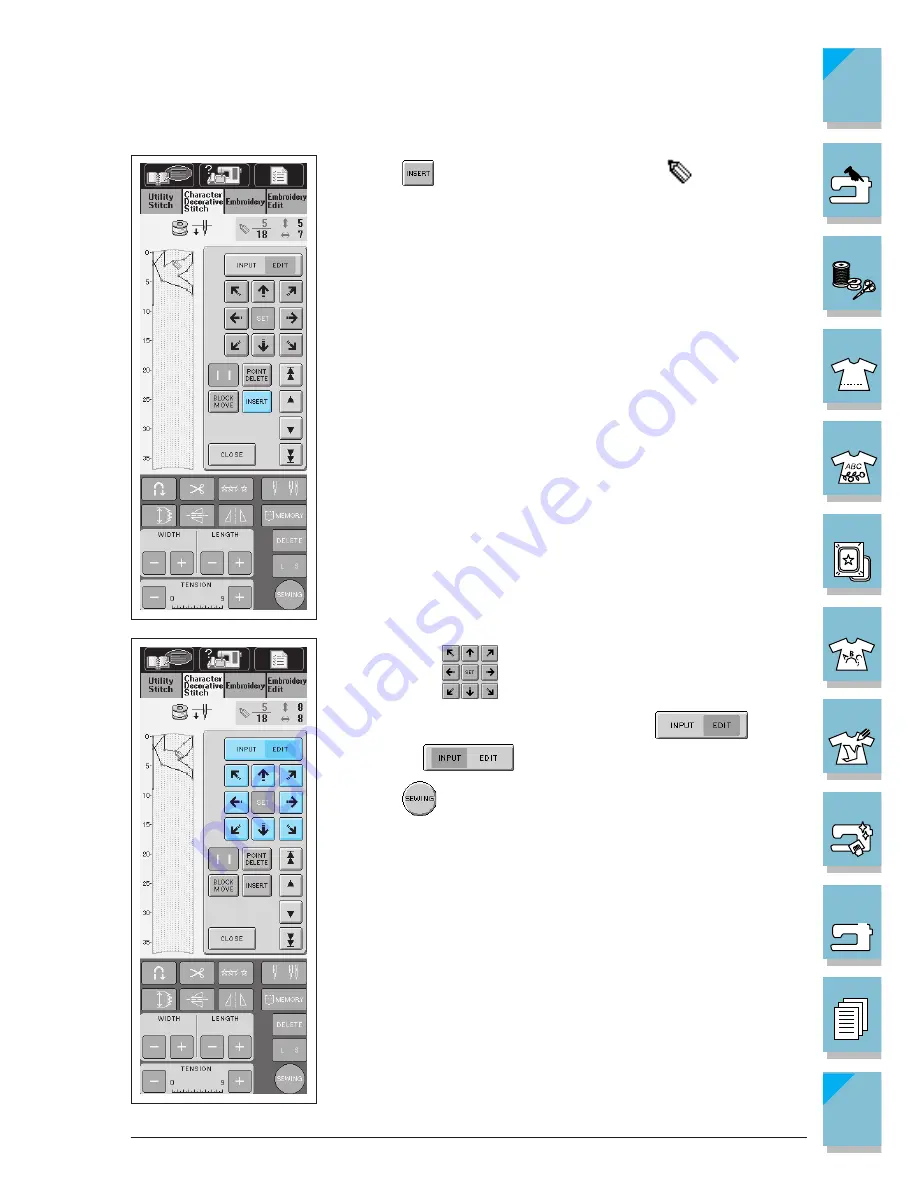
7-10
My Custom Stitch
1 —
2 —
3 —
4 —
5 —
6 —
7 —
8 —
?
!
9 —
CONTENTS
Index
2. Press
. A new point is inserted and the
moves to it.
3. Use any of
to move the point to the desired position.
4. When finished revising the pattern, press
so it ap-
pears as
.
5. Press
to go to the sewing screen. (See page 4-9 for instruc-
tions on sewing the stitch).
Содержание ULT-2003D
Страница 1: ......
Страница 34: ...Setting Up 1 23 1 2 3 4 5 6 7 8 9 CONTENTS Index Contents of Other Categories ...
Страница 57: ...1 46 Setting Up 1 2 3 4 5 6 7 8 9 CONTENTS Index ...
Страница 168: ...Sewing Character Decorative Stitches 4 25 1 2 3 4 5 6 7 8 9 CONTENTS Index More Examples ...
Страница 260: ...Embroidery Edit Functions 6 21 1 2 3 4 5 6 7 8 9 CONTENTS Index 2 Press 2 times then press to select the border 4 Press ...
Страница 261: ...6 22 Embroidery Edit Functions 1 2 3 4 5 6 7 8 9 CONTENTS Index 5 Press 6 Select the characters Happy 1 Press ...
Страница 263: ...6 24 Embroidery Edit Functions 1 2 3 4 5 6 7 8 9 CONTENTS Index 8 Use to move the letters 9 Press 10 Press again ...
Страница 269: ...6 30 Embroidery Edit Functions 1 2 3 4 5 6 7 8 9 CONTENTS Index ADJUSTING EDITED PATTERNS 1 Press 2 Press ...
Страница 292: ...My Custom Stitch 7 15 7 1 2 3 4 5 6 7 8 9 CONTENTS Index 6 The sewing screen for that stitch will then be displayed ...
Страница 293: ...7 16 My Custom Stitch 1 2 3 4 5 6 7 8 9 CONTENTS Index ...
Страница 313: ...9 16 Troubleshooting 1 2 3 4 5 6 7 8 9 CONTENTS Index ...
Страница 315: ...A 2 Appendix 1 2 3 4 5 6 7 8 9 CONTENTS Index ...
Страница 321: ...ENGLISH 114 230 XC3200 001 0205 Printed in Japan ...






























