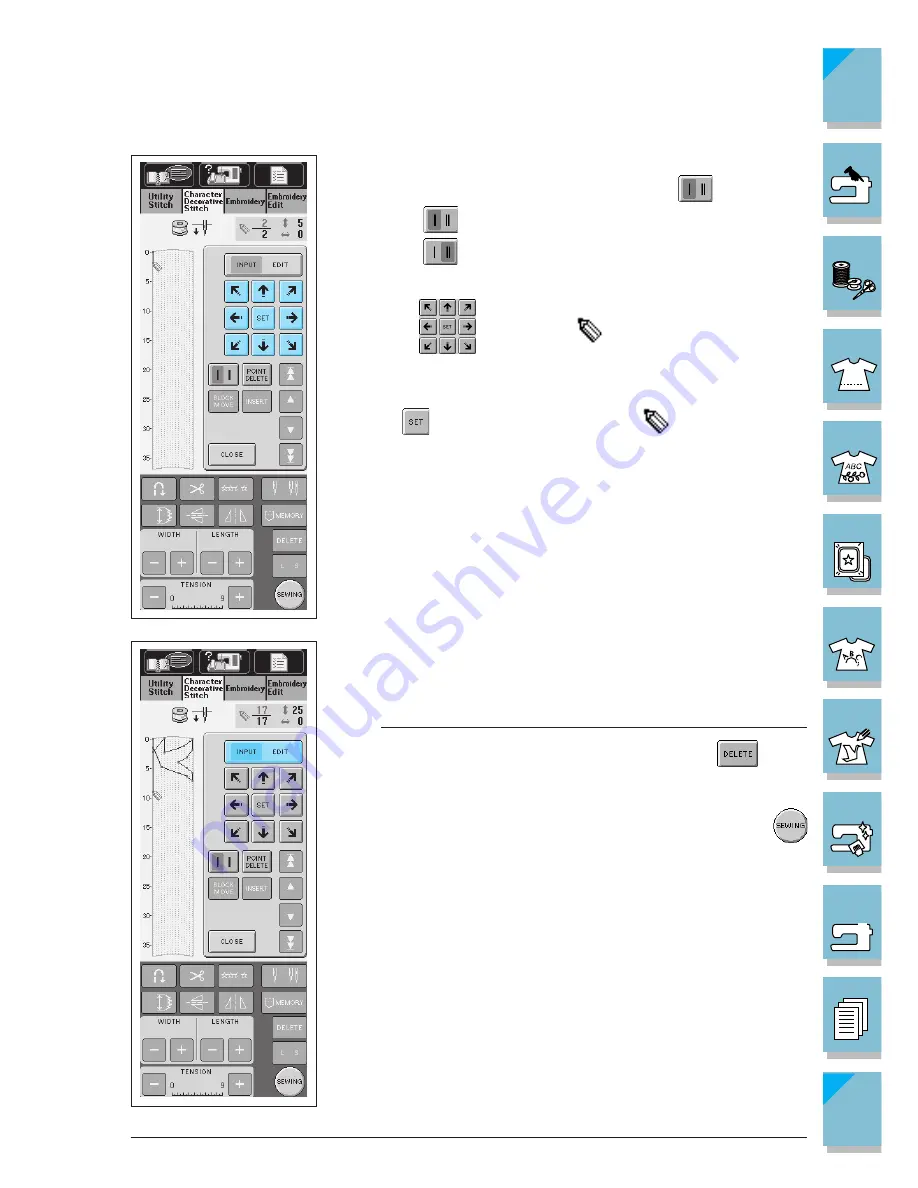
7-4
My Custom Stitch
1 —
2 —
3 —
4 —
5 —
6 —
7 —
8 —
?
!
9 —
CONTENTS
Index
3. Select whether one stitch or three stitches will be sewn between
the first two points. To sew one stitch, press
so that it ap-
pears as
; to sew three stitches, touch the key so that it ap-
pears as
.
4. Use the
keys to move
to the coordinates of the first
point that was made on the grid sheet (from step 2 on page 7-1).
5. Press
to add the point indicated by
.
6. Repeat steps 3 through 5 for each point that you have drawn on
the grid sheet until the stitch design is drawn on the screen as a
continuous line.
Note
If you make a mistake while setting points, press the
key to
erase the last point set.
7. Once you have finished entering the stitch data, press the
key.
Содержание ULT-2003D
Страница 1: ......
Страница 34: ...Setting Up 1 23 1 2 3 4 5 6 7 8 9 CONTENTS Index Contents of Other Categories ...
Страница 57: ...1 46 Setting Up 1 2 3 4 5 6 7 8 9 CONTENTS Index ...
Страница 168: ...Sewing Character Decorative Stitches 4 25 1 2 3 4 5 6 7 8 9 CONTENTS Index More Examples ...
Страница 260: ...Embroidery Edit Functions 6 21 1 2 3 4 5 6 7 8 9 CONTENTS Index 2 Press 2 times then press to select the border 4 Press ...
Страница 261: ...6 22 Embroidery Edit Functions 1 2 3 4 5 6 7 8 9 CONTENTS Index 5 Press 6 Select the characters Happy 1 Press ...
Страница 263: ...6 24 Embroidery Edit Functions 1 2 3 4 5 6 7 8 9 CONTENTS Index 8 Use to move the letters 9 Press 10 Press again ...
Страница 269: ...6 30 Embroidery Edit Functions 1 2 3 4 5 6 7 8 9 CONTENTS Index ADJUSTING EDITED PATTERNS 1 Press 2 Press ...
Страница 292: ...My Custom Stitch 7 15 7 1 2 3 4 5 6 7 8 9 CONTENTS Index 6 The sewing screen for that stitch will then be displayed ...
Страница 293: ...7 16 My Custom Stitch 1 2 3 4 5 6 7 8 9 CONTENTS Index ...
Страница 313: ...9 16 Troubleshooting 1 2 3 4 5 6 7 8 9 CONTENTS Index ...
Страница 315: ...A 2 Appendix 1 2 3 4 5 6 7 8 9 CONTENTS Index ...
Страница 321: ...ENGLISH 114 230 XC3200 001 0205 Printed in Japan ...






























