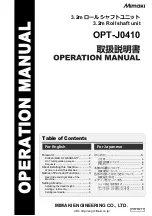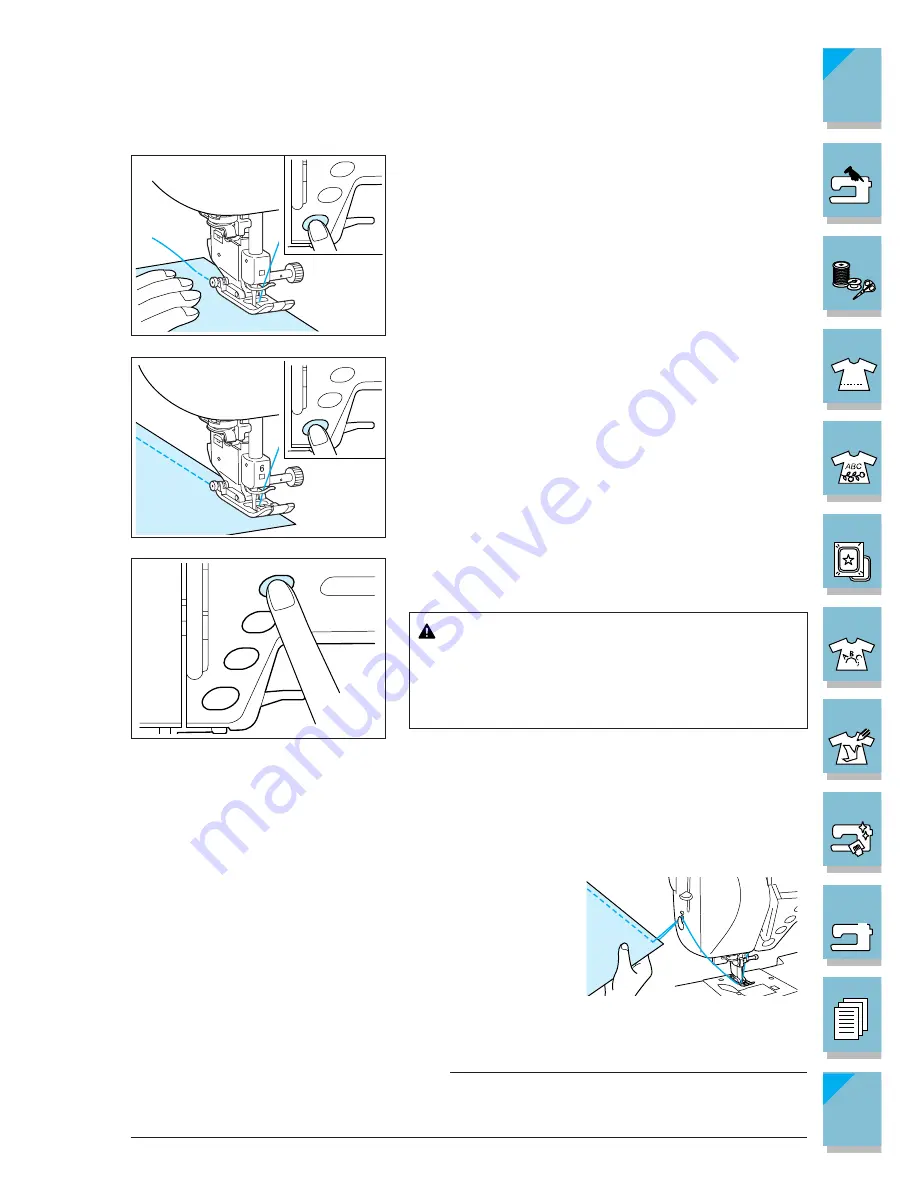
2-2
Getting Ready to Sew
1 —
2 —
3 —
4 —
5 —
6 —
7 —
8 —
?
!
9 —
CONTENTS
Index
6
5
7. Press the “Start/Stop” button to begin sewing.
* Guide the fabric lightly by hand.
8. Press the “Start/Stop” button again to stop sewing.
9. Press the “Thread Cutter” button to trim the threads.
* The needle will return to the up position automatically.
CAUTION
Do not press the “Thread Cutter” button after the
threads have been cut. Doing so could tangle the
thread or break the needle and damage the ma-
chine.
CAUTION
• Do not press the “Thread Cutter” button when there
is no fabric set in the machine or during machine op-
eration. The thread may tangle, resulting in damage.
• When cutting thread thicker than #30, nylon thread,
or other decorative threads, use the thread cutter on
the side of the machine.
10.When the needle has stopped moving, raise the presser
foot and remove the fabric.
Note
This machine has a display to warn you when the bobbin
thread has run out. If the warning displays, re-thread the
machine immediately.
Содержание ULT-2003D
Страница 1: ......
Страница 34: ...Setting Up 1 23 1 2 3 4 5 6 7 8 9 CONTENTS Index Contents of Other Categories ...
Страница 57: ...1 46 Setting Up 1 2 3 4 5 6 7 8 9 CONTENTS Index ...
Страница 168: ...Sewing Character Decorative Stitches 4 25 1 2 3 4 5 6 7 8 9 CONTENTS Index More Examples ...
Страница 260: ...Embroidery Edit Functions 6 21 1 2 3 4 5 6 7 8 9 CONTENTS Index 2 Press 2 times then press to select the border 4 Press ...
Страница 261: ...6 22 Embroidery Edit Functions 1 2 3 4 5 6 7 8 9 CONTENTS Index 5 Press 6 Select the characters Happy 1 Press ...
Страница 263: ...6 24 Embroidery Edit Functions 1 2 3 4 5 6 7 8 9 CONTENTS Index 8 Use to move the letters 9 Press 10 Press again ...
Страница 269: ...6 30 Embroidery Edit Functions 1 2 3 4 5 6 7 8 9 CONTENTS Index ADJUSTING EDITED PATTERNS 1 Press 2 Press ...
Страница 292: ...My Custom Stitch 7 15 7 1 2 3 4 5 6 7 8 9 CONTENTS Index 6 The sewing screen for that stitch will then be displayed ...
Страница 293: ...7 16 My Custom Stitch 1 2 3 4 5 6 7 8 9 CONTENTS Index ...
Страница 313: ...9 16 Troubleshooting 1 2 3 4 5 6 7 8 9 CONTENTS Index ...
Страница 315: ...A 2 Appendix 1 2 3 4 5 6 7 8 9 CONTENTS Index ...
Страница 321: ...ENGLISH 114 230 XC3200 001 0205 Printed in Japan ...