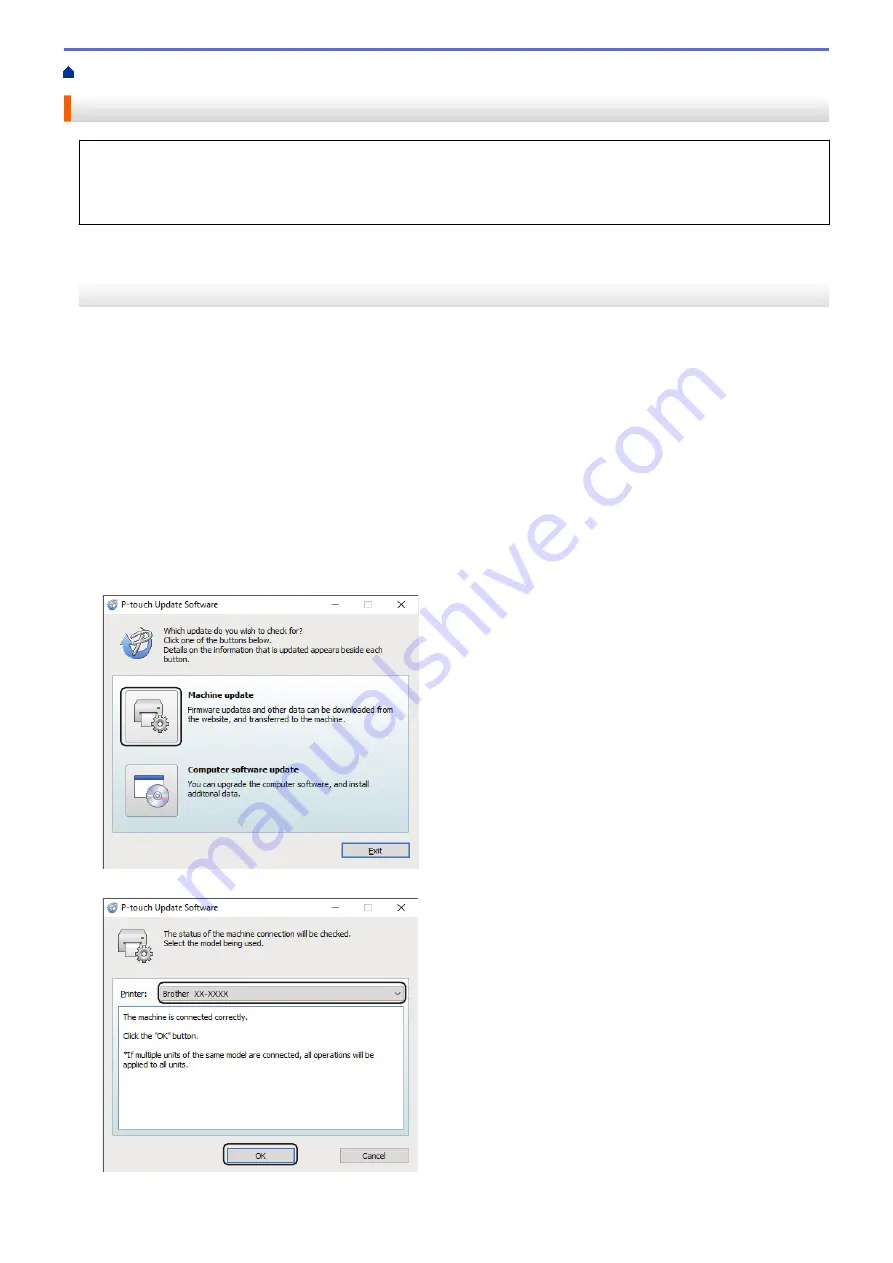
Update the Firmware
•
Before updating the firmware, you must first install the printer driver.
•
Do not turn the power off when transferring data or updating firmware.
•
If another application is running, exit the application.
Windows
1. Turn the Label Printer on and connect the USB cable.
2. Start the P-touch Update Software.
•
Windows 10:
Click
Start
>
Brother P-touch
>
P-touch Update Software
, or double-click the
P-touch Update
Software
icon on the desktop.
•
Windows 8.1:
Click the
P-touch Update Software
icon on the
Apps
screen, or double-click the
P-touch Update
Software
icon on the desktop.
•
Windows 7:
Click
Start
>
All Programs
>
Brother P-touch
>
P-touch Update Software
, or double-click the
P-touch
Update Software
icon on the desktop.
3. Click the
Machine update
icon.
4. Select the
Printer
option, make sure the machine is connected correctly, and then click
OK
.
5. Select the
Language
options using the drop-down lists.
47
Содержание PT-P910BT
Страница 1: ...User s Guide PT P910BT 2020 Brother Industries Ltd All rights reserved ...
Страница 8: ...Related Information Before You Use Your Brother Machine 5 ...
Страница 47: ...Home Update Update Update P touch Editor Update the Firmware 44 ...
Страница 67: ...Home Routine Maintenance Routine Maintenance Maintenance Replace the Battery 64 ...
Страница 70: ...Full Cutter Related Information Routine Maintenance 67 ...
Страница 72: ...4 Remove the Battery Cover 5 Remove the battery 6 Insert the new battery 69 ...
Страница 73: ...7 Reattach the Battery Cover 8 Close the Cassette Cover Related Information Routine Maintenance 70 ...
Страница 83: ...Home Appendix Appendix Specifications Software Development Kit Optional Accessories Brother Numbers 80 ...
Страница 88: ...Version A ...






























