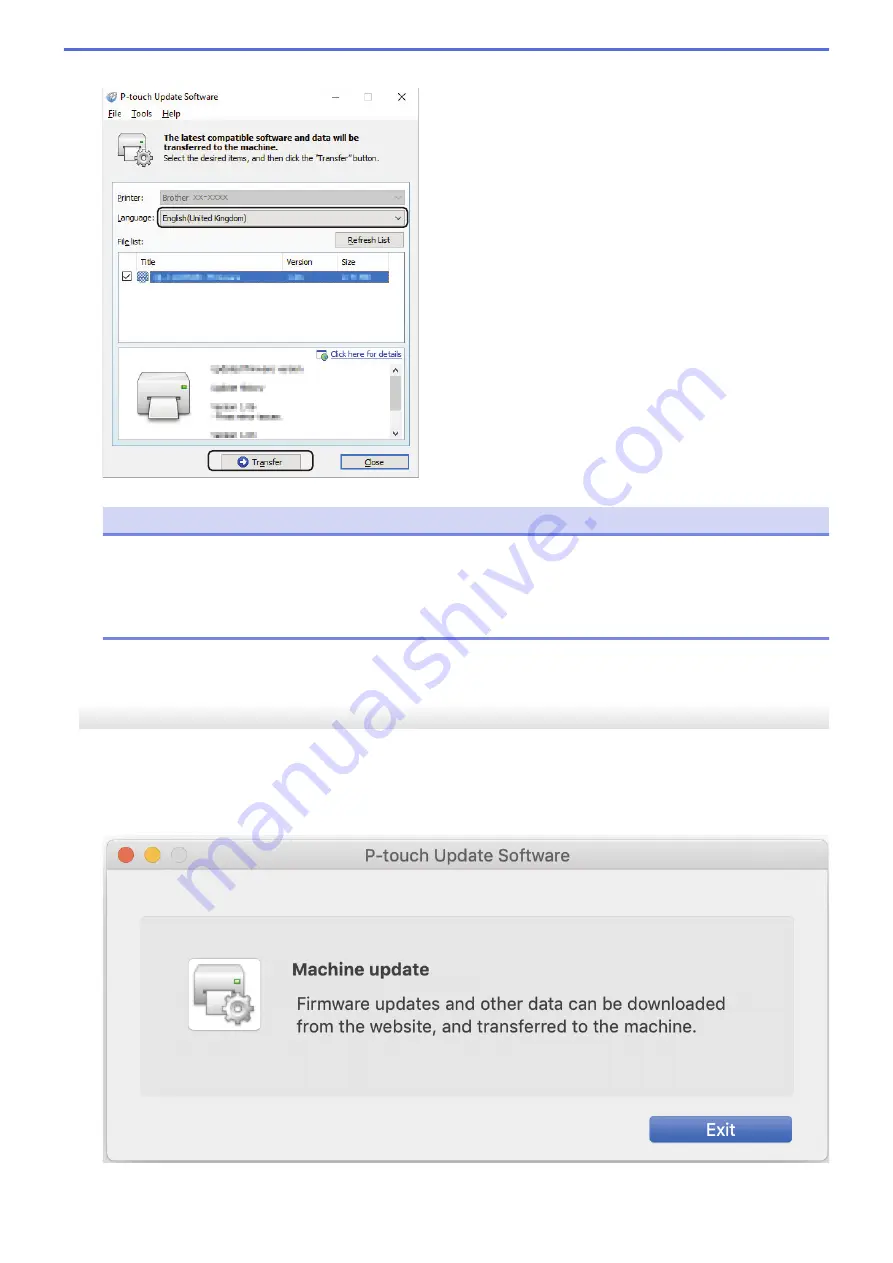
6. Select the check box next to the firmware you want to update and then click
Transfer
.
NOTE
Make sure your computer is connected to the Internet.
Do not turn the Label Printer off or disconnect the cable during the update process and data transfer.
Bluetooth pairings/connections may be reset after firmware updates. Delete the Bluetooth connection
information, and perform pairing again.
7. Check the content to be updated, and then click
Start
to begin the update.
The firmware update begins.
Mac
1. Turn the Label Printer on and connect the USB cable.
2. Double-click
Macintosh HD
>
Applications
>
P-touch Update Software
, and then double-click the
P-touch
Update Software
icon.
3. Click the
Machine update
icon.
4. Select the
Printer
and
Language
options using the drop-down lists.
48
Содержание PT-P910BT
Страница 1: ...User s Guide PT P910BT 2020 Brother Industries Ltd All rights reserved ...
Страница 8: ...Related Information Before You Use Your Brother Machine 5 ...
Страница 47: ...Home Update Update Update P touch Editor Update the Firmware 44 ...
Страница 67: ...Home Routine Maintenance Routine Maintenance Maintenance Replace the Battery 64 ...
Страница 70: ...Full Cutter Related Information Routine Maintenance 67 ...
Страница 72: ...4 Remove the Battery Cover 5 Remove the battery 6 Insert the new battery 69 ...
Страница 73: ...7 Reattach the Battery Cover 8 Close the Cassette Cover Related Information Routine Maintenance 70 ...
Страница 83: ...Home Appendix Appendix Specifications Software Development Kit Optional Accessories Brother Numbers 80 ...
Страница 88: ...Version A ...
















































