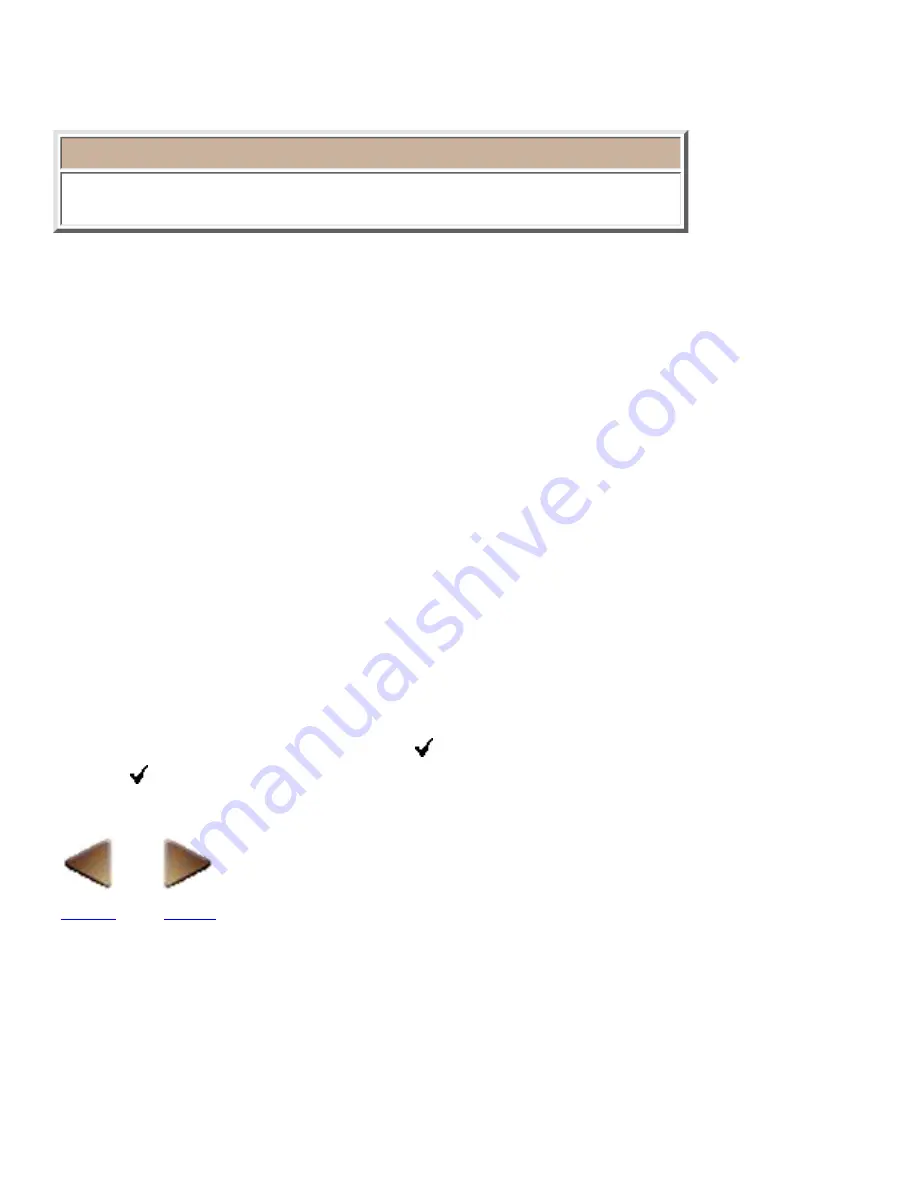
Align (only for a layout document)
Selecting the [Order] command in the [Layout] menu displays the [Align] submenu, which
contains seven commands that allow you to align selected objects.
●
Note:
The commands in the [Align] submenu are available only if more than one
object is selected.
Left
Selecting the [Left] command in the [Align] submenu aligns the left sides of the selected objects.
Horizontal Center
Selecting the [Horizontal Center] command in the [Align] submenu aligns the left/right centers of the
selected objects.
Right
Selecting the [Right] command in the [Align] submenu aligns the right sides of the selected objects.
Top
Selecting the [Top] command in the [Align] submenu aligns the tops of the selected objects.
Vertical Center
Selecting the [Vertical Center] command in the [Align] submenu aligns the top/bottom centers of the
selected objects.
Bottom
Selecting the [Bottom] command in the [Align] submenu aligns the bottoms of the selected objects.
Align in Relation to Print Area
Selecting the [Align in Relation to Print Area] command in the [Align] submenu specifies whether the
selected objects are aligned on the print area ( appears in front of the command) or aligned on each
other (no appears). (See the following examples.)
BACK
NEXT
Содержание PT-9200PC
Страница 12: ...5 To deselect the objects click anywhere in the layout area outside of the selected objects NEXT ...
Страница 14: ...BACK NEXT ...
Страница 17: ...3 Click 4 In the Template list view select your desired template Let s select on NAMEPLT2 LBL ...
Страница 20: ...10 After selecting the desired options click to add the layout to the print area ...
Страница 21: ...BACK ...
Страница 32: ...BACK ...
Страница 38: ...2 Click to display the Add a Joined Field dialog box NEXT ...
Страница 40: ...7 Click to close the Define Joined Fields dialog box BACK NEXT ...
Страница 69: ...NEXT ...
Страница 76: ...Click this button to import the data BACK NEXT ...
Страница 78: ...BACK NEXT ...
Страница 82: ...BACK NEXT ...
Страница 85: ...BACK NEXT ...
Страница 87: ...BACK NEXT ...
Страница 89: ...BACK NEXT ...
Страница 98: ...BACK NEXT ...
Страница 102: ...BACK NEXT ...
Страница 104: ...BACK NEXT ...
Страница 107: ...BACK NEXT ...
Страница 109: ...Click this button to close the Replace dialog box BACK NEXT ...
Страница 119: ...BACK NEXT ...
Страница 122: ...BACK NEXT ...
Страница 129: ...BACK NEXT ...
Страница 133: ... Shape list box BACK NEXT ...
Страница 135: ...BACK NEXT ...
Страница 139: ...Calendar Click this option if you want a calendar to be added to the layout BACK NEXT ...
Страница 141: ...BACK NEXT ...
Страница 143: ...Color Select the color that the monthly holidays will be displayed in BACK NEXT ...
Страница 145: ...BACK NEXT ...
Страница 154: ...Top Center Bottom BACK NEXT ...
Страница 157: ...BACK NEXT ...
Страница 161: ...Click this button to close the Frame Properties dialog box and apply the selected settings BACK NEXT ...
Страница 164: ...BACK NEXT ...
Страница 166: ...BACK NEXT ...
Страница 184: ...BACK NEXT ...
Страница 192: ...Brother Home Page Selecting the Brother Home Page command in the Help menu displays Brother s home page BACK ...
Страница 203: ...Ungroup V View commands W Window command Z Zoom 1 Zoom 2 ...






























