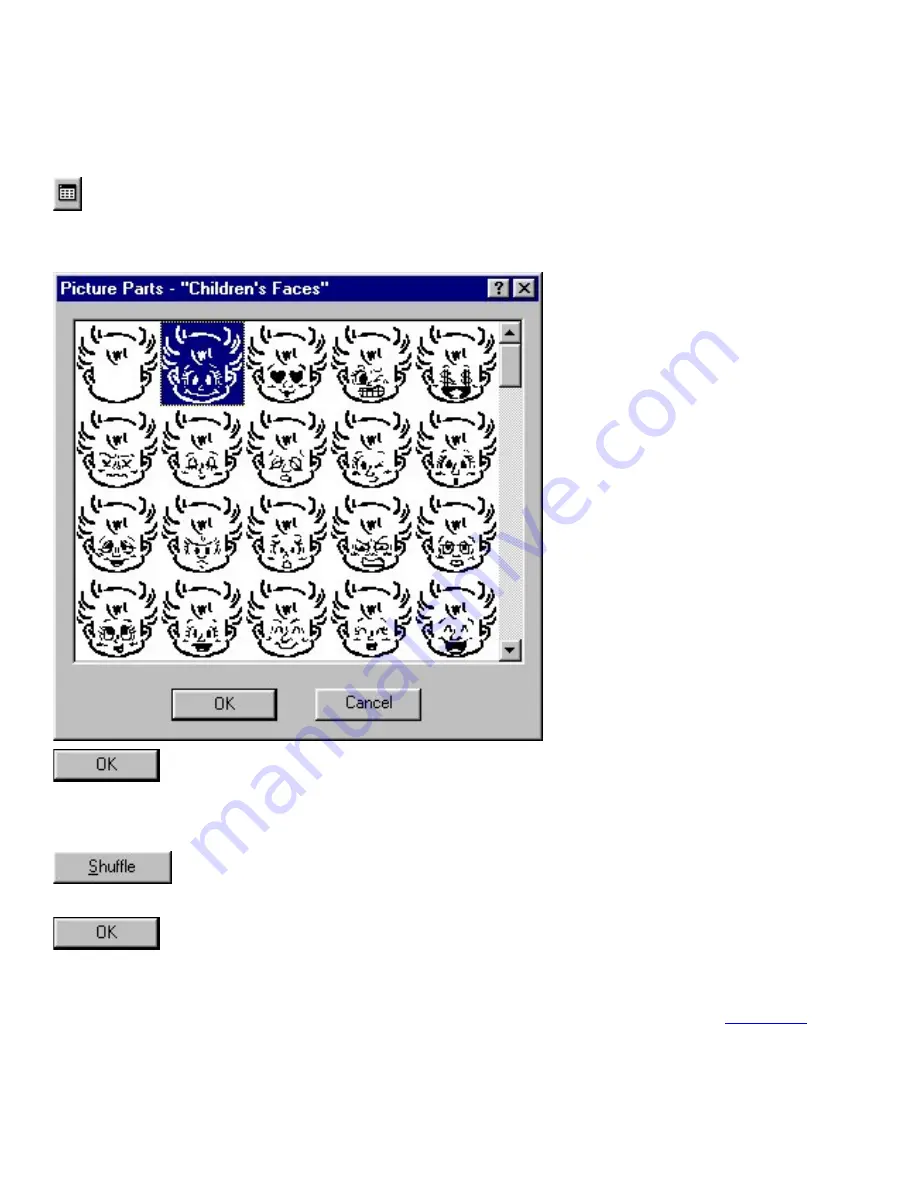
Hair, Face, Head, Body, Picture
Select one of the pictures.
(1)
The number of the currently selected picture is shown on the left and the total number of pictures that
are available is shown on the right.
Click this button to display the Picture Parts dialog box, which shows all of the pictures in the group
on the left of the button that was clicked.
Click this button to close the Picture Parts dialog box and select the highlighted picture.
Click this button to randomly display pictures from the selected category.
Click this button to close the Make Picture Properties dialog box and add the picture to the layout.
[Color] tab:
Click this tab to display settings which let you change the color of the picture.
Click here
for
more details.
●
[Position] tab:
Click this tab to display various settings which allow you to change the size and position of the
●
Содержание PT-9200PC
Страница 12: ...5 To deselect the objects click anywhere in the layout area outside of the selected objects NEXT ...
Страница 14: ...BACK NEXT ...
Страница 17: ...3 Click 4 In the Template list view select your desired template Let s select on NAMEPLT2 LBL ...
Страница 20: ...10 After selecting the desired options click to add the layout to the print area ...
Страница 21: ...BACK ...
Страница 32: ...BACK ...
Страница 38: ...2 Click to display the Add a Joined Field dialog box NEXT ...
Страница 40: ...7 Click to close the Define Joined Fields dialog box BACK NEXT ...
Страница 69: ...NEXT ...
Страница 76: ...Click this button to import the data BACK NEXT ...
Страница 78: ...BACK NEXT ...
Страница 82: ...BACK NEXT ...
Страница 85: ...BACK NEXT ...
Страница 87: ...BACK NEXT ...
Страница 89: ...BACK NEXT ...
Страница 98: ...BACK NEXT ...
Страница 102: ...BACK NEXT ...
Страница 104: ...BACK NEXT ...
Страница 107: ...BACK NEXT ...
Страница 109: ...Click this button to close the Replace dialog box BACK NEXT ...
Страница 119: ...BACK NEXT ...
Страница 122: ...BACK NEXT ...
Страница 129: ...BACK NEXT ...
Страница 133: ... Shape list box BACK NEXT ...
Страница 135: ...BACK NEXT ...
Страница 139: ...Calendar Click this option if you want a calendar to be added to the layout BACK NEXT ...
Страница 141: ...BACK NEXT ...
Страница 143: ...Color Select the color that the monthly holidays will be displayed in BACK NEXT ...
Страница 145: ...BACK NEXT ...
Страница 154: ...Top Center Bottom BACK NEXT ...
Страница 157: ...BACK NEXT ...
Страница 161: ...Click this button to close the Frame Properties dialog box and apply the selected settings BACK NEXT ...
Страница 164: ...BACK NEXT ...
Страница 166: ...BACK NEXT ...
Страница 184: ...BACK NEXT ...
Страница 192: ...Brother Home Page Selecting the Brother Home Page command in the Help menu displays Brother s home page BACK ...
Страница 203: ...Ungroup V View commands W Window command Z Zoom 1 Zoom 2 ...






























