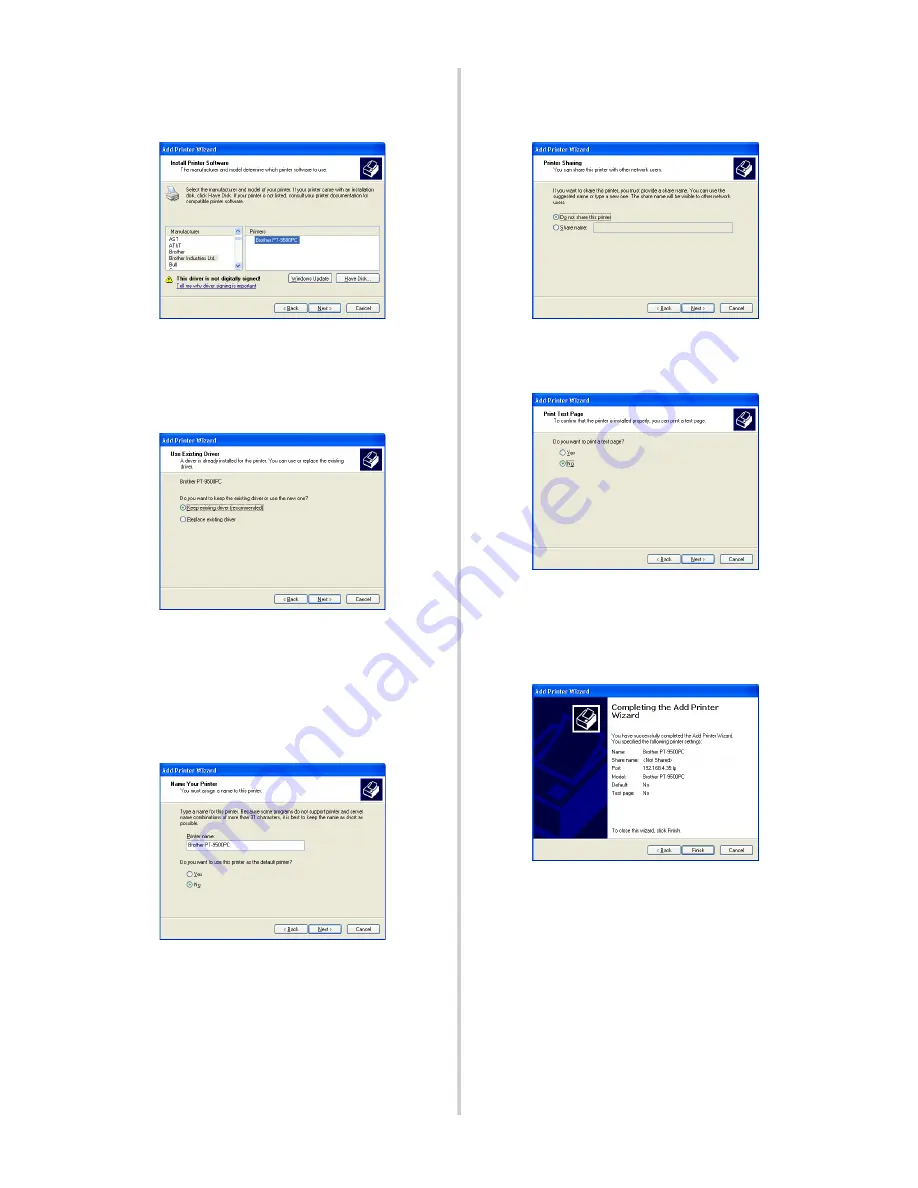
42
5
In the Add Printer Wizard dialog box,
select the P-touch printer driver to be
used, and then click [Next].
6
In the Use Existing Driver dialog box,
select whether to keep the existing driver
or replace it with a new driver, and then
click [Next].
7
In the “Printer name” box, type in the
P-touch printer name to be used in
Microsoft
®
Windows
®
XP. If necessary,
type in the desired name.
Select whether or not to use this printer as
the default printer, and then click [Next].
8
In the Printer Sharing dialog box, select
“Do not share this printer”, and then
click [Next].
9
In the Print Test Page dialog box, select
“No”, and then click [Next].
0
The configuration information will be
listed. If it is correct, click [Finish].
When the new printer is added to the list,
the printer setup is complete.
Содержание PS-9000
Страница 1: ...PS 9000 User s Manual US English ...
Страница 9: ...1 About PS 9000 About PS 9000 9 Parts and Functions 10 Connection to the Network 12 Specifications 14 ...
Страница 28: ...3 Using the Web Browser Using the Web Browser 28 Manage PS 9000 Via the Web Page 29 ...
Страница 31: ...4 Questions Answers Questions Answers 31 Troubleshooting 33 ...





































