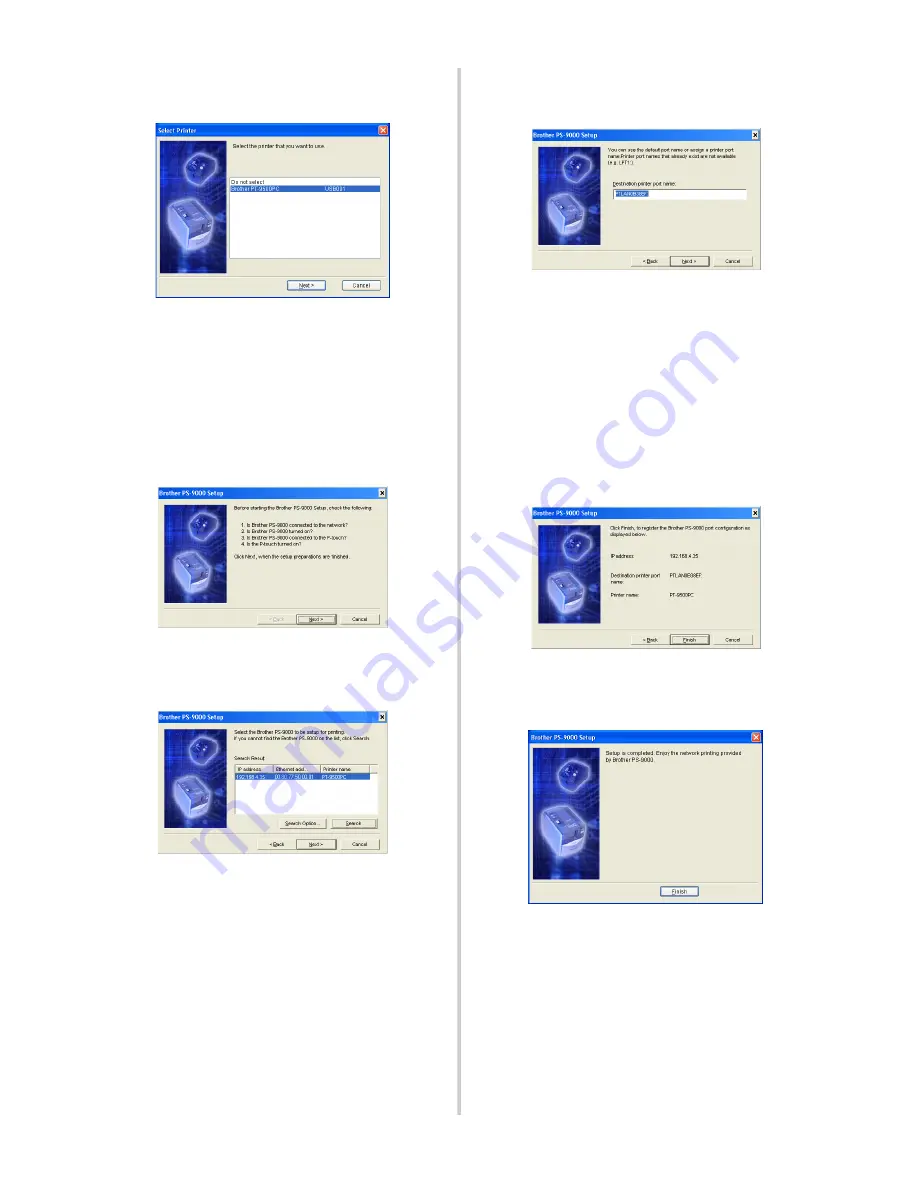
21
0
Select the P-touch to be set up, and then
click [Next].
• If there are no compatible P-touch
units, click [Cancel] to quit this setup
wizard, install a P-touch printer driver,
and then repeat the setup procedure for
PS-9000 from the beginning.
a
After the setup preparations are
finished, click [Next].
b
Select PS-9000, which is to be set up,
and then click [Next].
• If the product to be set up is not
displayed in the list, click [Search].
• If you click [Search Option], the TCP/IP
broadcast address can be configured.
c
Type in the printer port name, and then
click [Next].
• When you assign the printer port name,
make sure that the port name you
specify is not used already (e.g., LPT1:).
• The default port name is
“PTLANxxxxxx:” (where “xxxxxx” is
the last six digits of the Ethernet
address).
d
The setup configuration is displayed.
Click [Finish].
e
When setup is complete, the dialog box
shown bellow appears. Click [Finish].
Содержание PS-9000
Страница 1: ...PS 9000 User s Manual US English ...
Страница 9: ...1 About PS 9000 About PS 9000 9 Parts and Functions 10 Connection to the Network 12 Specifications 14 ...
Страница 28: ...3 Using the Web Browser Using the Web Browser 28 Manage PS 9000 Via the Web Page 29 ...
Страница 31: ...4 Questions Answers Questions Answers 31 Troubleshooting 33 ...






























