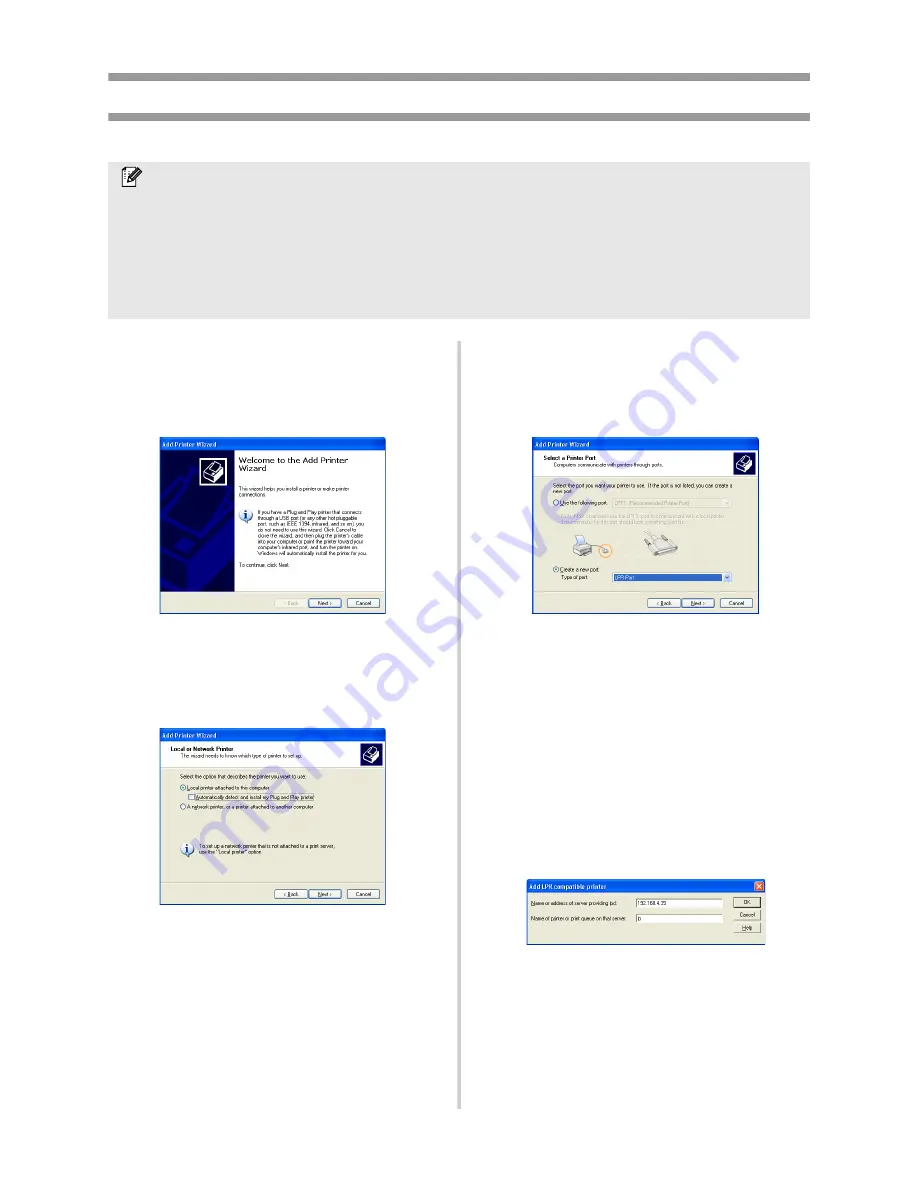
41
Print using an LPR port in Microsoft
®
Windows
®
XP
1
Go to “start” – “Control Panel” –
“Printers and Other Hardware”, and
then click [Add a printer] to start up the
wizard.
2
Select “Local printer attached to this
computer”. Be sure to clear the
“Automatically detect and install my Plug
and Play printer” check box.
3
In the Select a Printer Port dialog box,
select “Create a new port” to create a
new port. Select “LPR Port”, and then
click [Next].
• If the destination print port was created
when PS-9000 was installed, select the
port from the “Use the following port”
list, and then click [Next].
4
In the “Name or address of server
providing lpd” box of the Add LPR
compatible printer dialog box, type in the
IP address that was set for PS-9000. In
the “Name of printer or print queue on
that server” box, type in “lp”, and then
click [OK].
Note
●
In order to print using a LPR, an LPR port must be added. Go to “start”
–
“Control Panel”
–
“Add
or Remove programs”
–
“Add/Remove Windows Components” to start up the Windows
Components Wizard. In the “Components” list, select “Other Network File and Print Services”,
click [Details], select “Print Services for Unix”, and then click [OK]. In the Windows
Components Wizard, click [Next]. After the component is added, click [Finish]. The LPR port is
added.
Содержание PS-9000
Страница 1: ...PS 9000 User s Manual US English ...
Страница 9: ...1 About PS 9000 About PS 9000 9 Parts and Functions 10 Connection to the Network 12 Specifications 14 ...
Страница 28: ...3 Using the Web Browser Using the Web Browser 28 Manage PS 9000 Via the Web Page 29 ...
Страница 31: ...4 Questions Answers Questions Answers 31 Troubleshooting 33 ...




















