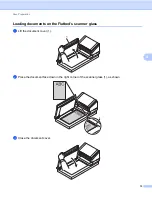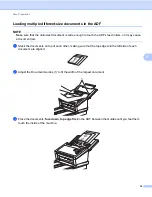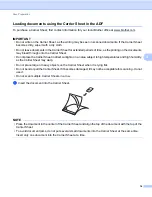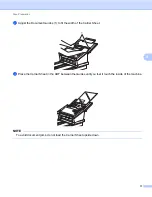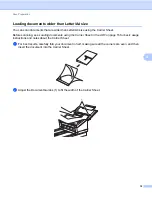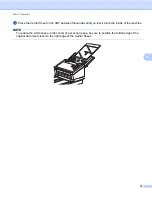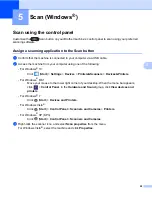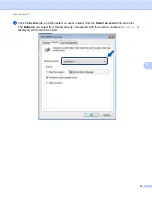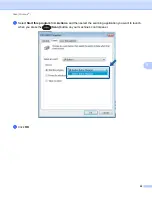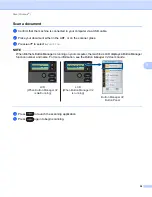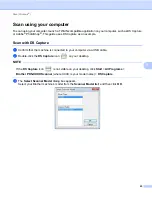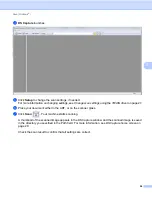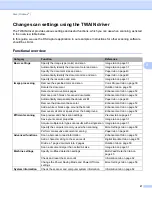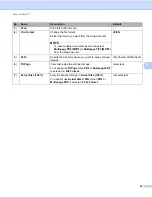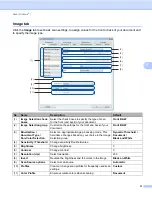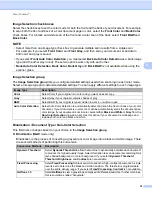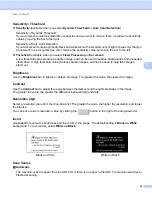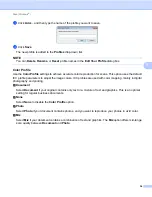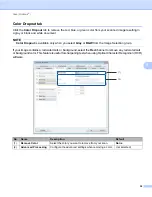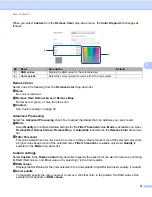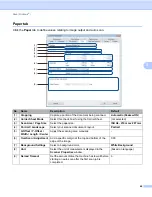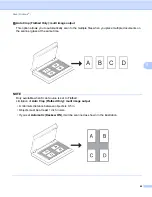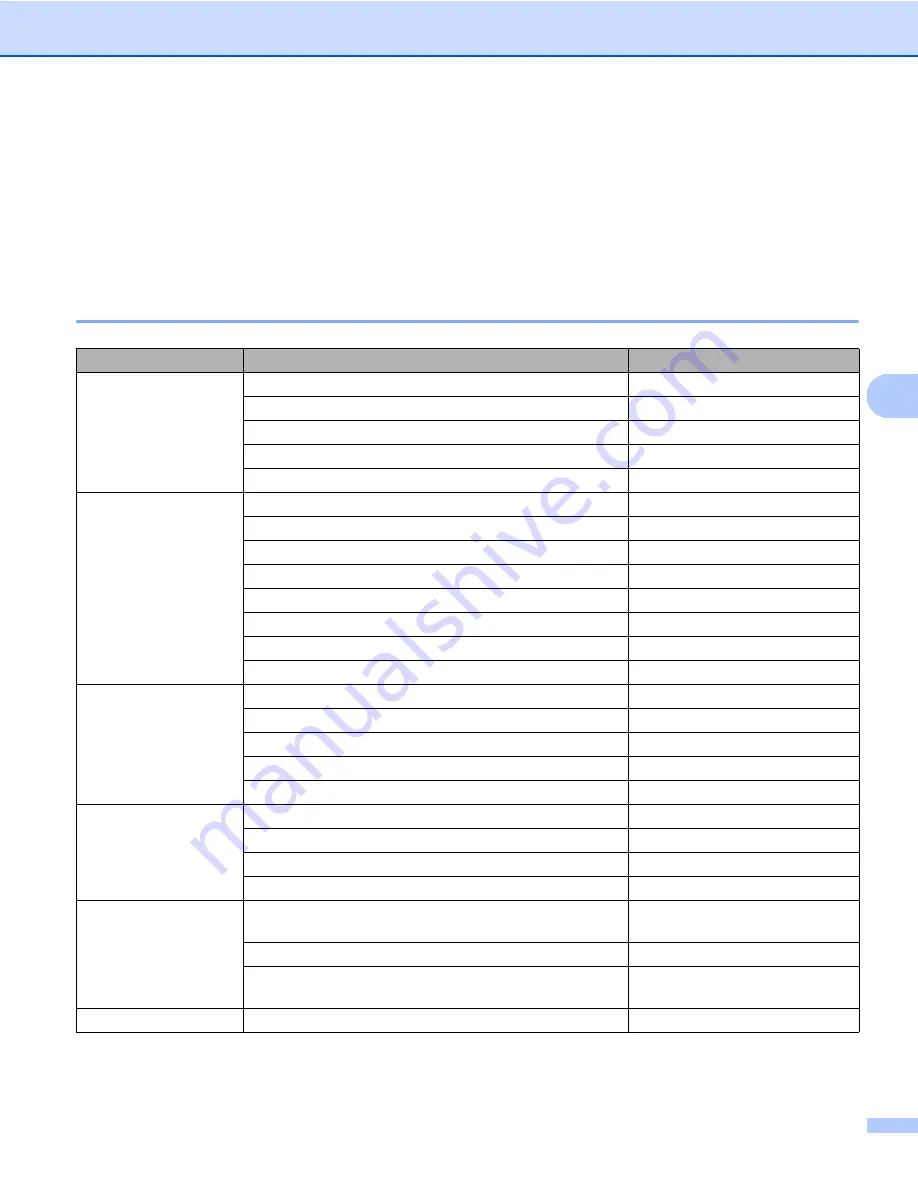
Scan (Windows
®
)
27
5
Change scan settings using the TWAIN driver
The TWAIN driver provides various settings and useful functions, which you can use when scanning, as listed
in the overview table below.
In this guide, we use the DS Capture application in our examples. Instructions for other scanning software
should be similar.
Functional overview
Category
Function
Reference
Basic settings
Specify the image type (color) and scan
Automatically identify the document color and scan
Specify the document size and scan
Automatically identify the document size and scan
Specify the resolution and scan
Image processing
Remove the specified color and scan
Rotate the document
Detect and remove blank pages
Remove punch holes of scanned documents
Automatically compensate the document tilt
Remove the document base color
Add a white or black edge around the border
Remove small dots or specks from the background
Efficient scanning
See preview and check scan settings
Save your scanner properties
Acquire multiple color type scan results with a single scan
Specify the computer memory used when scanning
Perform consecutive document scanning
Advanced functions
Scan a barcode to read information
Add a character string to the scan result
Divide a 1 page document into 2 pages
Scan a document larger than Letter/A4 size
Machine settings
Specify multifeed detection settings
Check and reset the scan count
Change the Power Saving Mode and Power Off time
settings
System information
Check the scanner and computer system information