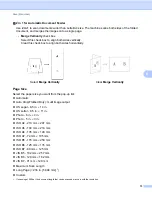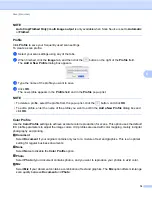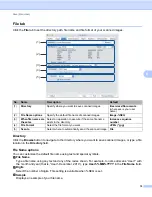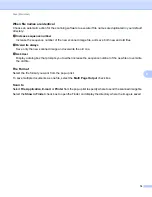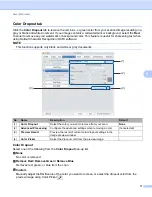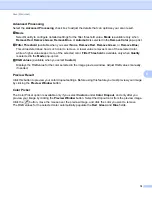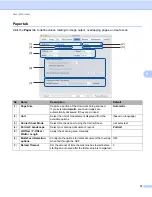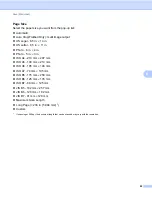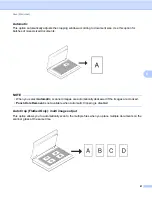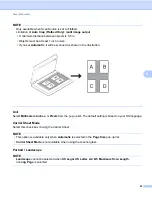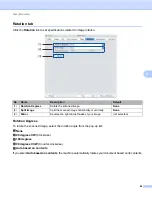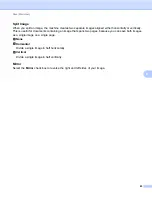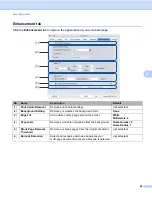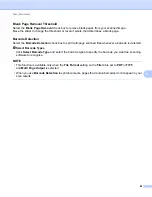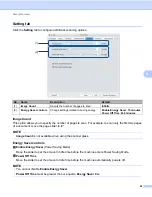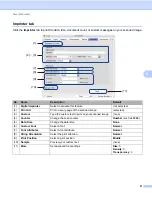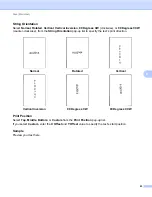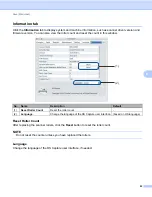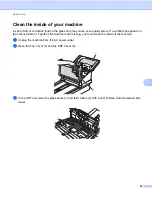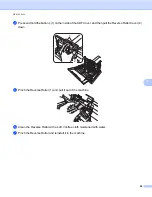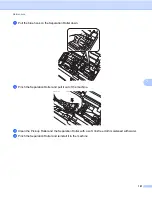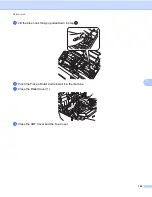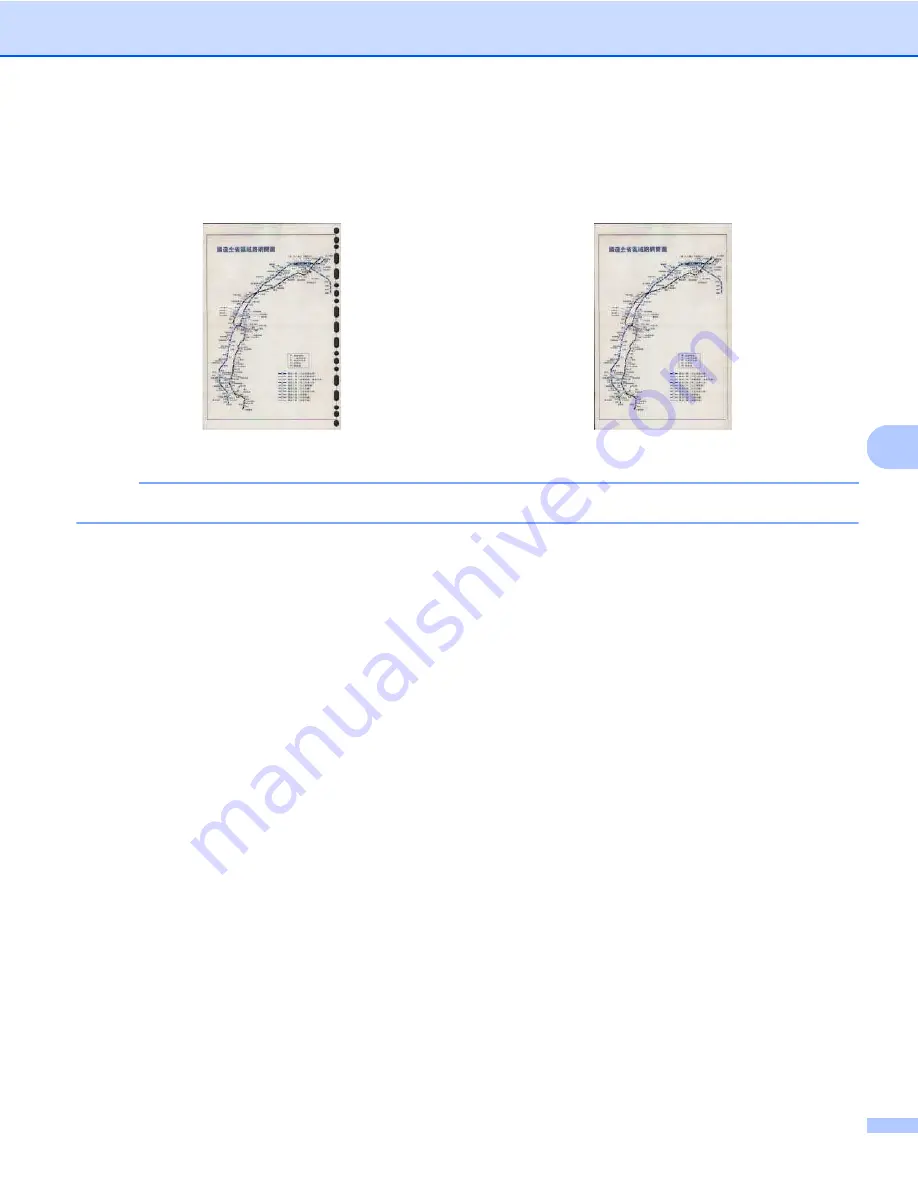
Scan (Macintosh)
87
6
Punch Hole Removal
Select the
Punch Hole Removal
check box to remove punch hole markings on scanned images. This feature
removes the punch hole markings by filling hole marks with the surrounding color.
NOTE
Punch Hole Removal
is available when the paper size is set to
Automatic
.
Background Setting
Specifying the
Background Setting
allows you to remove or smoothen the base color of scanned documents.
Background Processing
Select
None
,
Smooth
or
Removal
from the pop-up list.
Smooth
makes the background smooth,
and
Removal
removes the background color.
Sensitivity
Move the
Sensitivity
slider to the left or right to adjust the sensitivity to base color or background.
The greater the sensitivity value, the better the scan results, the slower the scanning speed.
Mode
This option is available only if you select
Smooth
under
Background Processing
above. Select
Automatic
to allow the software to process the image automatically. Select
Moire
to reduce moire.
Fill Color
This option is available only if you select
Removal
under
Background Processing
above. Select
White
to make the background white. Select
Automatic
to allow the software to detect the background color
automatically and fill it in with the color.
Original
Punch Hole Removal